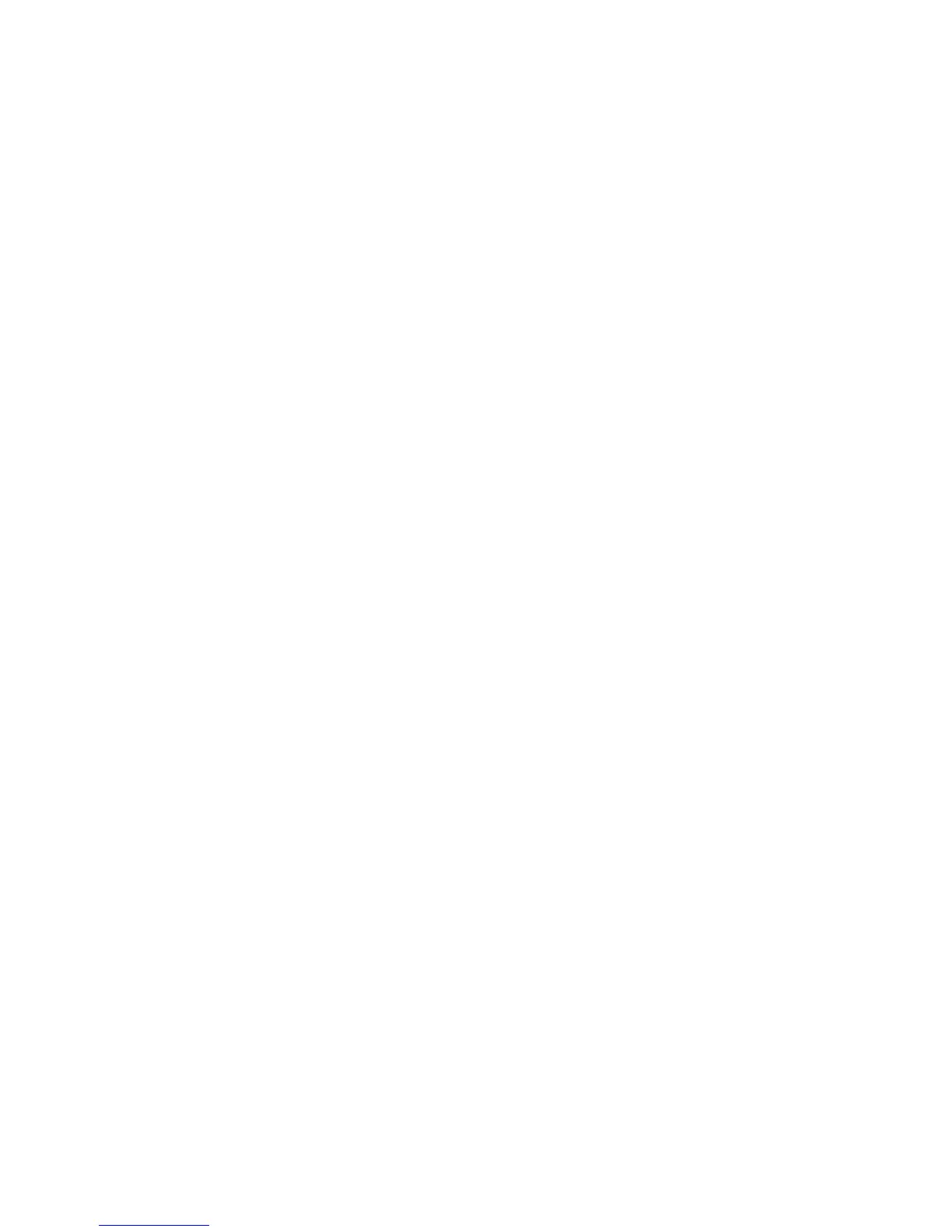Installation and Setup
70 WorkCentre 6605 Color Multifunction Printer
User Guide
Configuring Fax Defaults and Settings
This section includes:
• Setting Fax Defaults from CentreWare Internet Services...................................................... 70
• Configuring Fax Settings from CentreWare Internet Services ............................................... 70
• Setting Fax Defaults from the Control Panel ......................................................................... 72
•
Configuring Fax Settings from the Control Panel .................................................................. 72
It is unlawful to send a message from a fax machine without the proper Fax Send Header
information. The following information must appear on the first transmitted page, or in the top or
bottom margin of each transmitted page:
• Identity of the business or individual sending the fax
• Telephone number of the sending machine
• Date and time of the transmission
Proper configuration of the fax requires setting up the Fax Defaults and Configuring the Fax Settings.
You can configure the defaults and settings from the printer control panel or from CentreWare
Internet Services.
Setting Fax Defaults from CentreWare Internet Services
1. At your computer, open a Web browser, type the IP address of the printer in the address field,
then press Enter or Return.
Note: If you do not know the IP address of your printer, see Finding the IP Address of Your
Printer on page 30.
2. In CentreWare Internet Services, click Properties.
3. In the Properties pane, under Fax, click Fax Defaults.
4. Next to Resolution, select the resolution for the fax transmissions.
5. Next to 2-Sided Scanning, select 1-Sided or 2-Sided.
6. Next to Rotate Side 2, to have side two of the transmitted fax pages rotated to flip on the long
edge, select On.
7. Next to Lighten/Darken, to lighten or darken the transmitted copy, select an option.
8. Next to Delayed Send, enter the time at which you want to transmit the faxes.
9. Click Save Changes.
Configuring Fax Settings from CentreWare Internet Services
If your printer is connected to your computer through a wired or wireless network connection, use
CentreWare Internet Services to configure the fax settings.
To use CentreWare Internet Services to configure fax settings:
