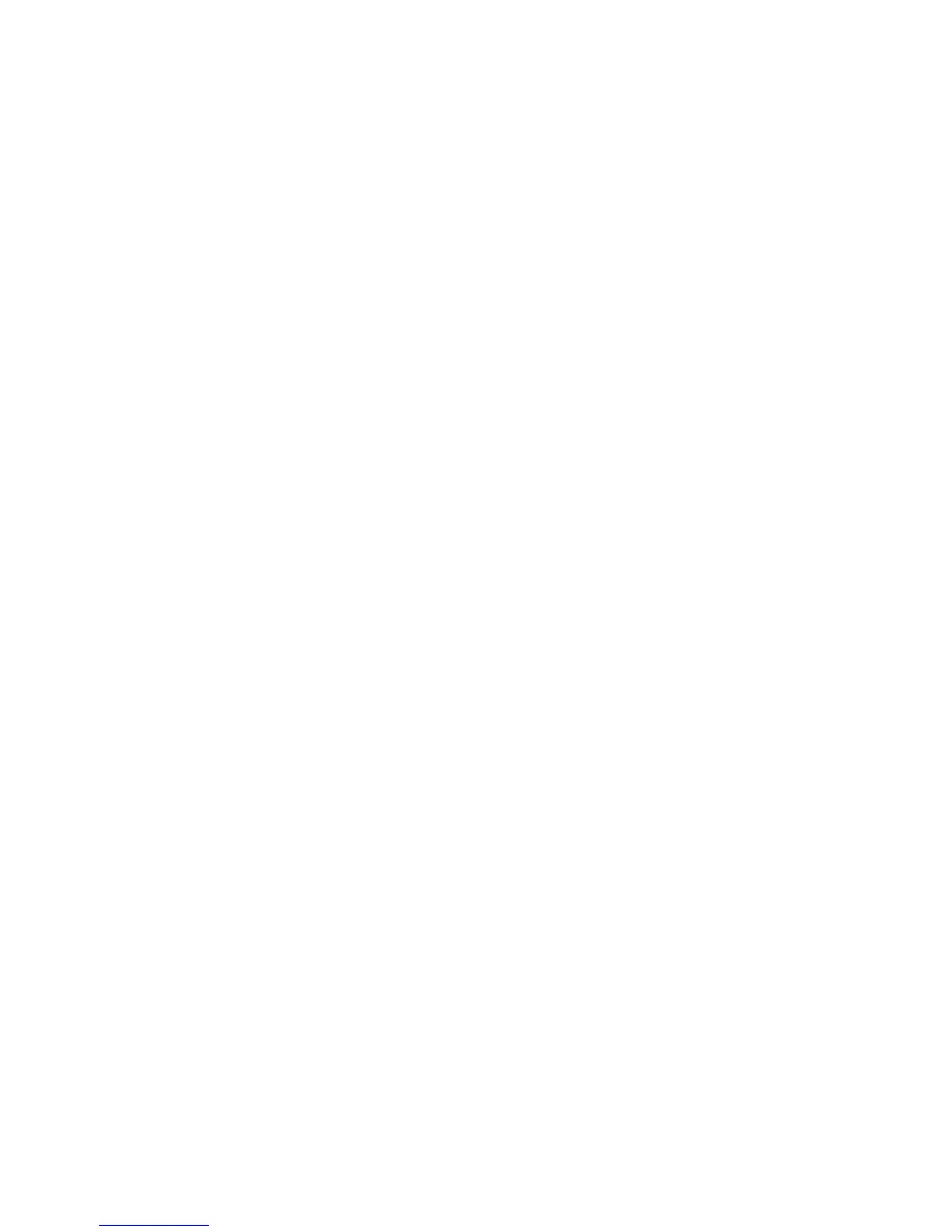Installation and Setup
78 WorkCentre 6605 Color Multifunction Printer
User Guide
Setting Up Scanning to a Shared Folder on Your Computer
This section includes:
• Sharing a Folder on a Windows Computer ........................................................................... 78
• Sharing a Folder Using Macintosh OS X Version 10.5 and Later.......................................... 78
• Adding a Folder as an Address Book Entry Using CentreWare Internet Services ................. 79
•
Adding a Folder as an Address Book Entry Using the Address Book Editor ......................... 79
Before you can scan to a shared folder, you must share the folder, then add the folder as an Address
Book entry in CentreWare Internet Services.
For details, see CentreWare Internet Services on page 30.
Sharing a Folder on a Windows Computer
1. Open Windows Explorer.
2. Right-click the folder you want to share, then select Properties.
3. Click the Sharing tab, then click Advanced Sharing.
4. Select Share this folder.
5. Click Permissions.
6. Select the Everyone group, and verify that all permissions are enabled.
7. Click OK.
Note: Remember the Share name for later use.
8. Click OK again.
9. Click Close.
Sharing a Folder Using Macintosh OS X Version 10.5 and Later
1. From the Apple menu, select System Preferences.
2. From the View menu, select Sharing.
3. From the Services list, select File Sharing.
4. Click the plus icon (+) below the Shared Folders field. A folder list appears.
5. Select the folder you want to share on the network, then click Add.
6. From the Users list, click Everyone.
7. From the list to the right of the Users window, use the arrow buttons to set user privileges to
Read & Write.
8. Click the Options button.
9. To share this folder with Windows computers, select Share files and folders using SMB.
10. Select the On check box to the left of File Sharing in the Service pane.
The folder and its contents are shared with network users.
