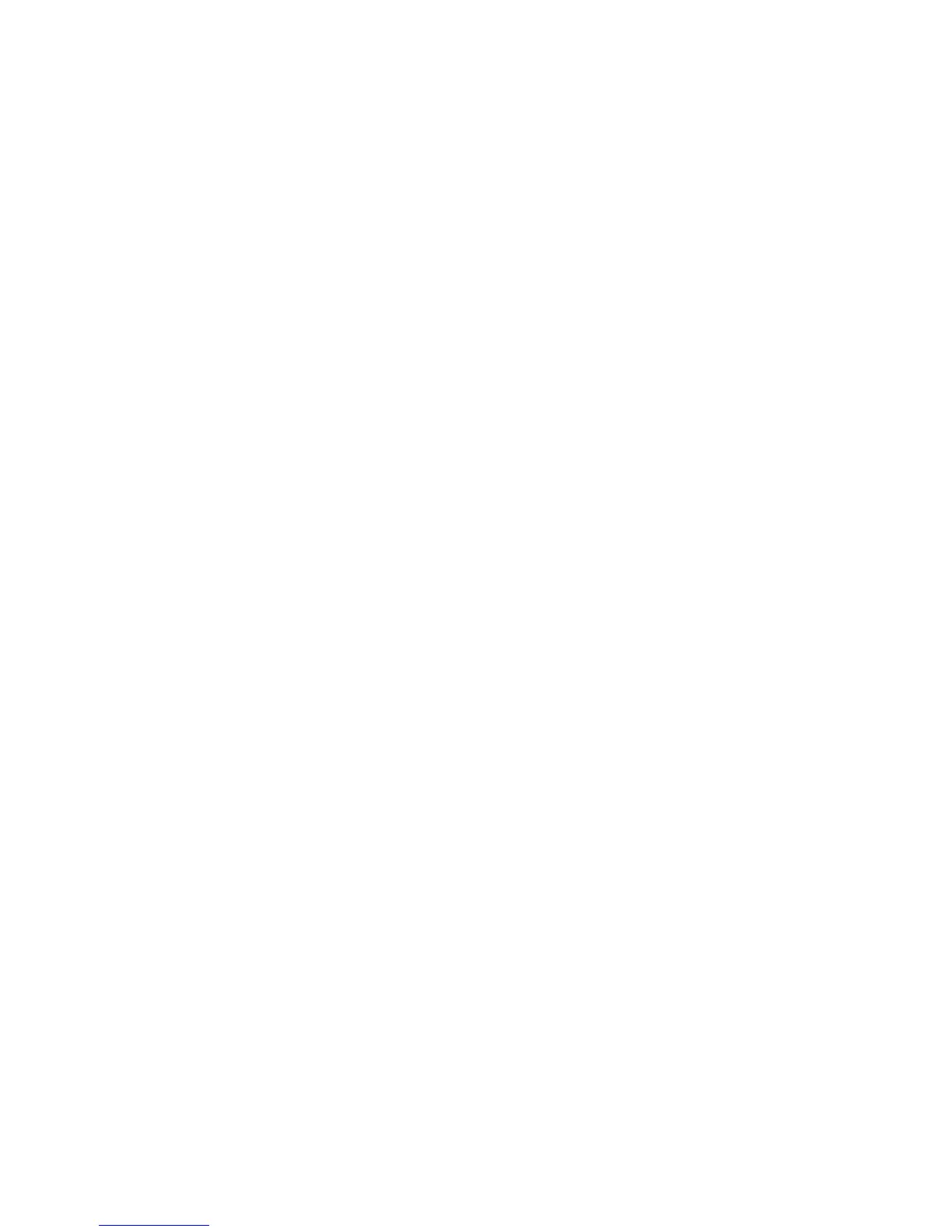Installation and Setup
52 WorkCentre 6605 Color Multifunction Printer
User Guide
6. Touch OK.
7. At the Restart System prompt, touch Close.
Finding the IP Address of the Printer
To install the print drivers for a network-connected printer, you need the IP address of your printer.
You also need the IP address to access the settings of your printer through CentreWare Internet
Services. You can view the IP address of your printer from the Configuration Report or on the printer
control panel.
Note: After the printer has been on for two minutes, print the Configuration Report. The TCP/IP
address appears in the Network section of the page. If the IP address listed on the page is
0.0.0.0, the printer needs more time to acquire an IP address from the DHCP server. Wait two
minutes, then print the Configuration Report again.
To print the Configuration Report:
1. At the printer control panel, press the Machine Status button.
2. Touch Information Pages.
3. Touch Configuration, then touch Print.
To view the IP address of the printer on the control panel:
1. At the printer control panel, press the Machine Status button.
2. Touch Tools > Admin Settings > Network > Ethernet > TCP/IP.
3. Record the IP address from the display.
4. To return to the Services Home menu, press the Services Home button.
Changing the IP Address Using CentreWare Internet Services
To change the IP address of the printer using CentreWare Internet Services:
1. At your computer, open a Web browser, type the IP address of the printer in the address field,
then press Enter or Return.
Note: If you do not know the IP address of your printer, see Finding the IP Address of Your
Printer on page 30.
2. Click the Properties link.
If the Protocols link is not expanded under Properties, scroll to the Protocols link and expand it.
3. Click TCP/IP.
4. In the IPv4 section of the page, make the desired changes. For example, to change the way the
printer acquires the IP address, in the Get IP Address field, select a method from the drop-down
list.
5. After changing the address information, scroll to the bottom of the page and click Save
Changes.
