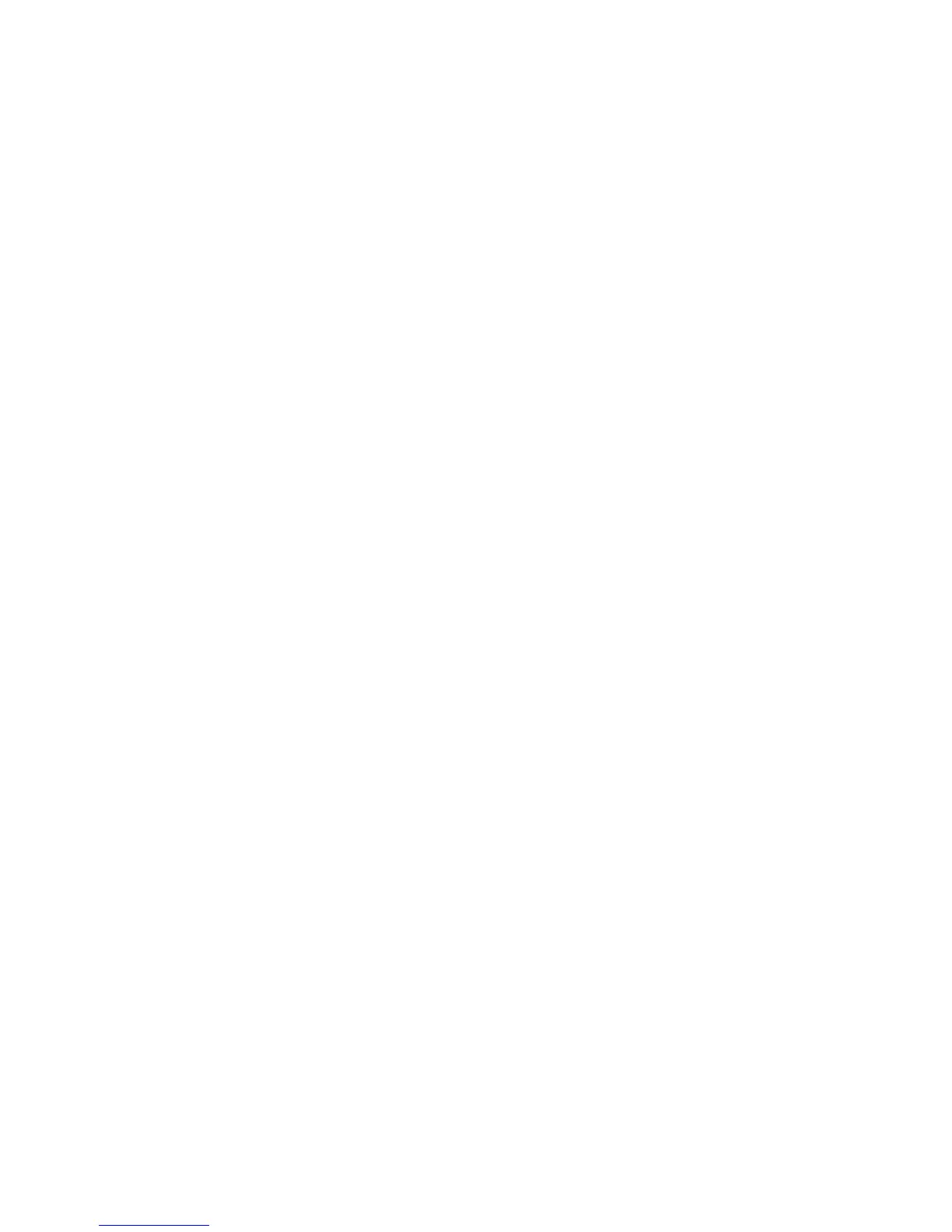Copying
156 WorkCentre 6605 Color Multifunction Printer
User Guide
Changing the Paper Tray
1. Touch Paper Supply.
2. Select a paper tray.
3. Touch OK.
Changing Collation
1. Touch Collation.
2. Touch one of the following:
• Auto turns on collation only for originals placed in the duplex automatic document feeder.
Originals placed on the document glass are not collated. This is the default setting.
• Collated turns on collation only for originals placed on the document glass.
• Uncollated turns off collation.
3. Touch OK.
Changing Reduce/Enlarge
1. Touch Reduce/Enlarge.
2. Touch one of the following:
• To select a default preset image size, touch a button.
• To set the default copy size in increments of 1%, touch the + or - buttons or use the keypad
to set the percentage.
3. Touch OK.
Changing the Original Size
1. Touch Original Size.
2. Touch the document size.
3. Touch OK.
Changing the Original Document Type
1. Touch Original Type.
2. Touch one of the following:
• Photo & Text for both photographs and text, such as magazines or newspapers.
• Text for black and white or colored text.
• Photo for photographs.
3. Touch OK.
