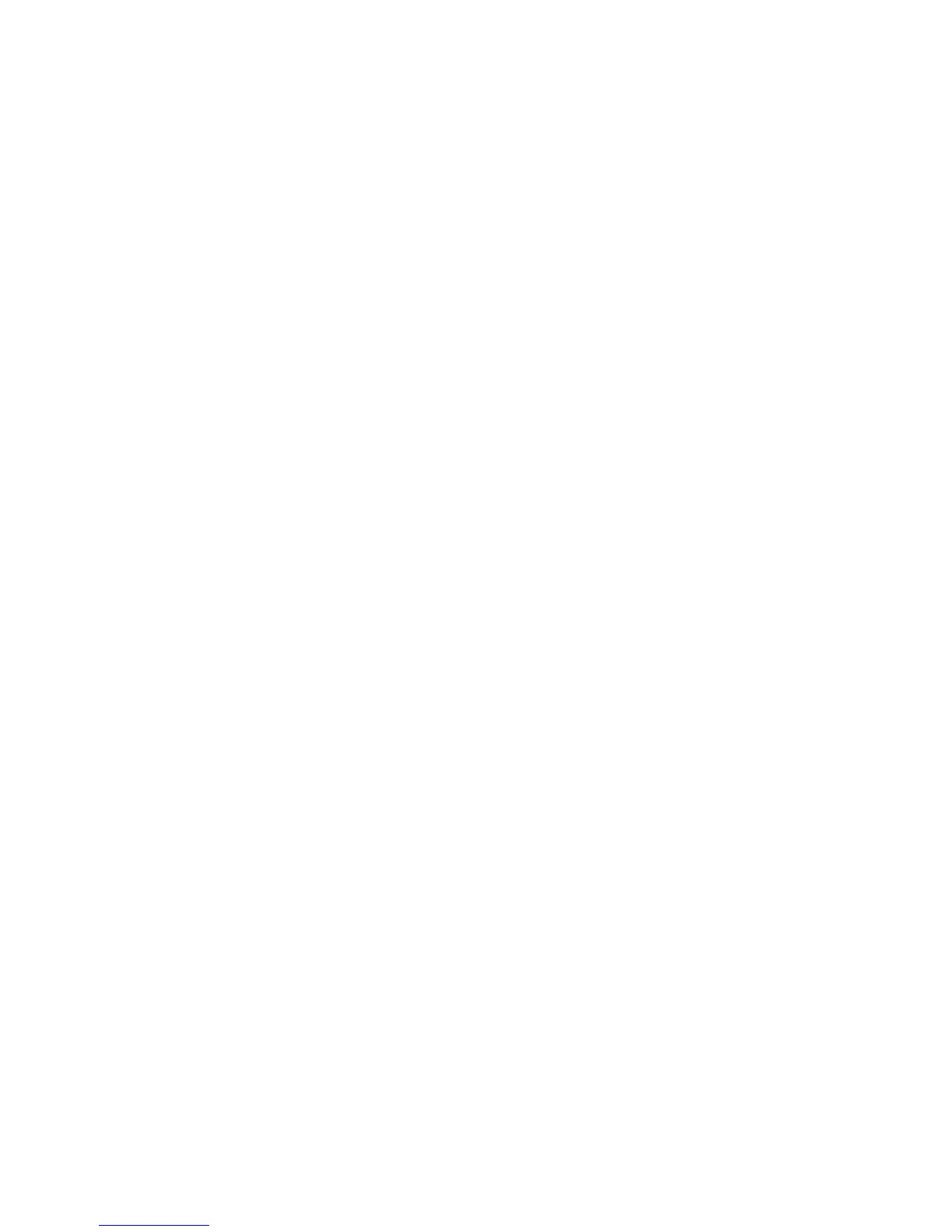Installation and Setup
WorkCentre 6605 Color Multifunction Printer 47
User Guide
11. Disconnect the Ethernet cable from the printer.
12. Turn off the printer, then turn it on again.
When the printer restarts, it uses the information from CentreWare Internet Services to connect
with the wireless router.
Wait about two minutes, then print a Configuration Report to check the connection. If the printer does
not successfully connect with the wireless network, check your network information and try again.
Connecting to a Wireless Network Using the Printer Setup Utility
Before you begin, ensure that you have the wireless network Service Set Identifier (SSID),
encryption type, and passphrase. For details, see Collecting Wireless Network Information for
Connecting to a Wireless Network Manually on page 44.
Note: To use the Printer Setup Utility for setting up on a wireless network, connect your printer to
your computer through the Ethernet wired network. You can also use the Printer Setup Utility to
set up the printer connected with a USB cable.
1. Open the Printer Setup Utility.
2. At the Select Configuration screen, select Wi-Fi Configuration, then click Next.
3. At Select the current connection to printer screen, select the connection type the printer is
currently using.
4. Click Next.
5. From the Access Point list, select the SSID for the network to which you wish to connect.
6. If the desired network does not appear in the list, select Input the SSID directly, then enter the
network name in the SSID field.
7. Click Next.
8. In the Password field, enter the password for the selected network.
9. Click Next.
10. On the IP Address Settings screen, select the IP Mode to use for the connection:
• Dual Stack allows the router to assign IPv4 and IPv6 IP addresses, as needed.
• IPv4 directs the router to assign an appropriate IPv4 address only.
• IPv6 directs the router to assign an appropriate IPv6 address only.
11. Select the type of method for assigning the IP address:
• DHCP allows your DHCP server to assign an IP address to the printer. This option enables
Dynamic DNS Registration.
• Auto IP allows the printer to assign an IP address to itself, in the absence of a
DHCP-capable router or access point.
• Static IP enables the system administrator to assign an IP address to the printer.
