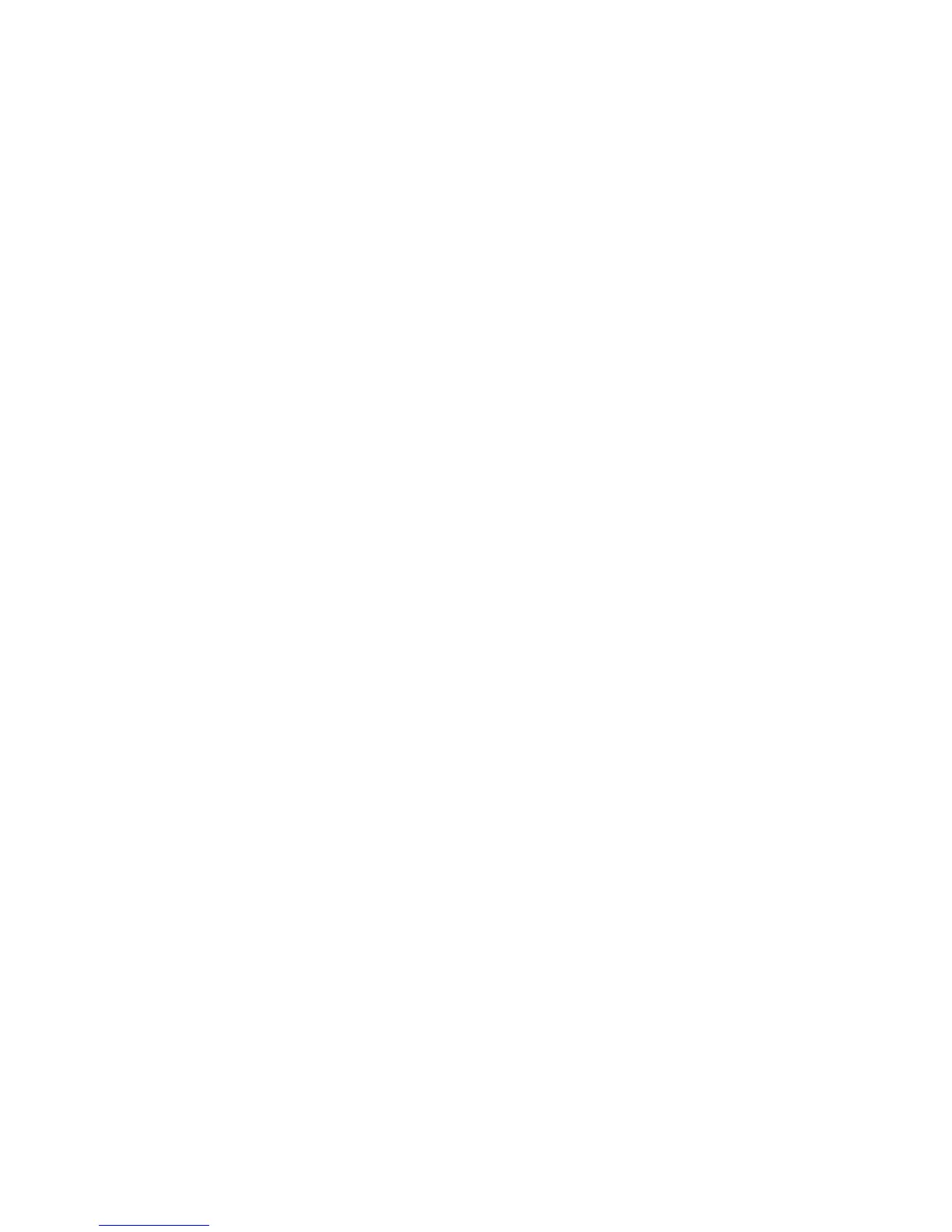Installation and Setup
WorkCentre 6605 Color Multifunction Printer 67
User Guide
1. To set the default paper size, touch Default Paper Size, touch an option, then touch OK.
Note: The default for Default Paper Size varies depending on the country-specific factory
default.
2. To print the user ID on the output page, touch Print ID, touch a position where the ID is printed,
then touch OK.
3. To have the printer output PDL data as text, touch Print Text > On > OK. The printer does not
support printing in PDL.
4. To specify if a banner page is printed:
a. Touch Banner Page.
b. Touch an option:
• Off directs the printer not to print a banner page.
• Front directs the printer to insert a banner page before the first page of each copy.
• Back directs the printer to insert a banner page after the last page of every copy.
• Front and Back directs the printer to insert a banner page before the first page and
after the last page of every copy.
c. Touch OK.
d. To select the tray from which the banner page is printed, touch Specify Tray, then touch an
option.
e. Touch OK.
f. To return to the Output Settings menu, touch the Back arrow.
5. To select what action the printer takes when a paper size mismatch occurs:
a. Touch Size Mismatch, then select an option:
• Off directs the printer to print with no further action.
• Crop to Size directs the printer to trim the print to fit the printable area of the page.
• Scale to Size directs the printer to reduce or enlarge the print image to fit the printable
area of the page.
• Use Size in Bypass Tray directs the printer to use the paper size in the Bypass Tray.
b. Touch OK.
6. To have letterhead print on both sides of the page, touch Letterhead 2-Sided > Enable > OK.
7. To have information pages print on both sides of the page, touch Report 2-Sided Print >
2-Sided > OK.
8. Touch the Back arrow to return to the next menu level, or press the Services Home button to
return to Service Home.
