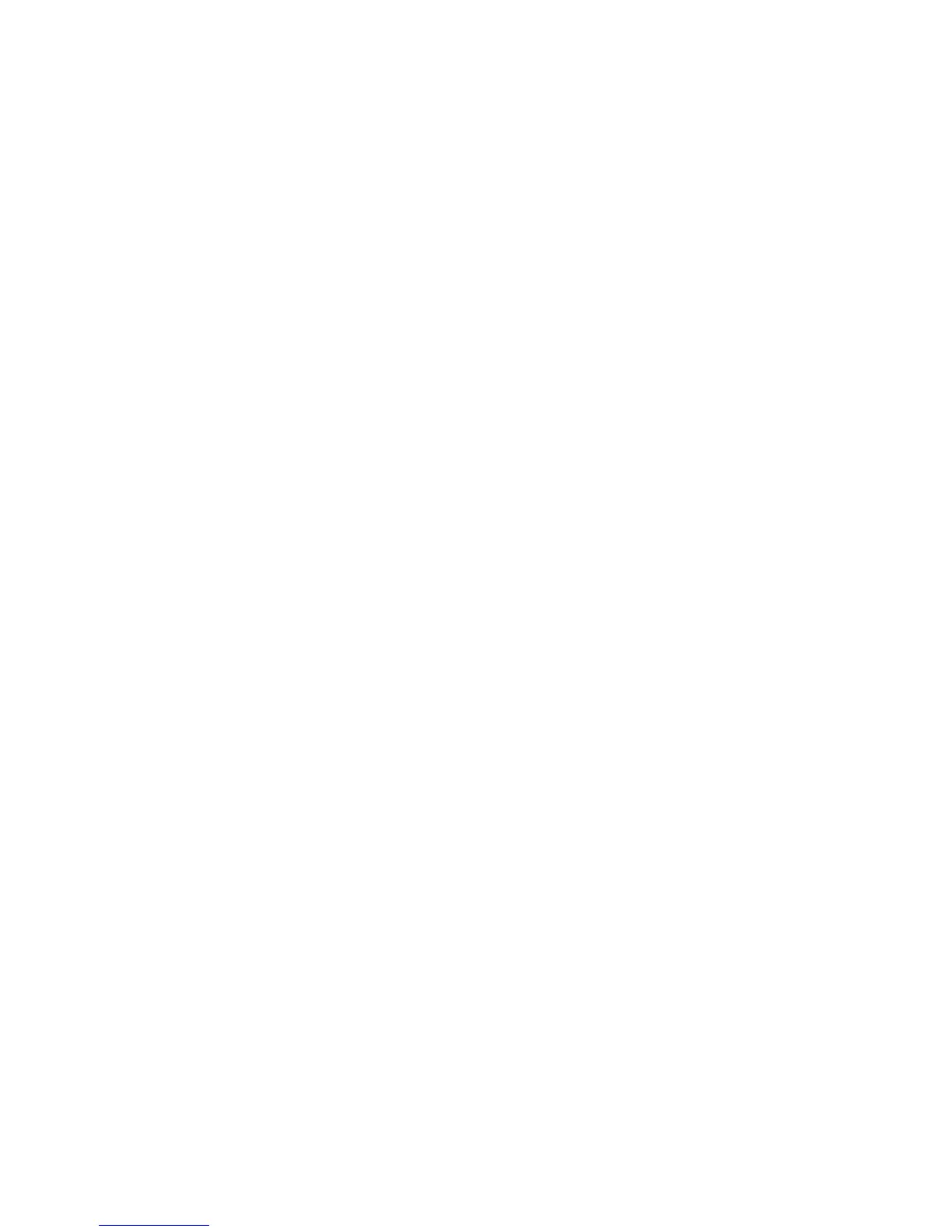Internet Services WorkCentre
®
XXXX
User Guide 607
Note: To find out the IP Address of your device, print a configuration report or ask your System
Administrator.
3. Press the Enter button on your keyboard to load the page.
4. Click the Scan tab.
5. Select the template required from the Templates list.
6. Click the Delete button.
7. Click the OK button to confirm the deletion.
More Information
Using Workflow Scanning
Using Internet Services to find System Administrator Contact Details
System Administrator Guide www.xerox.com/support.
Printing the Information Pages from the Machine Status Menu
Copying a Template in Internet Services
Internet Services uses the embedded web server on the device. This allows you to communicate
with the device over the internet or intranet through your web browser.
If Authentication or Accounting has been enabled on your device you may have to enter login
details to access this feature.
Use the Templates feature when you want to scan or fax jobs using the Workflow Scanning service
on your device. Templates contain information to tell the device where to file a scanned document.
They also contain settings, such as image quality and file format. Templates help you scan images
more quickly because the template contains all the pre-programmed settings for your scan. If
necessary, you can change the settings at the device.
All the templates available are displayed on the device in the Workflow Scanning template list.
Use the Copy template option to copy an existing template. When you copy a template all the
image settings and destinations are copied to create a new template, which saves you time if you
want to use the same or similar settings.
Note: This option must be made available by your System Administrator.
1. At your computer, open your web browser.
2. In the URL field, use your keyboard to enter http:// followed by the IP Address of the device. For
example: If the IP Address is 192.168.100.100, enter http://192.168.100.100.
Note: To find out the IP Address of your device, print a configuration report or ask your System
Administrator.
3. Press the Enter button on your keyboard to load the page.
4. Click the Scan tab.
5. Select the template required from the Templates list.
6. Click the Copy button.
7. Click in the Template Name entry box and use your keyboard to enter a name for your
template.
8. Click in the Template Description entry box and use your keyboard to enter a description.
9. Click the Owner entry box and use your keyboard to enter an owner name for the template.
