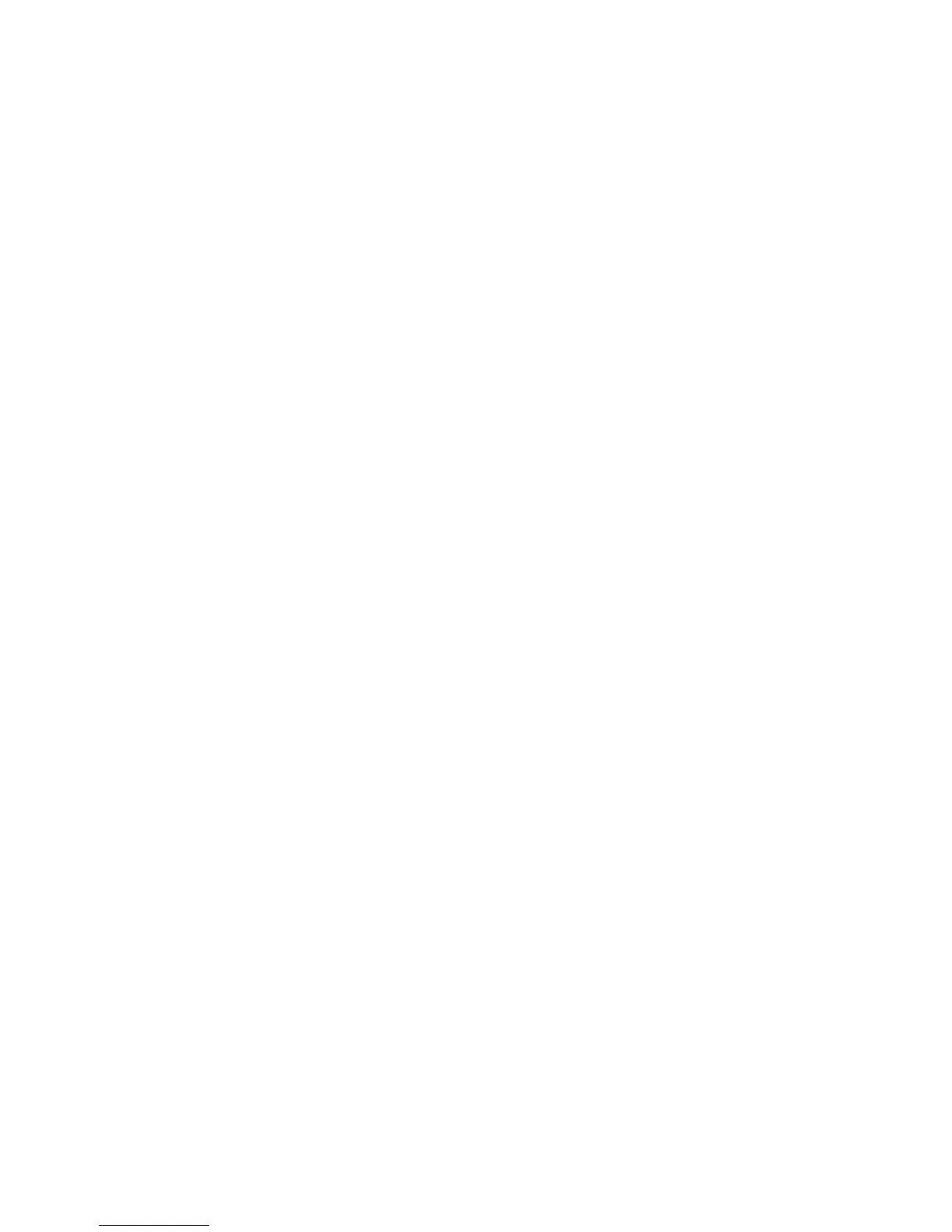Internet Services WorkCentre
®
XXXX
606 User Guide
• Do Not Save stops the process, the file is not saved.
• Add Date to Name adds the current date to the end of the file name.
18. Select the Login Credentials to Access the Destination option required. The Login Credentials
are the user name and password required to access the scan destination.
• Authenticated User and Domain is used if the user name and domain are authenticated
by your LDAP server.
• Logged-in User is used if the user name is authenticated by your LDAP server.
• Prompt at User Interface prompts each user to enter authentication details at the device
Control Panel.
• Stored in Template is used if the user name and password are going to be typed in on this
page and stored in the memory of the device.
19. If you selected Stored in Template from the Login Credentials to Access the Destination menu,
click the Login Name entry box and use your keyboard to enter the user name.
•Click the Password entry box and use your keyboard to enter the password required. Enter
the password again the password in the Retype Password entry box.
•Click the Save button to save the password and user name.
20. If required, check the Enable checkbox in the Save Job Log (.XST) in Repository section to save
information about the scanned image file into the scan destination folder.
21. Click the Add button to save your template.
More Information
Explaining What Workflow Scanning Does and How It Works
Modifying a Template using Internet Services
Copying a Template in Internet Services
Using Internet Services to find System Administrator Contact Details
System Administrator Guide www.xerox.com/support.
Printing the Information Pages from the Machine Status Menu
Tem pl at es
Deleting a Template in Internet Services
Internet Services uses the embedded web server on the device. This allows you to communicate
with the device over the internet or intranet through your web browser.
If Authentication or Accounting has been enabled on your device you may have to enter login
details to access this feature.
Use the Templates feature when you want to scan or fax jobs using the Workflow Scanning service
on your device. Templates contain information to tell the device where to file a scanned document.
They also contain settings, such as image quality and file format. Templates help you scan images
more quickly because the template contains all the pre-programmed settings for your scan. If
necessary, you can change the settings at the device.
All the templates available are displayed on the device in the Workflow Scanning template list.
Use the Delete template option to permanently remove a template from the device.
Note: This option must be made available by your System Administrator.
1. At your computer, open your web browser.
2. In the URL field, use your keyboard to enter http:// followed by the IP Address of the device. For
example: If the IP Address is 192.168.100.100, enter http://192.168.100.100.
