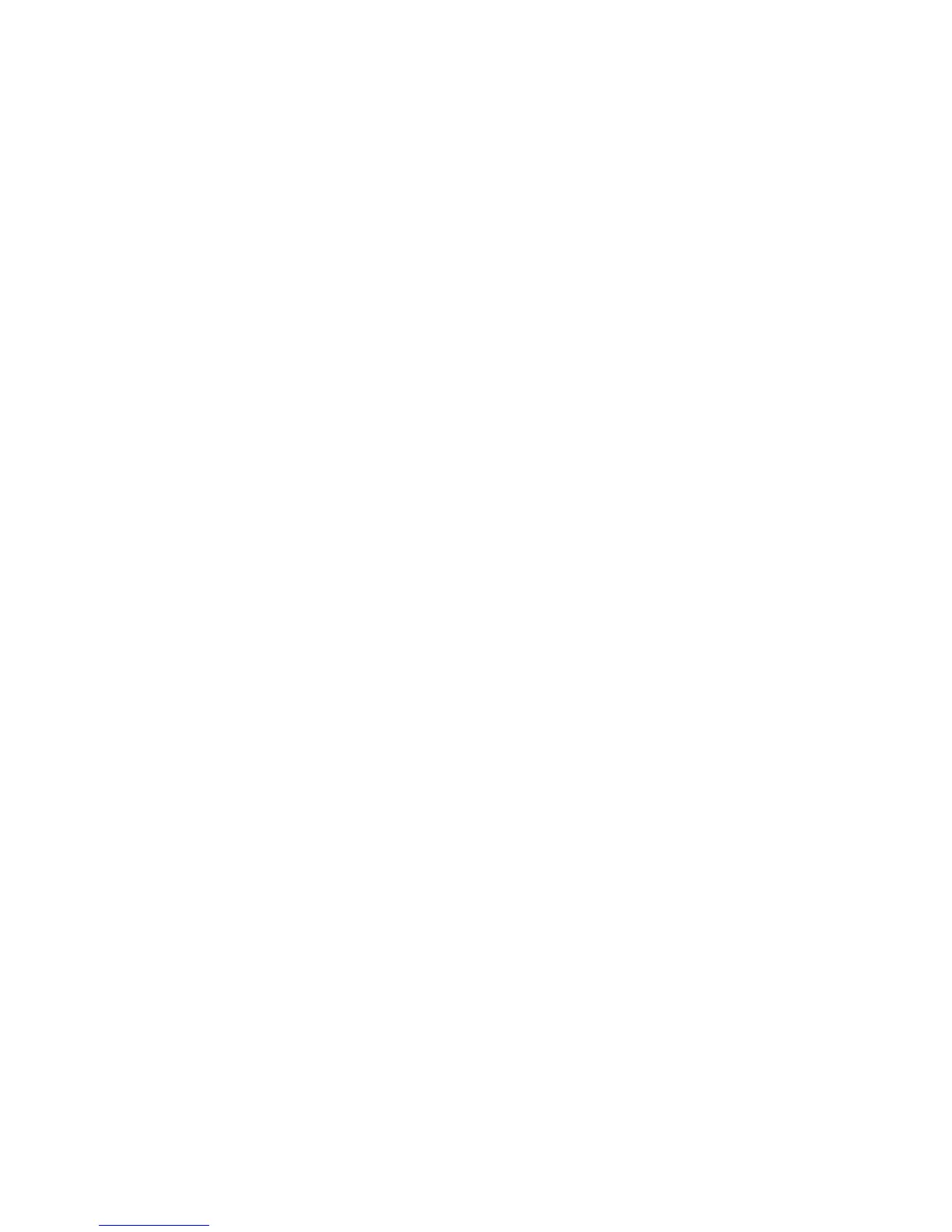Internet Services WorkCentre
®
XXXX
610 User Guide
5. Select the template required from the Templates list.
6. Select the Destination Services option required.
•Check the File checkbox to scan to a specific folder location when you use this template.
•Check the Fax checkbox to send your document to a specific fax number when you use
this template. You must have a fax service enabled on your device to use this feature.
7. In the File Destination area, select the required option.
• Add creates a new destination for your scanned images.
• Edit changes the current filing destination. If you select this option, make your changes
and select Save.
• Delete erases the current filing destination. Click the OK button to confirm the deletion.
8. If you selected the Fax option in the Services area, update the Fax Destination information as
required.
• Select the Add button.
• Select the Add Fax Number entry field and use your keyboard to enter the fax number.
•Click the Add button. The fax number displays in the Fax Distribution List field.
• Select the Delivery option required.
- Immediate sends your fax document without any delay.
- Delayed send specifies a time to send your fax.
•Click the Apply button.
9. If required, update the Document Management Fields information. The Document
Management Fields allow you to enter additional data when you scan a document at the
device. The data is filed with your scanned documents in a job log. The job log can be accessed
by third party software for various purposes.
• Select the Add button.
• Select the Field Name entry box and use your keyboard to enter a field name. The name
should match the name used by your Document Management software to process the
field. This information is not displayed on the control panel.
• Select the editing option required.
- Select the Editable radio button if you want to allow the user to change the value for
the document management field.
- Select the Field Label entry box and use your keyboard to enter a name that
identifies the purpose of the field to the user at the machine.
- If you want to ensure the template user enters information for this field, select the
Require User Input checkbox. If you select this option you will not be able to set
a Default Value for this field.
- If you want to ensure the information that the user enters at the machine is
hidden by asterisks to retain confidentiality, select the Mask User Input
checkbox.
- If you want to save the information entered by the user in the machine’s job log
select the Record User Input to Job Log checkbox.
- Select the Not Editable radio button if you want to prevent users altering the default
value for the field.
- Select the Default Value entry box and use your keyboard to enter the information
that will automatically be used or suggested.
- The Validate Data Before Scanning option may be available if your System
Administrator has enabled validation servers for this device. This option allows the
server to verify that the information a user enters in the document management field
meets the requirements of the third party software. Check with your System
Administrator if you are unsure.
•Click the Apply button.
• If required, select the Add button to create another Document Management Field.
