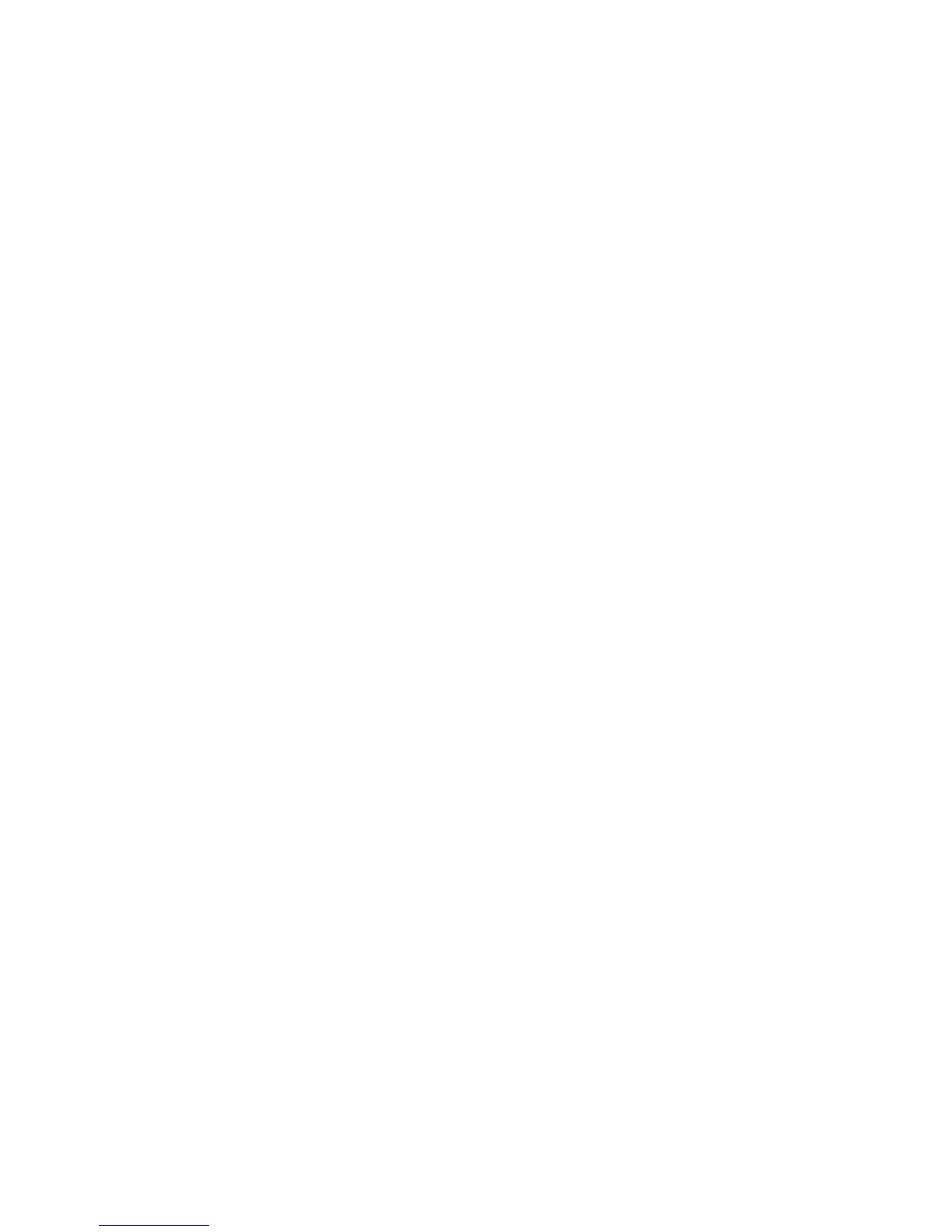Internet Services WorkCentre
®
XXXX
614 User Guide
15. Select the Filename Extension option required.
• Select the Edit button.
•Check the Lower Case radio button to display file extensions in lower case characters,
such as .pdf. Or check the Upper Case radio button to display the extensions as capital
letters, such as .PDF.
•Click the Apply button.
• Select the OK button.
16. Select the Report options required.
• Select the Edit button.
•Check the Confirmation Sheet checkbox to have the device print a confirmation sheet
when a job has been completed successfully. Leave the box empty to disable the
confirmation sheet option.
•Check the Save Job Log (.XST) in Repository checkbox to create a report with
information about your scan job. The report is filed in the same place as your scanned
image.
•Click the Apply button.
17. Select the Workflow Scanning Image Settings options required. This area allows you create
compressed image files for faster web viewing and also to select searchable options.
• Select the Edit button.
•Check the Optimized for Fast Web Viewing checkbox if you want to create PDF files for
use on the internet. Viewers will be able to see the file more quickly than a PDF that is not
optimized for fast viewing.
• Select the Searchable Options choice required.
- Image Only produces a file that is not searchable.
- Searchable results in a file that can be searched.
- Use Language Displayed on the Device User Interface indexes the file for
searching using the same language shown on the device touch screen.
- Use this Language activates a dropdown menu listing all the languages available
to index your file for searches.
• Select the Text Compression Setting option required. This option only applies to PDF and
PDF/A files.
• Disabled turns off the compression option.
• Enabled (Flate Compression) reduces the file size of scanned jobs.
•Click the Apply button.
18. Select the Compression Settings options required. This area allows you set the compression
type used each time you scan a document using this template.
• Select the Edit button.
• Select the option(s) required.
•Click the Apply button.
More Information
Using Workflow Scanning
Creating a New Template in Internet Services
Using Internet Services to find System Administrator Contact Details
System Administrator Guide www.xerox.com/support.
Printing the Information Pages from the Machine Status Menu
Adding a Destination to a Template using Internet Services
Internet Services uses the embedded web server on the device. This allows you to communicate
with the device over the internet or intranet through your web browser.
