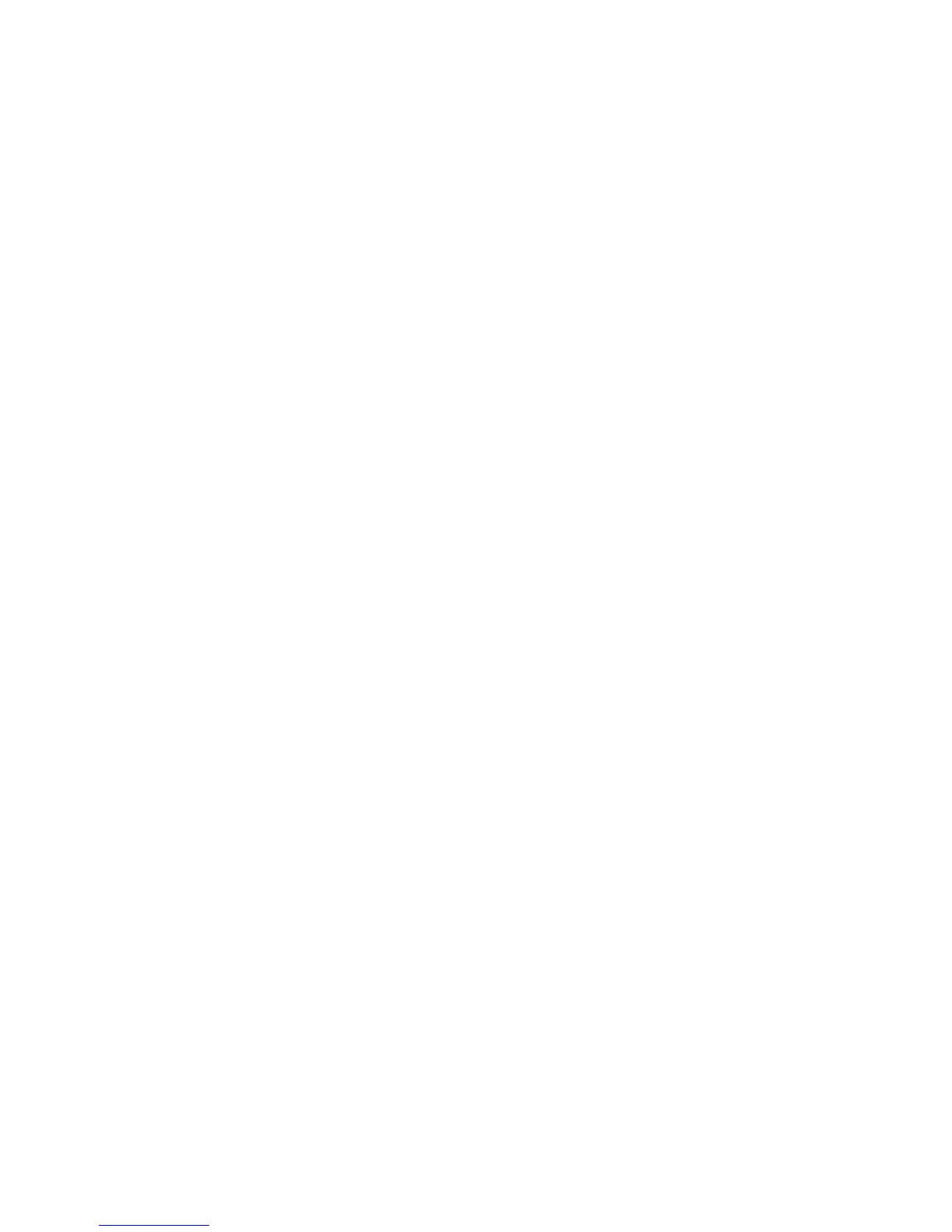Internet Services WorkCentre
®
XXXX
User Guide 615
If Authentication or Accounting has been enabled on your device you may have to enter login
details to access this feature.
Use the Templates feature when you want to scan or fax jobs using the Workflow Scanning service
on your device. Templates contain information to tell the device where to file a scanned document.
They also contain settings, such as image quality and file format. Templates help you scan images
more quickly because the template contains all the pre-programmed settings for your scan. If
necessary, you can change the settings at the device.
All the templates available are displayed on the device in the Workflow Scanning template list.
Use the File Destination options to add pre-configured scan destinations to your template. You can
set up a template to scan to more than one file destination.
Note: This option must be made available by your System Administrator.
Note: Your System Administrator must configure a scan destination (known as a file repository)
before you can create a template or add a destination to a template.
The steps below will help you complete the basic version of this process, which is all most people
require. If you have more specific requirements you’ll see that the destination settings can be
customized in many different ways.
Refer to the System Administrator Guide for further information.
1. At your computer, open your web browser.
2. In the URL field, use your keyboard to enter http:// followed by the IP Address of the device. For
example: If the IP Address is 192.168.100.100, enter http://192.168.100.100.
Note: To find out the IP Address of your device, print a configuration report or ask your System
Administrator.
3. Press the Enter button on your keyboard to load the page.
4. Click the Scan tab.
5. If required, select Templates from the Display menu in the top left hand corner. If your System
Administrator has not set up any Mailboxes you will not see the Display menu and will be sent
directly to the Templates page.
6. Select the template required from the Templates list.
7. In the File Destinations area, select the Add button.
8. Select the Select from a Predefined List radio button.
9. If your System Administrator has created more than one destination, select the required option
from the File Destination list.
Note: Contact your System Administrator if you do not know the address of your scan
destination.
10. Select the Filing Policy option required.
• Rename New File saves your scanned image as a new file. If you scan a document with
the same name as one that already exists in your file repository, the device adds the date
and time of the scan to create a new file name.
• Overwrite Existing File deletes the existing file and saves the new file instead.
• Do Not Save stops the process, the file is not saved.
• Add Date to Name adds the current date to the end of the file name.
11. If required, check the Enable checkbox in the Save Job Log (.XST) in Repository section to save
information about the scanned image file into the scan destination folder.
