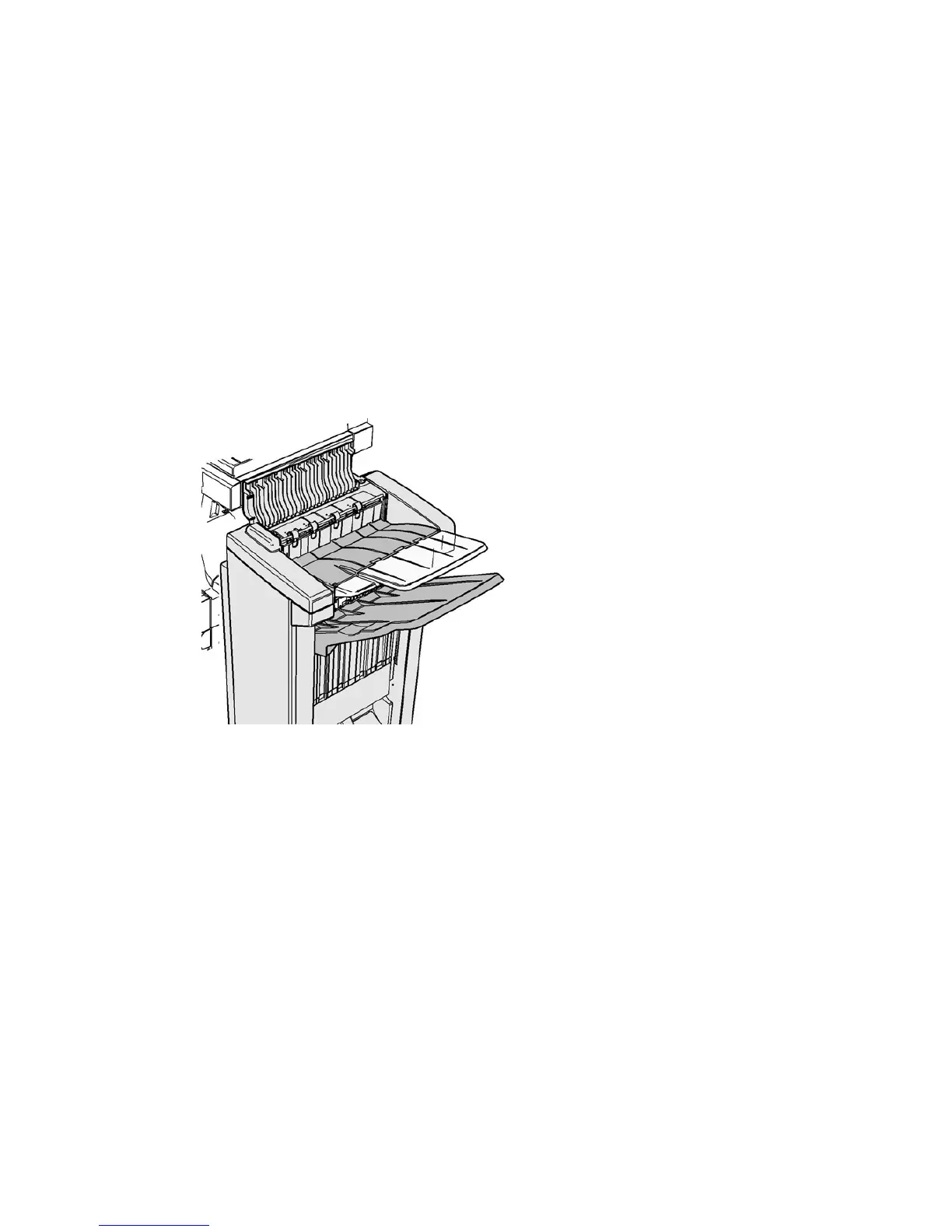General Care and Troubleshooting WorkCentre
®
XXXX
692 User Guide
8. If the door does not shut easily check you have returned all the latches to their original position,
then close the door.
More Information
Identifying the Parts of Your Device
Repeated paper jams, misfeeds or multi sheet feeds
Clearing Jams in the Output Tray of the Office Finisher
Clearing Jams in the Output Tray of the Office Finisher
Clearing Jams in the Output Tray of the Office Finisher
The device displays the status code 12-618-00.
The message on the device touch screen reads: Paper Jam in Finisher. Open the Finisher Top
Cover.
This finisher and some of its’ components are optional and may not be fitted to your device.
If you are unable to resolve the problem, contact the Xerox Support Center.
1. Open the cover on top of the finisher.
2. Remove any jammed pages.
3. Close the cover on top of the finisher.
4. Check the output tray is not blocked by other print jobs, debris, or any other item left on the
tray.
More Information
Identifying the Parts of Your Device
Repeated paper jams, misfeeds or multi sheet feeds
Clearing Jams in the Top of the Office Finisher
Clearing Jams in the Output Tray of the Office Finisher