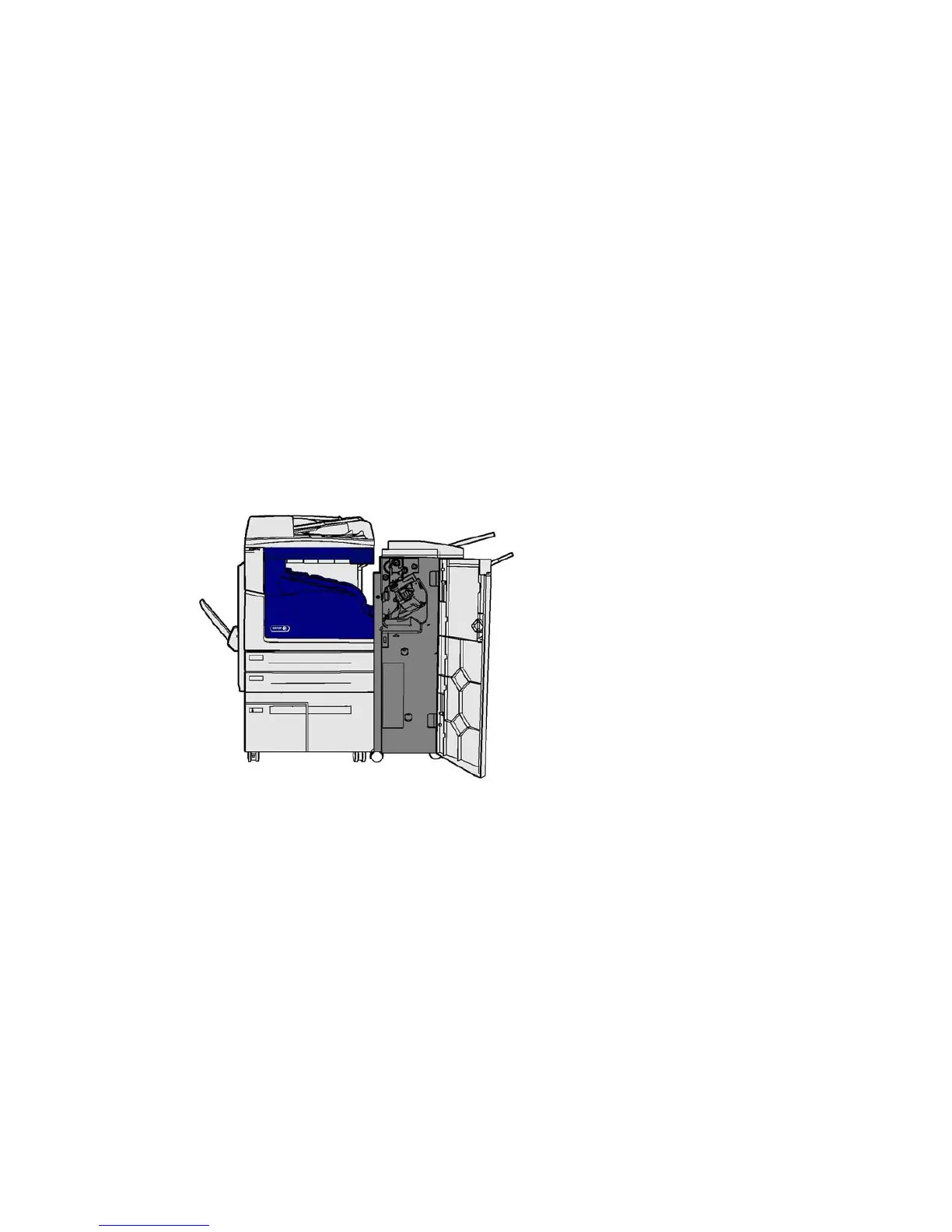General Care and Troubleshooting WorkCentre
®
XXXX
User Guide 691
11. Re-order your originals and begin your job again following the instructions on the control panel.
Job recovery will usually take place, so completed sets will not be recreated.
More Information
Identifying the Parts of Your Device
Documents will not feed through the document feeder
Clearing a Misfeed in the Top of the Document Feeder
Clearing a Misfeed in the Bottom of the Document Feeder
Clearing a Misfeed in the Middle of the Document Feeder
Clearing Jams in the Office Finisher
Clearing Jams in the Top of the Office Finisher
The device displays the status code 12-610-00 or 12-612-00.
The message on the device touch screen reads: Paper Jam in Finisher. Open the Finisher Front
Door.
This finisher and some of its’ components are optional and may not be fitted to your device.
If you are unable to resolve the problem, contact the Xerox Support Center.
1. Open the finisher door.
2. Rotate knob 5a anti-clockwise.
3. Lower handle 5b by pulling moving it in a clockwise arc.
4. Rotate knob 5c clockwise until any jammed pages can be removed.
5. Remove any jammed pages.
Note: If the page tore while it was being removed, re-assemble the sheet and any pieces to
confirm that nothing has been left in the device.
6. Raise handle 5b until it clicks back into position.
7. Close the finisher door.