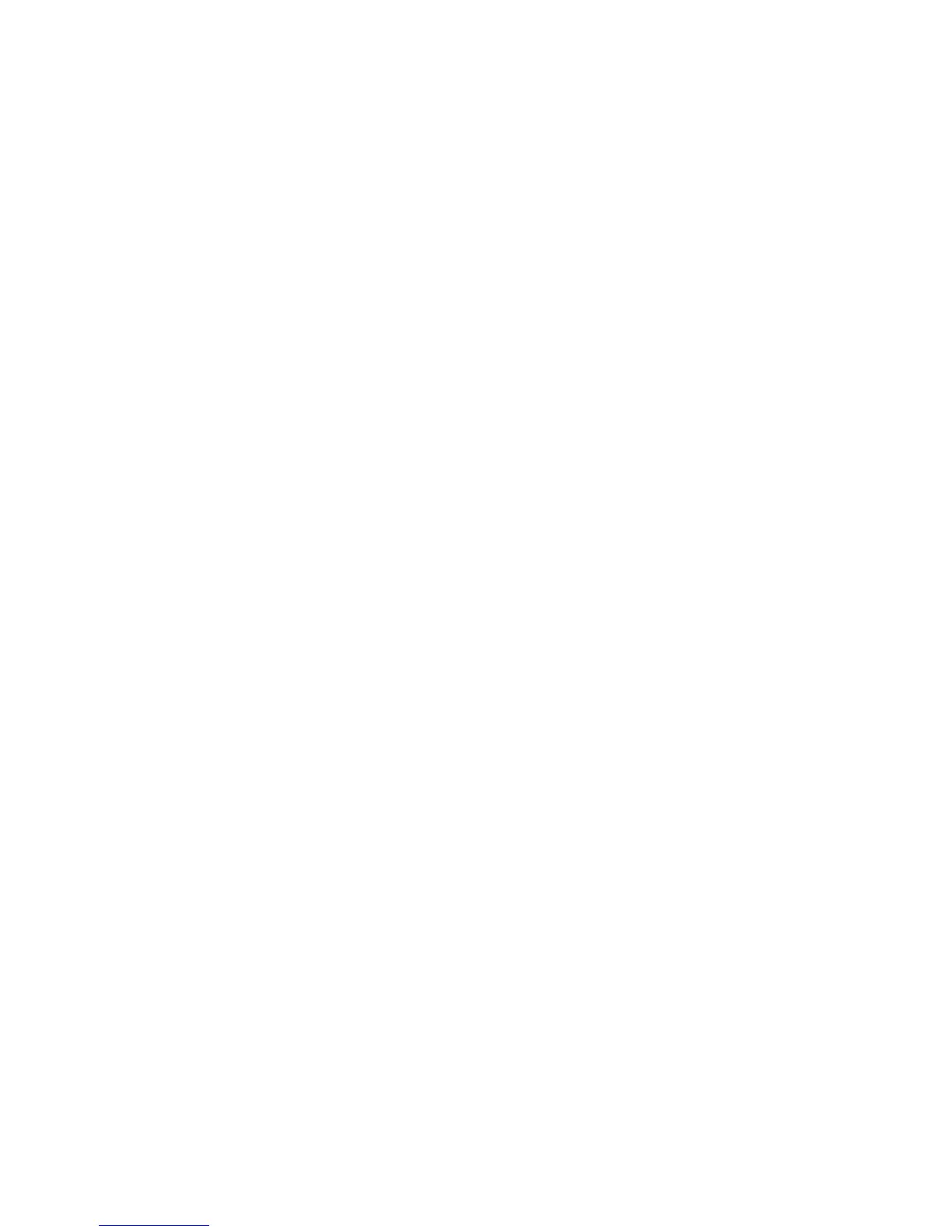General Care and Troubleshooting WorkCentre
®
XXXX
714 User Guide
• Check the correct paper size has been selected for the paper loaded in the tray.
• Check that the printer is not positioned near a source of draft.
• Check the correct paper type, such as the weight, has been selected for the paper loaded in the
tray.
More Information
Loading Tray 1 and Changing the Tray Settings
Loading Tray 2 and Changing the Tray Settings
Loading Tray 3
Loading Tray 4
Loading the Bypass Tray and Changing the Tray Settings
Paper curls
Storing Paper and Other Media
The centre output tray does not stack the output correctly
• Unload the centre output tray frequently especially if stacking mixed-size paper.
• Load the paper in the paper trays with the seam side of the paper up. Load the paper in the
Bypass Tray with the seam side down.
• Load non-standard media in the Bypass Tray.
• If the paper curls excessively, flip the paper over in the applicable paper tray.
• Check the correct paper size has been selected for the paper loaded in the tray.
• Check that the printer is not positioned near a source of draft.
• Check the correct paper type, such as the weight, has been selected for the paper loaded in the
tray.
More Information
Loading Tray 1 and Changing the Tray Settings
Loading Tray 2 and Changing the Tray Settings
Loading Tray 3
Loading Tray 4
Loading the Bypass Tray and Changing the Tray Settings
Paper curls
Storing Paper and Other Media
The finisher does not staple or hole punch correctly
• To correct stapling problems, ensure the maximum number of sheets is not exceeded for the
finisher and weight of paper being used.
• Check the correct option has been selected on the touch screen.
• Check the touch screen for a fault message indicating no staples or a staple jam. Replace the
staple cartridge or clear the jam.
• When using large paper, remove any output contained in the Stacker Tray.
• Check that the hole punch waste container is not full. The hole punch waste container collects
waste from the hole punch.
• Check the correct paper size has been selected for the paper loaded in the tray.
• Check the paper tray guides are locked into position against the paper.