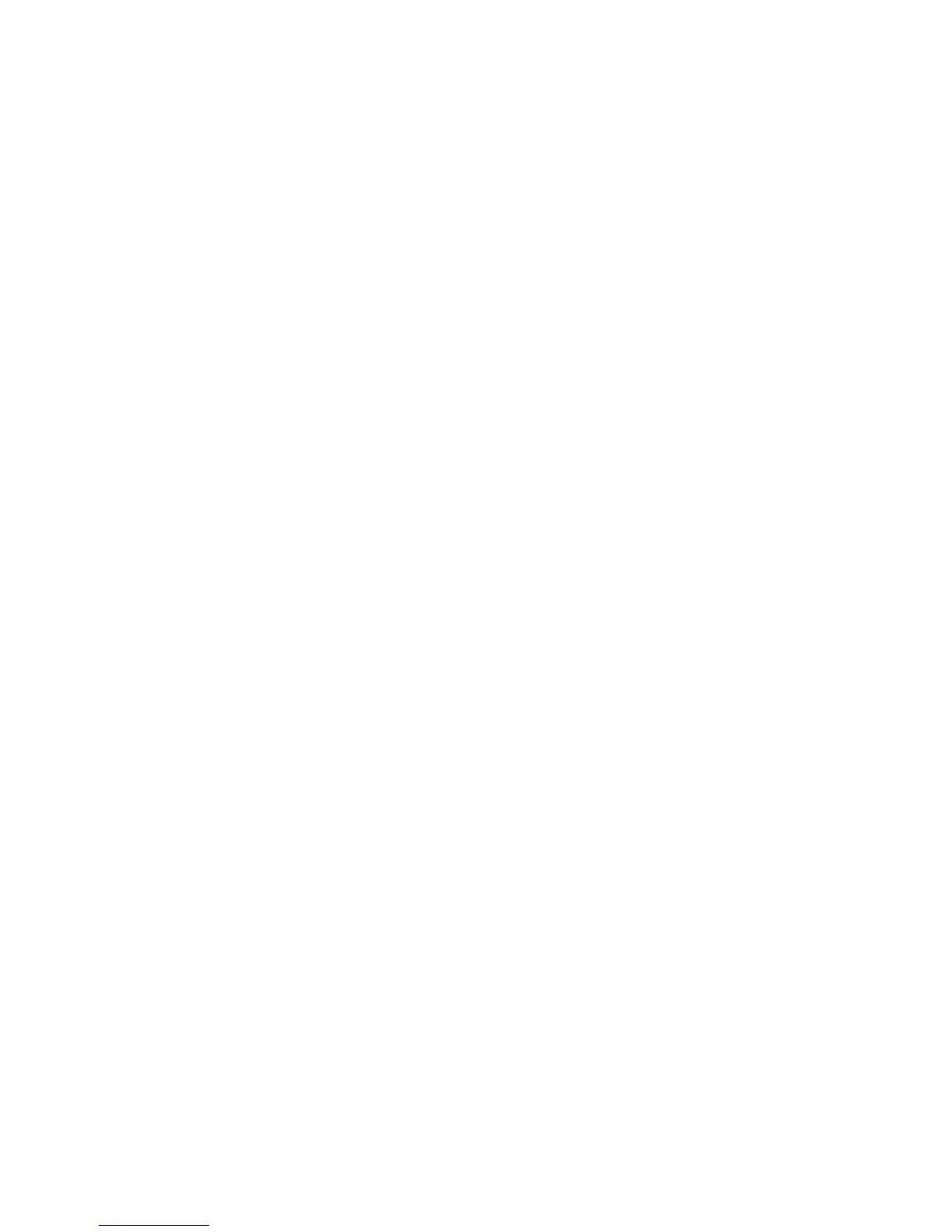General Care and Troubleshooting WorkCentre
®
XXXX
User Guide 715
• Check the correct paper type, such as the weight, has been selected for the paper loaded in the
tray.
More Information
Loading Tray 1 and Changing the Tray Settings
Loading Tray 2 and Changing the Tray Settings
Loading Tray 3
Loading Tray 4
Loading the Bypass Tray and Changing the Tray Settings
Replacing the Staple Cartridge in the Office Finisher
Replacing the Staple Cartridges in the New Office Finisher Booklet Maker
Replacing the Staple Cartridge in the Convenience Stapler
Emptying the Hole Punch Waste
Stray marks or black marks from hole punched originals are not removed
• Use the Edge Erase option to erase the edge with the punched holes.
• Copy from the document glass with the document feeder down.
More Information
Erasing Edges from Copies
Pages are out of sequence or upside down when the Booklet Creation feature
is used
• Ensure that the originals are in the correct sequence.
• Feed LEF originals to SEF orientated paper.
• Enable the display options for Booklet Creation and ensure that the correct sequence is
selected (i.e. Left to Right or Right to Left).
Note: SEF is Short Edge Feed (where the short edge of the paper is the leading edge when the paper
is fed into the device). LEF is Long Edge Feed (where the paper is oriented so that the long edge is
fed into the device first).
More Information
Preparing Copies to be made into a Booklet
Creating a Booklet Layout using the PCL Print Driver
Creating a Booklet Layout using the PostScript Print Driver
Creating a Booklet Layout using the XPS Print Driver
Folding Booklets using the Mac Print Driver
The output is blank
• Ensure the originals are loaded either face up in the document feeder or face down on the
document glass in the top right position.
• Ensure the Xerographic Module is seated and turning correctly.
More Information
Loading Documents
Replacing the Print Cartridge