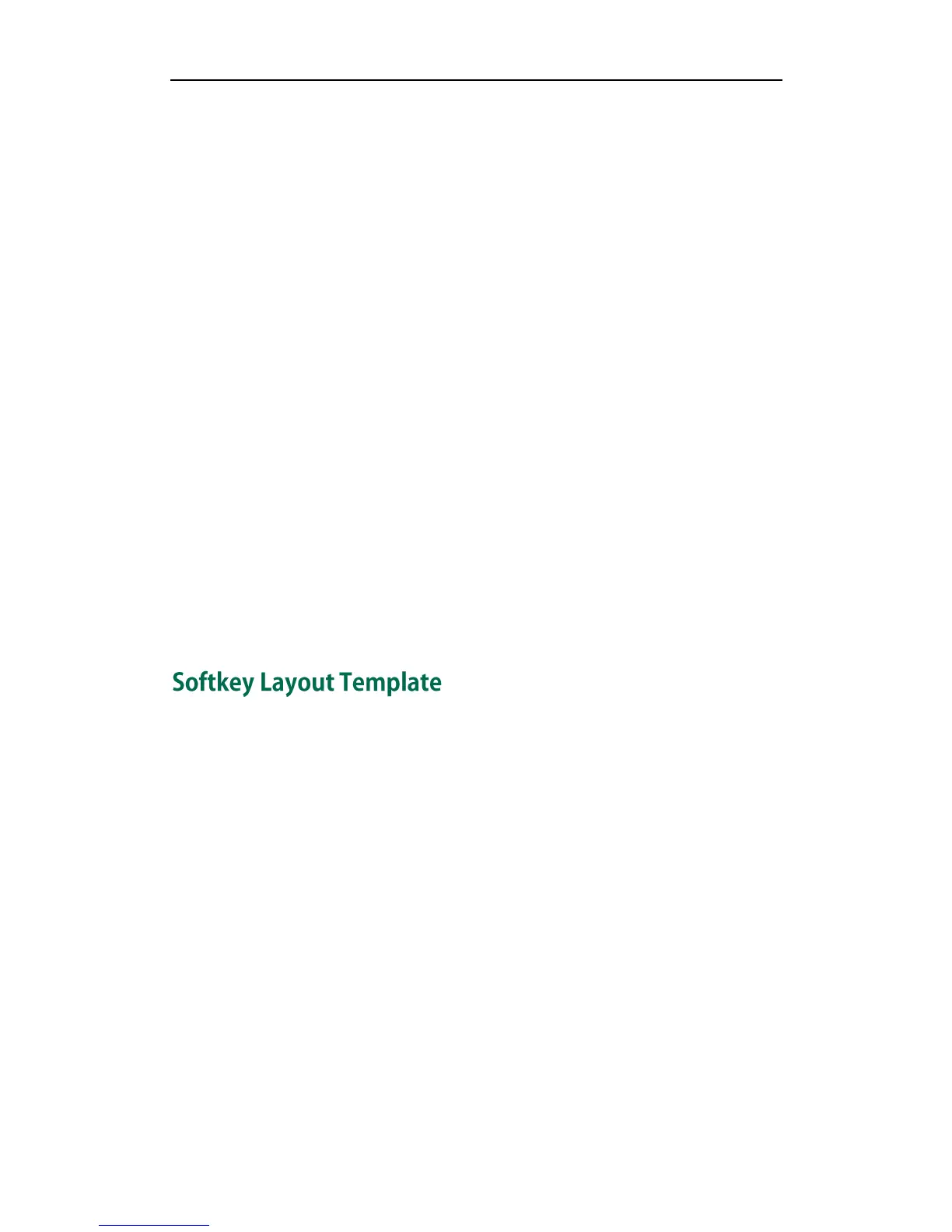Resource Files
211
Procedure
Use the following procedures to customize a dial-now template.
Customizing a dial-now template:
1. Open the template file using an ASCII editor.
2. Add the following string to the template, each starting on a separate line:
<Data DialNowRule="" LineID=""/>
Where:
DialNowRule="" specifies the dial-now rule.
LineID="" specifies the desired line(s) for this rule. When leaving it blank, the IP
phone will apply to all lines.
3. Specify the values within double quotes.
4. Place this file to the root directory of the provisioning server.
The following is an example of a dial-now template:
<DialNow>
<Data DialNowRule="1234" LineID="1"/>
<Data DialNowRule="52[0-6]" LineID="1"/>
<Data DialNowRule="xxxxxx" LineID=""/>
</DialNow>
You can create the softkey layout of different call states respectively using the softkey
layout templates. The call states are CallFailed, CallIn, Connecting, Dialing, RingBack
and Talking. After preparing the templates, place the templates to the root directory of
the provisioning server and specify the access URL in the configuration files.
When editing a softkey layout template, remember the following:
<Call States> indicates the start of a template and </Call States> indicates the
end of a template. For example, <CallFailed></CallFailed>.
<Disable> indicates the start of the disabled soft key list and </Disable> indicates
the end of the soft key list, the disabled soft keys are not displayed on the phone
LCD screen.
Create the disabled soft keys between <Disable> and </Disable>.
<Enable> indicates the start of the enabled soft key list and </Enable> indicates
the end of the soft key list, the enabled soft keys are displayed on the phone LCD
screen.
Create the enabled soft keys between <Enable> and </Enable>.
