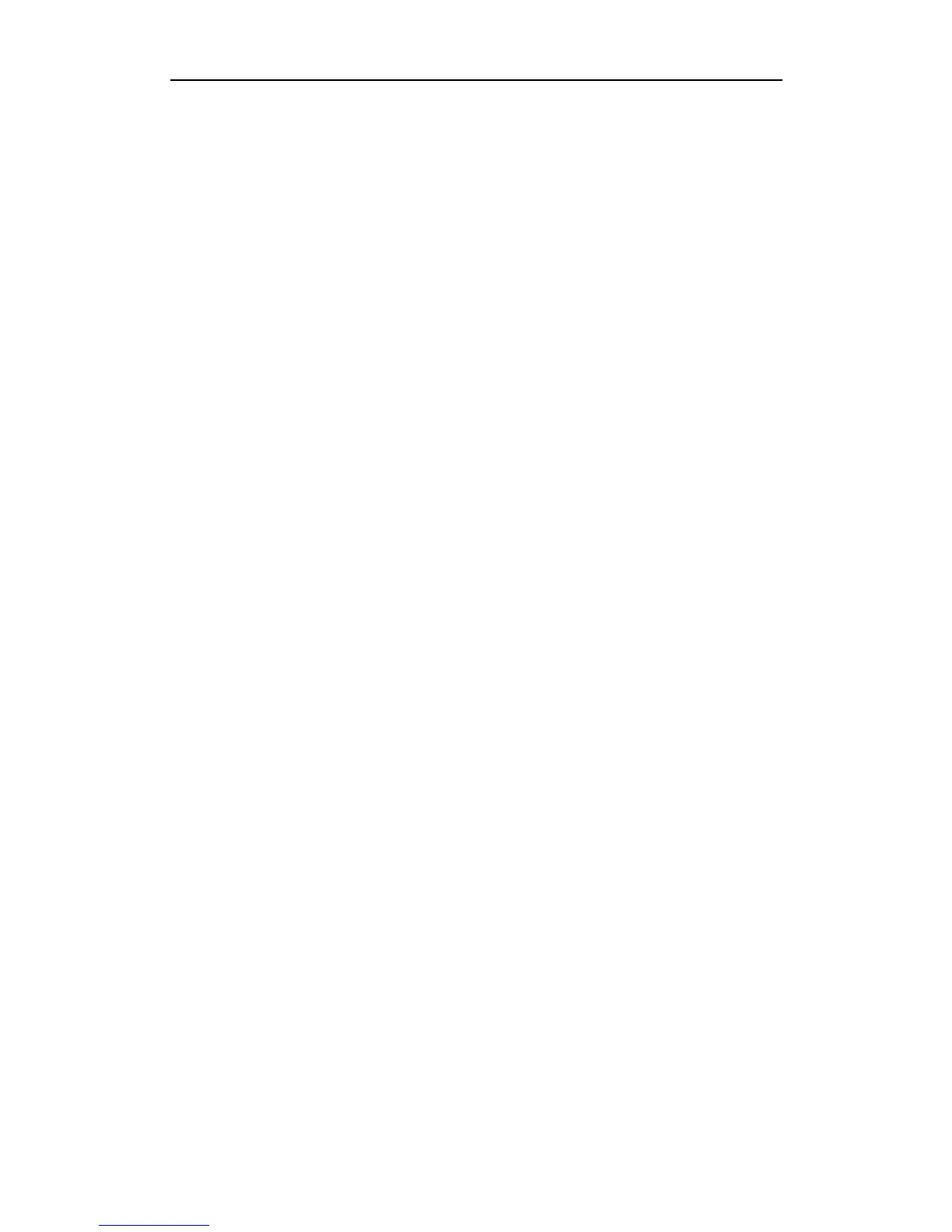Administrator’s Guide for SIP-T46G IP Phone
212
<Default> indicates the start of the default soft key list and </Default> indicates
the end of the default soft key list, the default soft keys are displayed on the phone
LCD screen by default.
Procedure
Use the following procedures to customize a softkey layout template.
Customizing a softkey layout template:
1. Open the template file using an ASCII editor.
2. For each soft key that you want to enable, add the following string to the file. Each
starts on a separate line:
<Key Type=""/>
Where:
Key Type="" specifies the enabled soft key (This value cannot be blank).
For each disabled soft key and each default soft key that you want to add, add the
same string introduced above.
3. Specify the values within double quotes.
4. Place this file to the root directory of the provisioning server.
The following is an example of the CallFailed template:
<CallFailed>
<Disable>
<Key Type="Empty"/>
<Key Type="Switch"/>
<Key Type="Cancel"/>
</Disable>
<Enable>
<Key Type="NewCall"/>
<Key Type="Empty"/>
<Key Type="Empty"/>
<Key Type="Empty"/>
</Enable>
<Default>
<Key Type="NewCall"/>
<Key Type="Empty"/>
<Key Type="Empty"/>
<Key Type="Empty"/>
</Default>
</CallFailed>
