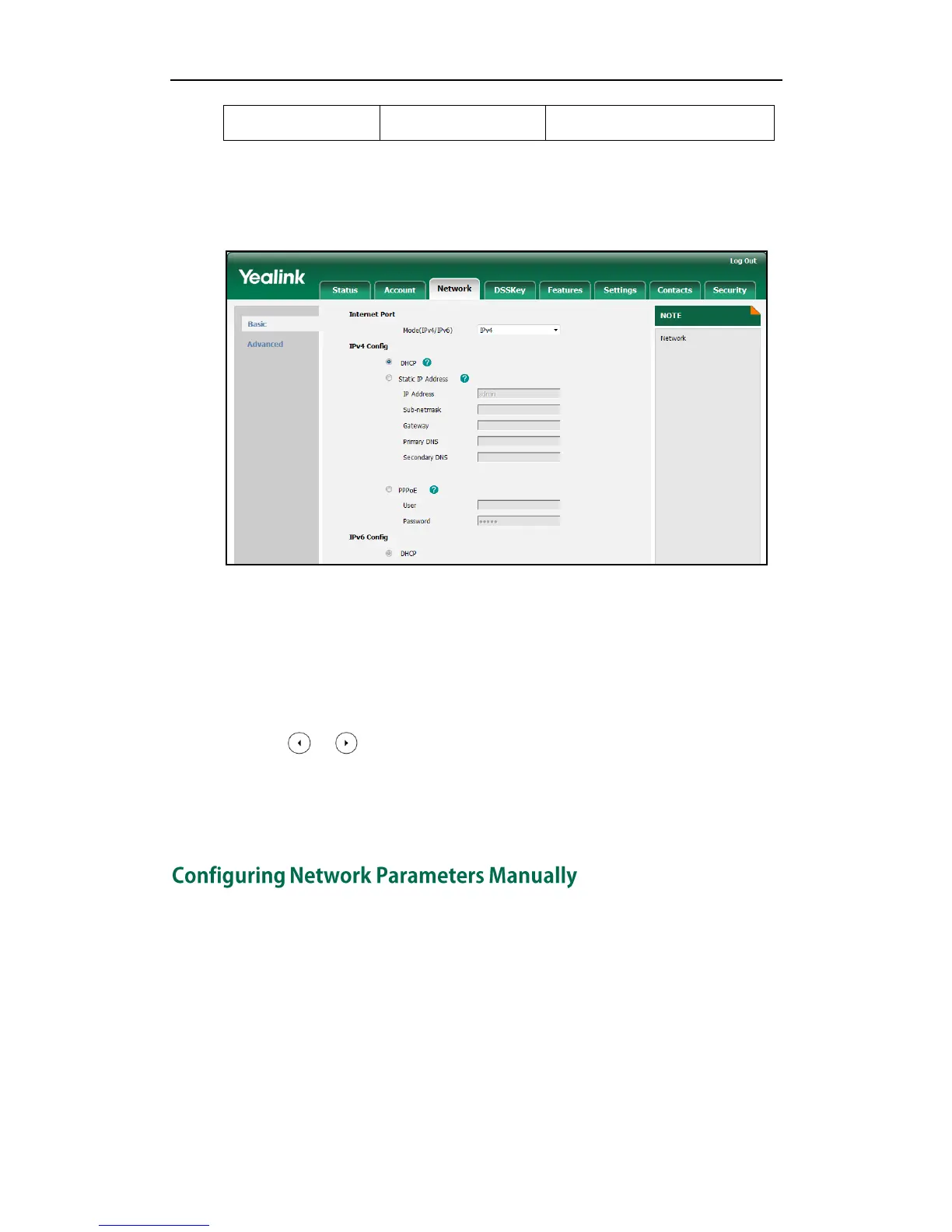To configure DHCP via web user interface:
1. Click on Network->Basic.
2. In the IPv4 Config block, mark the DHCP radio box.
3. Click Confirm to accept the change.
A dialog box pops up to prompt that the settings will take effect after reboot.
4. Click OK to reboot the IP phone.
To configure DHCP via phone user interface:
1. Press Menu->Advanced (password: admin) ->Network->WAN Port->IPv4.
2. Press or , or the Switch soft key to select the DHCP from the Type field.
3. Press the Save soft key to accept the change.
The IP phone reboots automatically to make the settings effective after a period of
time.
If DHCP is disabled or IP phones cannot obtain network parameters from the DHCP
server, you need to configure the network parameters manually. The following
parameters should be configured for the IP phones to establish network connectivity:
IP Address
Subnet Mask
Default Gateway
Primary DNS
