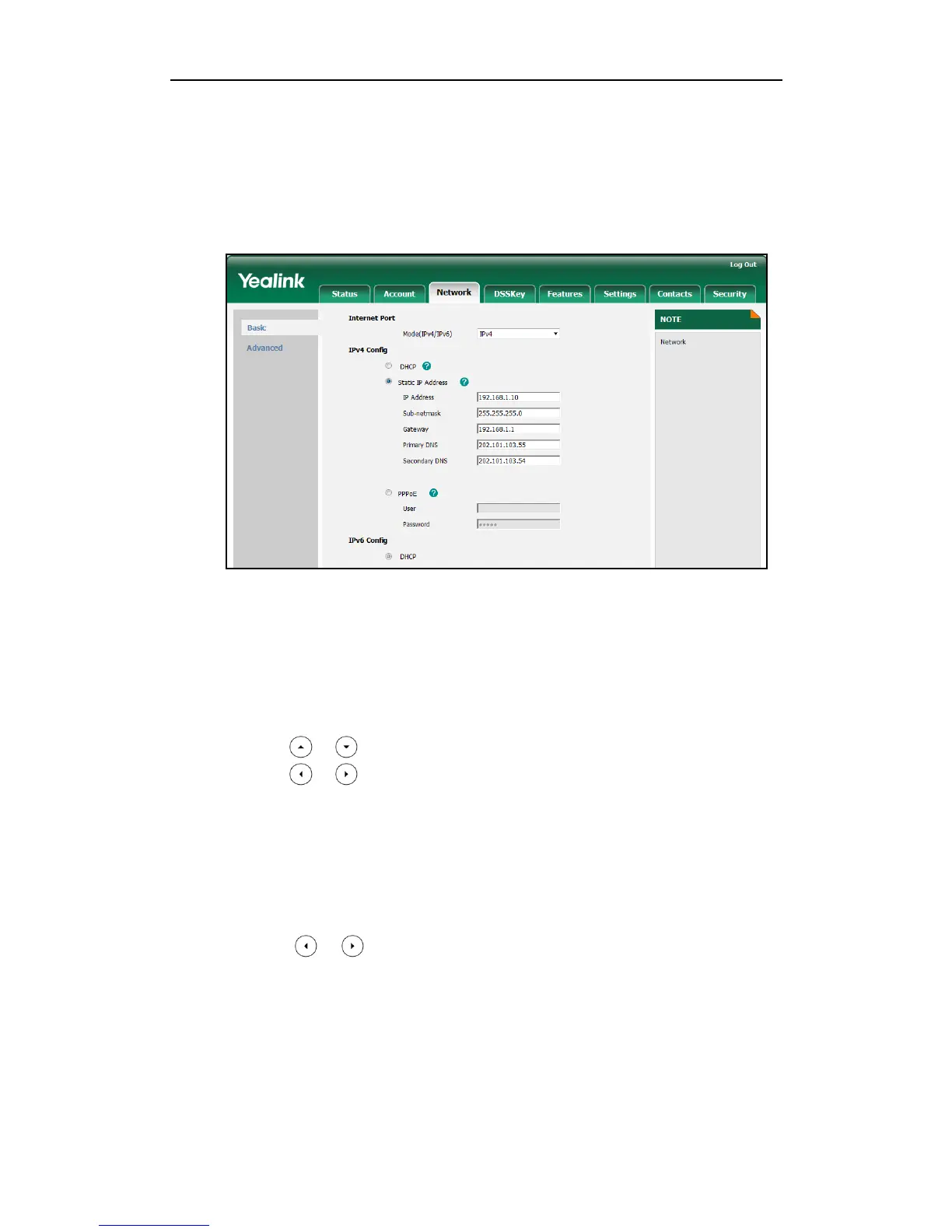Getting Started
19
To configure a static IPv4 address via web user interface:
1. Click on Network->Basic.
2. In the IPv4 Config block, mark the Static IP Address radio box.
3. Enter the IP address, subnet mask, default gateway, primary DNS and secondary
DNS in the corresponding fields.
4. Click Confirm to accept the change.
A dialog box pops up to prompt that the settings will take effect after reboot.
5. Click OK to reboot the IP phone.
To configure the IP address mode via phone user interface:
1. Press Menu->Advanced (password: admin) ->Network->WAN Port.
2. Press or to highlight the IP Mode field.
3. Press or to select IPv4, IPv6 or IPv4&IPv6 from the IP Mode field.
4. Press the Save soft key to accept the change.
The IP phone reboots automatically to make the settings effective after a period of
time.
To configure a static IPv4 address via phone user interface:
1. Press Menu->Advanced (password: admin) ->Network->WAN Port->IPv4.
2. Press or , or the Switch soft key to select the Static IP from the Type field.
3. Enter the desired values in the IP Address, Subnet Mask, Gateway, Primary DNS
and Secondary DNS fields respectively.
4. Press the Save soft key to accept the change.
