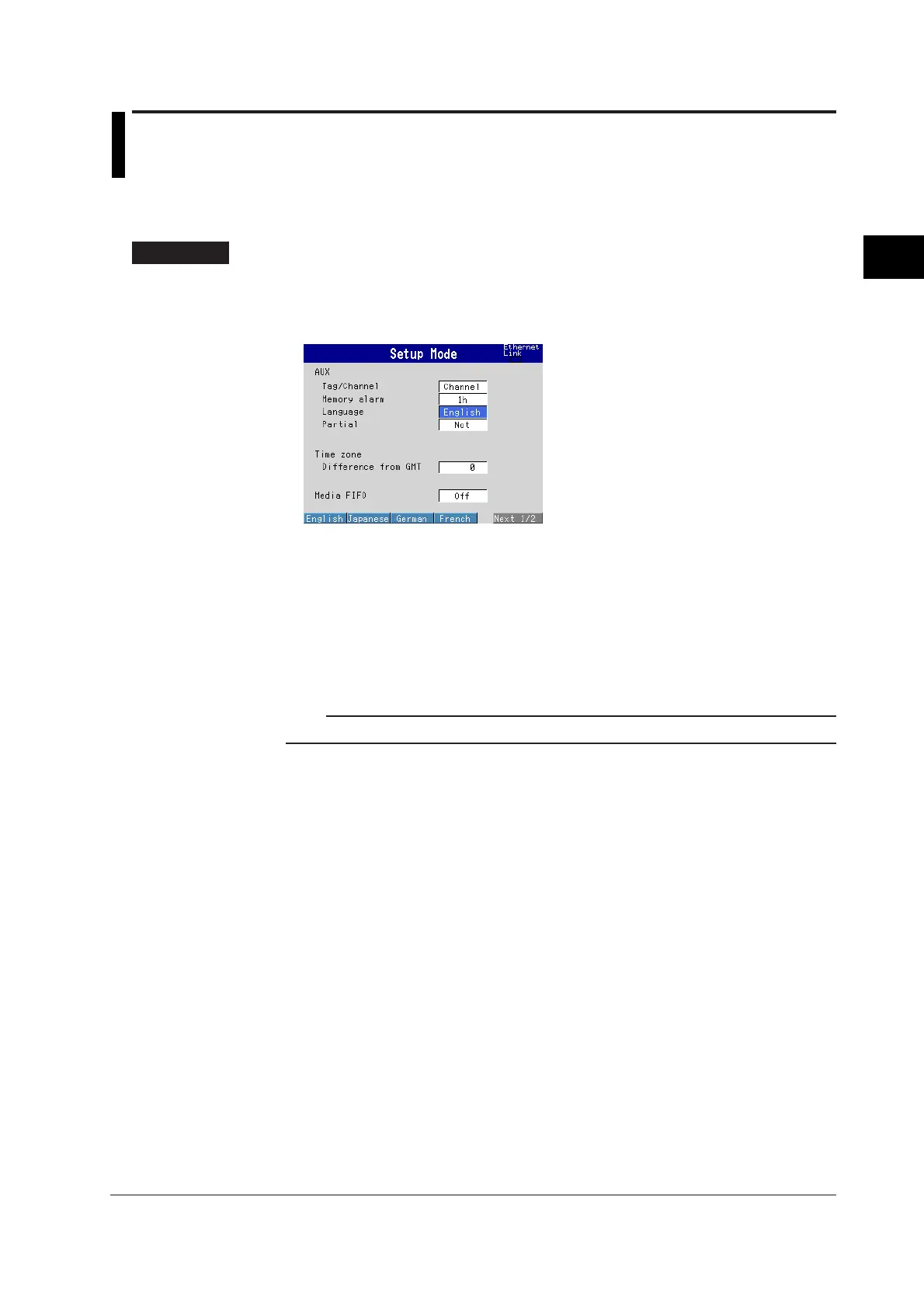3-15
IM 04L20A01-01E
Names of Parts, Display Modes, and Common Operations
3
3.6 Changing the Displayed Language
This section explains how to change the language used on the display.
Displayed Language <Basic Setting Mode>
Procedure
Opening the Setting Display
MENU key (switch to setting mode) > Hold down the FUNC key for 3 seconds
(switch to basic setting mode) > #5 soft key (select [Aux, Time zone])
From the operation mode, use the above keys to open the following setting display.
Setup Procedure
1. Use the arrow keys to move the cursor (blue) to the [Language] box.
A soft key menu is displayed at the bottom of the display.
2. Press the soft key corresponding to the language you wish to select.
The [Language] box turns yellow, and the cursor moves to the next item.
3. Press the DISP/ENTER key to confirm the changes.
The boxes for the items you changed turn from yellow to white, and the cursor
returns to the first item box.
Note
On Version 1.10 or later, you can also select Spanish and Italian.
Saving the Settings
1. Press the ESC key.
The display returns to basic setting menu.
2. Press the [End] soft key.
A confirmation window appears.
3. Select [Yes] and press the DISP/ENTER key.
The operation screen is displayed.
