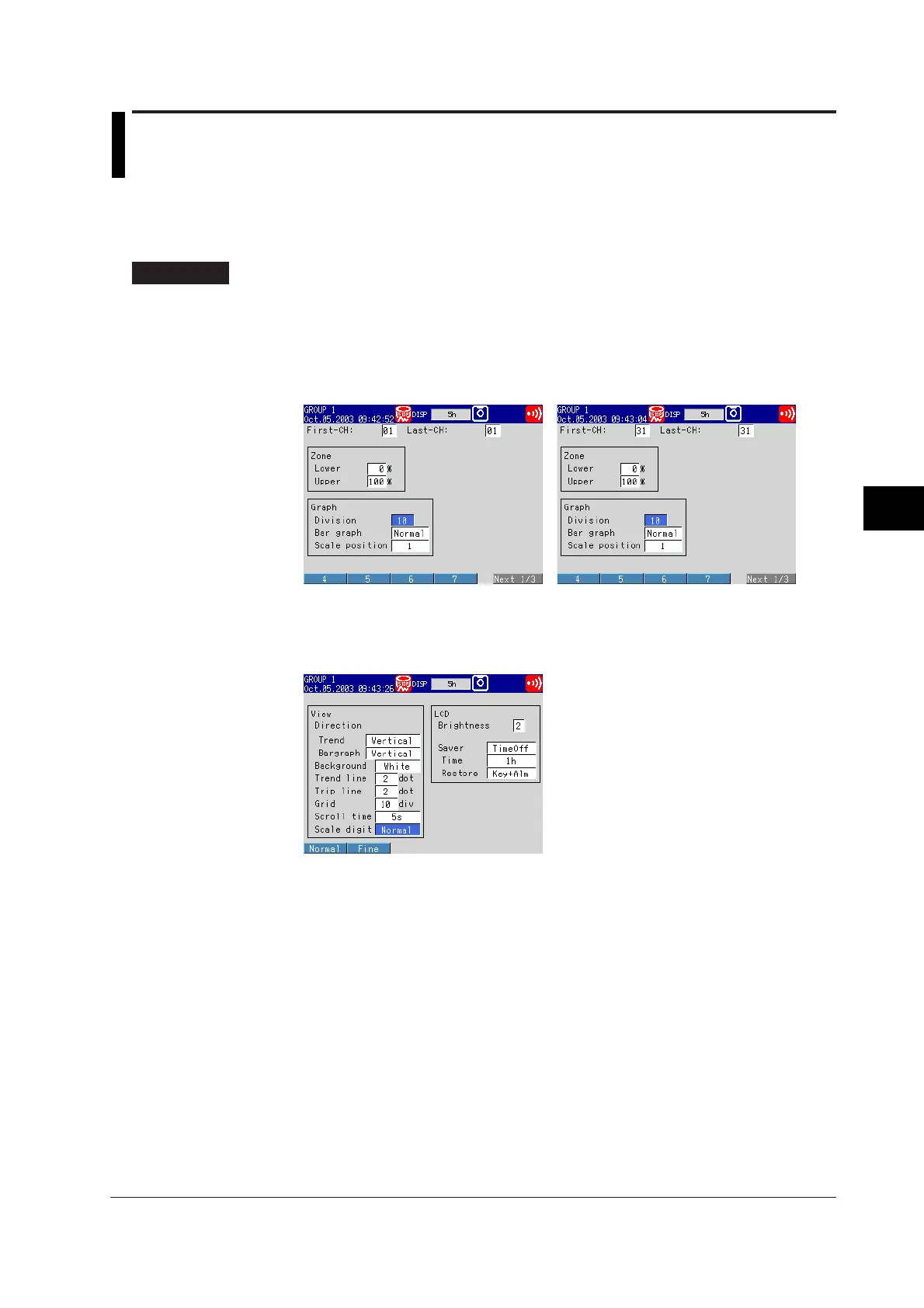6-13
IM 04L20A01-01E
Operations for Changing the Displayed Contents
6
6.8 Setting the Scale
This section explains how to set the scale division on trend/bar graph displays and the
scale display position of each channel on trend screens.
Scale <Setting Mode>
Procedure
Opening the Setting Display
• Setting the scale division, scale position of trend screens
MENU key (switch to setting mode) > #5 soft key (select [Display]) > #3 soft key
(select [Zone, Graph]) or #6 soft key (select [Math (Zone, Graph)])
From the operation mode, use the above keys to open the following setting display.
For measurement channels For computation channels (
/M1, /PM1 option)
• Setting the number of digits displayed for the scale
MENU key (switch to setting mode) > #5 soft key (select [Display]) > #4 soft key
(select [View, Direction, LCD])
From the operation mode, use the above keys to open the following setting display.
Setup Procedure
1. Use the arrow keys to move the cursor (blue) to the item box you wish to
change.
A soft key menu is displayed at the bottom of the display.
2. Press the soft key corresponding to the value you wish to select.
The box for the item you changed turns yellow, and the cursor moves to the next
item.
3. Repeat steps 1 and 2 to change the value of all the items you wish to change.
4. Press the DISP/ENTER key to confirm the changes.
The boxes for the items you changed turn from yellow to white, and the cursor
returns to the first item box.
