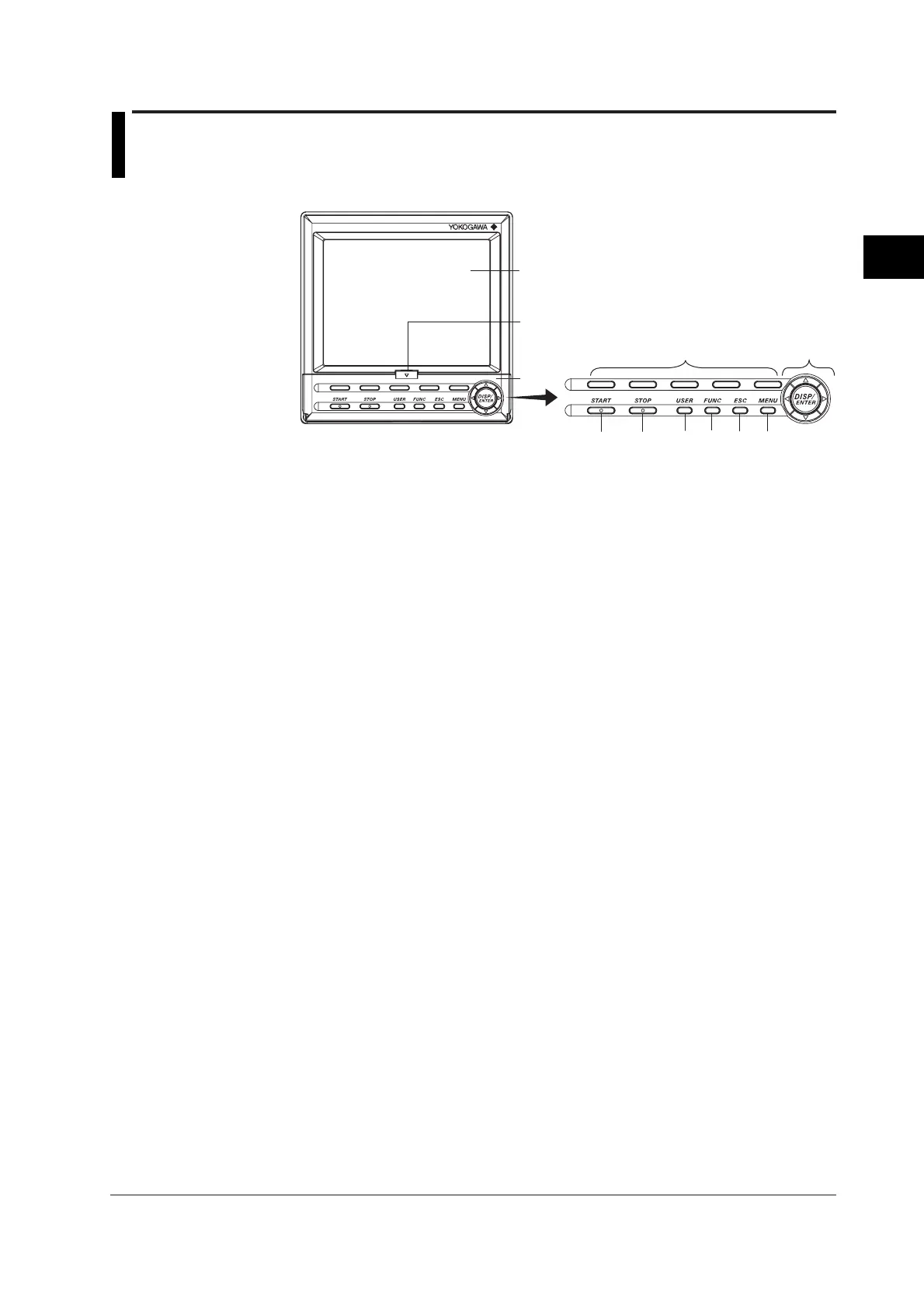3-1
IM 04L20A01-01E
Names of Parts, Display Modes, and Common Operations
3
Chapter 3 Names of Parts, Display Modes, and Common Operations
3.1 Names of Parts and Functions
Front Panel
45
6
10
7
89
3
2
Operation key panel tab
1
1. LCD screen
Displays various operation screens such as the trend display and the setup screen to
configure the FX100.
2. Operation key panel
Operation keys are arranged. Open the panel by pushing down on the tab located at
the center of the top edge of the cover and pulling it forward when inserting or
removing the external storage medium such as floppy disks and CF memory cards.
Operation Key
3. DISP/ENTER key and four Arrow keys
The keys are used to switch the operation screen in the operation mode. In the setup
screens, the keys are used to select parameters and to confirm the new settings.
4. START key
Used to start the data acquisition to the internal memory and display the waveform on
the trend screen.
5. STOP key
Used to stop the data acquisition to the internal memory. It also stops the updating of
the waveform on the trend screen.
6. USER key
Executes the action assigned to this key.
7. FUNC key
If the key is pressed in operation mode, a soft key menu is displayed at the bottom
section of the display enabling the execution of various functions. The key is also
used when switching from setting mode to operation mode.
8. ESC key
Used to cancel an operation. Also used to return to the operation mode from the
setting mode or return to the menu screen from setting screens..
9. MENU key
Used to enter the setting mode. Also used to return to the operation mode from the
setting mode.
10. Soft keys
When a soft key menu is displayed at the bottom section of the display in operation
mode, setting mode, or basic setting mode, these soft keys are used to carry out
operations or to change the setup information.
The information above explains the basic functions of each key. For a description
on how to operate the keys, see section 3.2, “Basic Key Operations.”
