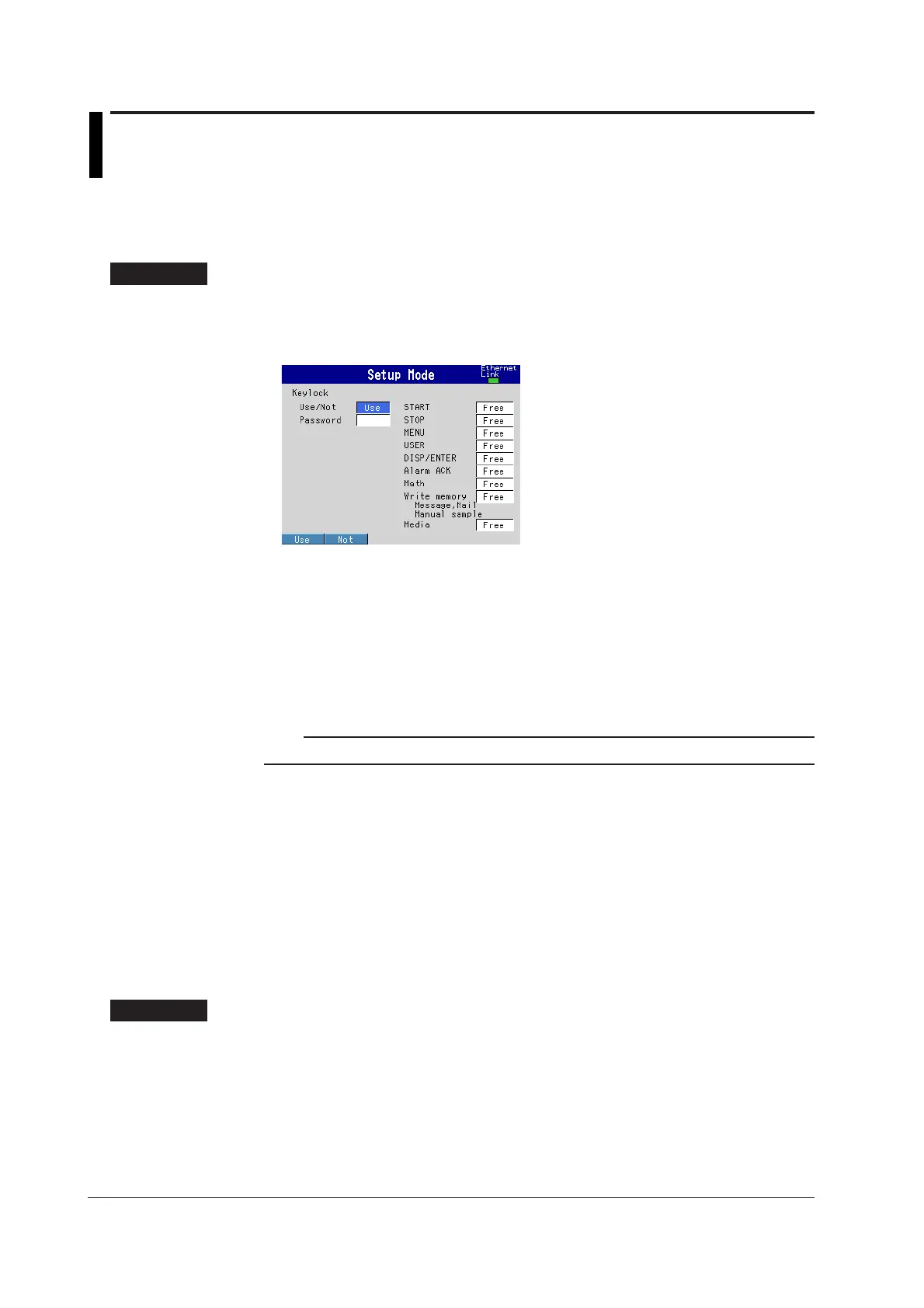9-2 IM 04L20A01-01E
9.2 Disabling Certain Keys (Keylock Function)
This section explains how to disable/enable the key operation (including data save
operation in manual save mode).
Keys to Be Locked <Basic Setting Mode>
Procedure
Opening the Setting Display
MENU key (switch to setting mode) > Hold down the FUNC key for 3 seconds
(switch to basic setting mode) > #6 soft key (select [Keylock])
From the operation mode, use the above keys to open the following setting display.
Setup Procedure
1. Use the arrow keys to move the cursor (blue) to the item box you wish to
change.
A soft key menu is displayed at the bottom of the display.
2. Press the soft key corresponding to the value you wish to select.
The box for the item you changed turns yellow, and the cursor moves to the next
item.
3. Repeat steps 1 and 2 to change the value of all the items you wish to change.
Note
The [Password] is set using the pop-up window that appears by pressing the [Input] soft key.
4. Press the DISP/ENTER key to confirm the changes.
The boxes for the items you changed turn from yellow to white, and the cursor
returns to the first item box.
Saving the Settings in Basic Setting Mode
1. Press the ESC key.
The display returns to basic setting menu.
2. Press the [End] soft key.
A confirmation dialog box appears
3. Select [Yes] and press the DISP/ENTER key.
The operation screen is displayed.
Setup Items
Keylock
• Use/Not
To enable the keylock function select [Use].
• Password
Enter the password for releasing the keylock. Set the password using up to 6
alphanumeric characters.
