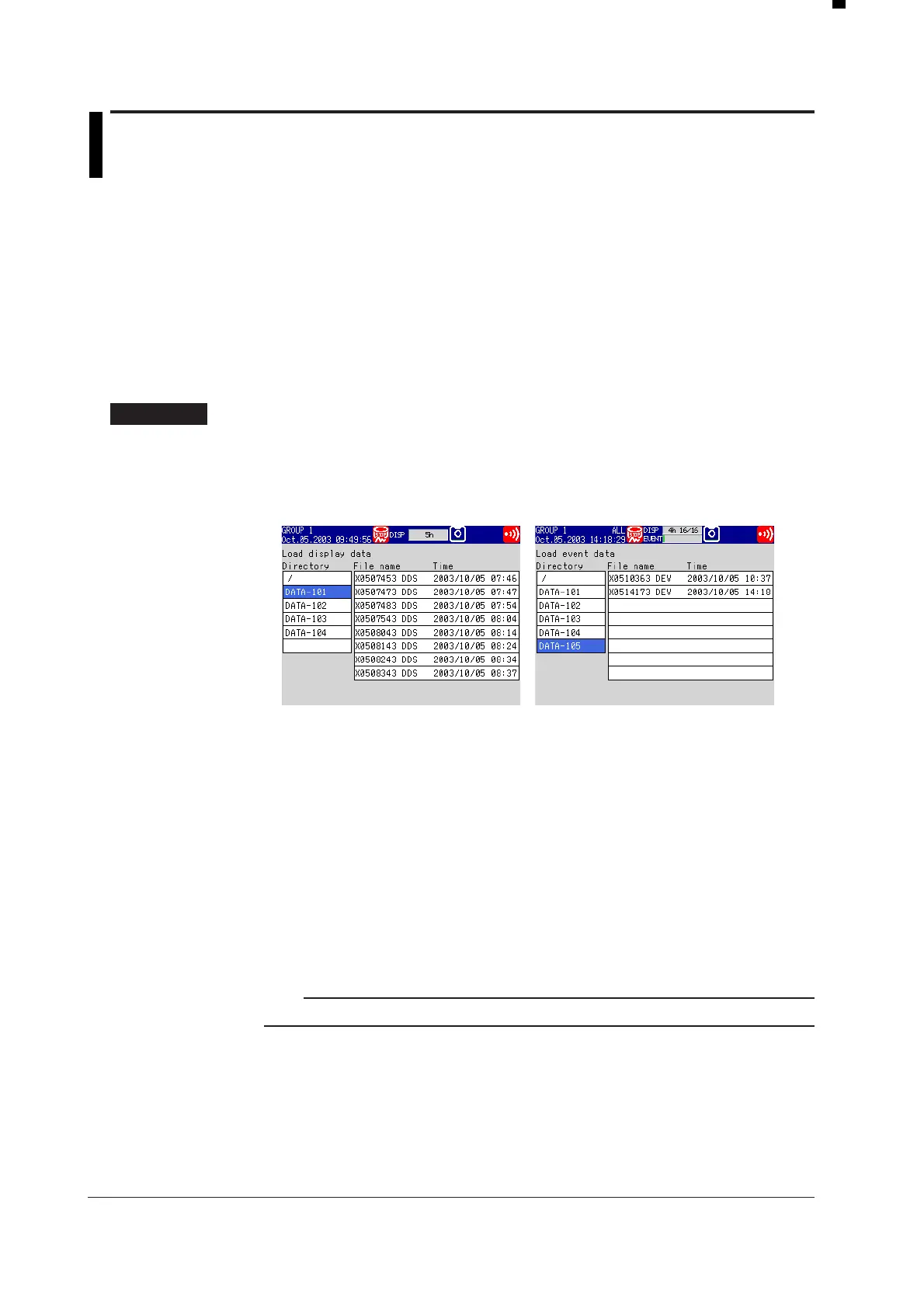7-16 IM 04L20A01-01E
7.6 Loading the Measured Data on the External
Storage Medium (Historical Trend)
This section explains how to load the display data or event data that is stored on the
external storage medium and display the trend on the historical trend screen.
For the operations on the historical trend screen, see section 5.4.
Measured Data on the External Storage Medium (Historical Trend) <Setting Mode>
Writing of display data to the internal memory can be executed if set up accordingly (the
[Data] item under [Memory] is set to [Display] or [E+D], see section 7.1 for more
information).
Writing of event data to the internal memory can be executed if set up accordingly (the
D[ata] item under [Memory] is set to [Event] or [E+D], see section 7.1 for more
information).
Procedure
Opening the Operation Display
MENU key (switch to setting mode) > #7 soft key (select [Save/Load, Clear data]) >
#4 soft key (select [Load display data] or #5 soft key (select [Load event data] if
event data is to be loaded)
From the operation mode, use the above keys to open the following display.
Operations on the Display
1. From the directories listed in the [Directory name] box, select the directory in
which the file you wish to load is located using the up and down arrow keys.
Root directory is denoted by [/]. A list of files in the selected directory is
displayed on the right.
2. Press the right arrow key to move the cursor to the file list section.
3. Use the up and down arrow keys to select the file to be loaded.
To move the blue cursor back to the [Directory name] column, press the left
arrow key.
4. Press the DISP/ENTER key.
Waveforms are displayed on the historical trend display. To return to the [Save/
Load, Clear data] menu screen without displaying the historical trend, press the
ESC key.
Note
The display data extension is .dds; the event data extension is .dev.
