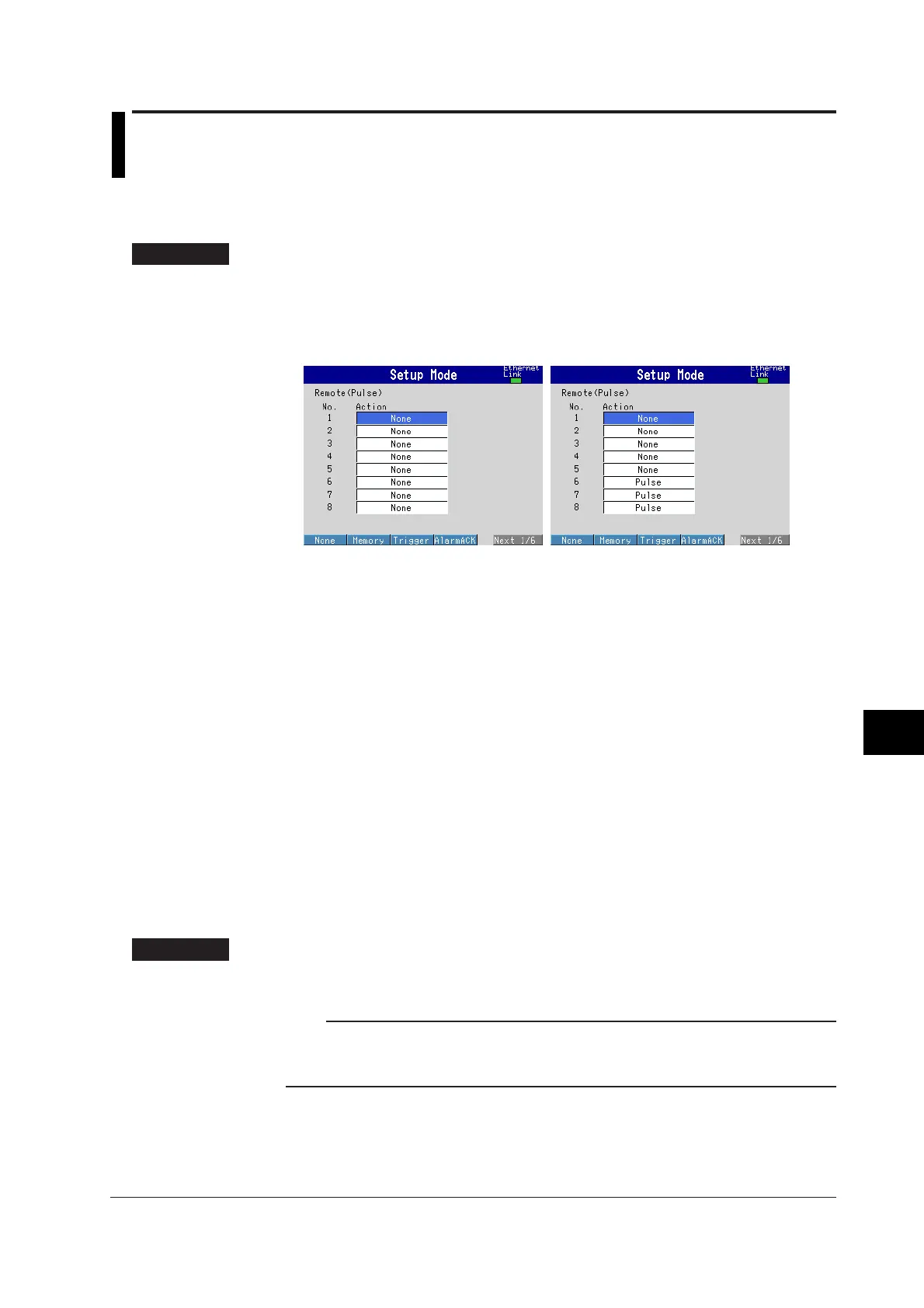9-11
IM 04L20A01-01E
Operations of Other Functions
9
9.6 Setting the Remote Control Function (/R1, /PM1
Option)
This section explains how to assign a particular action to the remote input terminal.
Assign Actions to the Remote Input Terminals <Basic Setting Mode>
Procedure
Opening the Setting Display
MENU key (switch to setting mode (Control)) > Hold down the FUNC key for 3
seconds (switch to basic setting mode) > #9 soft key (select [Option]) > #1 soft key
(select [Remote]) or #1 soft key (select [Remote(Pulse)])
From the operation mode, use the above keys to open the following setting display.
Operations on the Display
1. Use the arrow keys to move the cursor (blue) to the item box you wish to
change.
A soft key menu is displayed at the bottom of the display.
2. Press the soft key corresponding to the value you wish to select.
The box for the item you changed turns yellow, and the cursor moves to the next
item.
3. Repeat steps 1 and 2 to change the value of all the items you wish to change.
4. Press the DISP/ENTER key to confirm the changes.
The boxes for the items you changed turn from yellow to white, and the cursor
returns to the first item box.
Saving the Settings in Basic Setting Mode
1. Press the ESC key.
The display returns to basic setting menu.
2. Press the [End] soft key.
A confirmation dialog box appears
3. Select [Yes] and press the DISP/ENTER key.
The operation screen is displayed.
Setup Items
Assign Actions to the Remote Input Terminals
Eight remote inputs are available.
Note
With pulse measurement input (/PM1 option), the default setting of [Pulse] is set in [Action]
boxes 6 through 8. These terminals can also be used as remote input terminals. However,
you can also assign [Pulse] to terminals 1 through 5.
