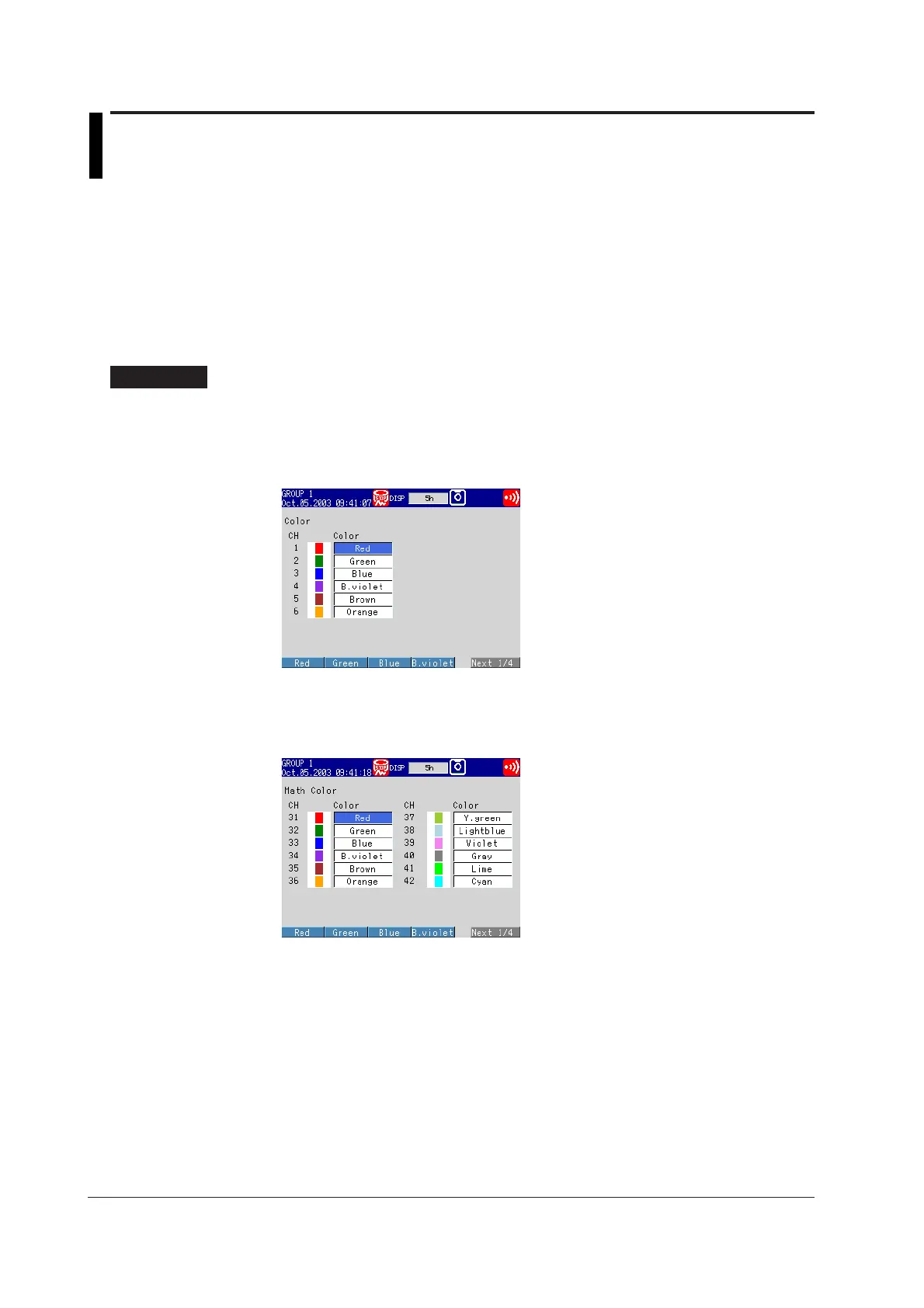6-10 IM 04L20A01-01E
6.6 Changing the Channel Display Color
This section explains how to change the waveform color on trend displays and the bar
color on bar graph displays.
For the procedures in changing the background color of operation displays such as the trend
display, see section 6.9, “
Setting the Display Direction, Background Color, Waveform Line
Width, Trip Line Width, and Grid
.”
For the procedure in changing the trip line color of the trend display, see section 6.5,
“
Displaying a Line to Indicate a Particular Value of Interest (Trip Line) on the Trend Screen
.”
Channel Display Color <Setting Mode>
Procedure
Opening the Setting Display
• Colors of measurement channels
MENU key (switch to setting mode) > #5 soft key (select [Display]) > #2 soft key
(select [Color])
From the operation mode, use the above keys to open the following setting display.
• Colors of computation channels (/M1, /PM1 option)
MENU key (switch to setting mode) > #5 soft key (select [Display]) > #5 soft key
(select [Math (Color)])
From the operation mode, use the above keys to open the following setting display.
Setup Procedure
1. Use the arrow keys to move the cursor (blue) to the [Color] box of the channel
you wish to change.
A soft key menu used to select the color appears at the bottom of the display.
2. Press the soft key corresponding to the color you wish to select.
The box for the item you changed turns yellow, and the cursor moves to the next
item.
3. Repeat steps 1 and 2 to set all the colors you wish.
4. Press the DISP/ENTER key to confirm the changes.
The boxes for the items you changed turn from yellow to white, and the cursor
returns to the first item.
