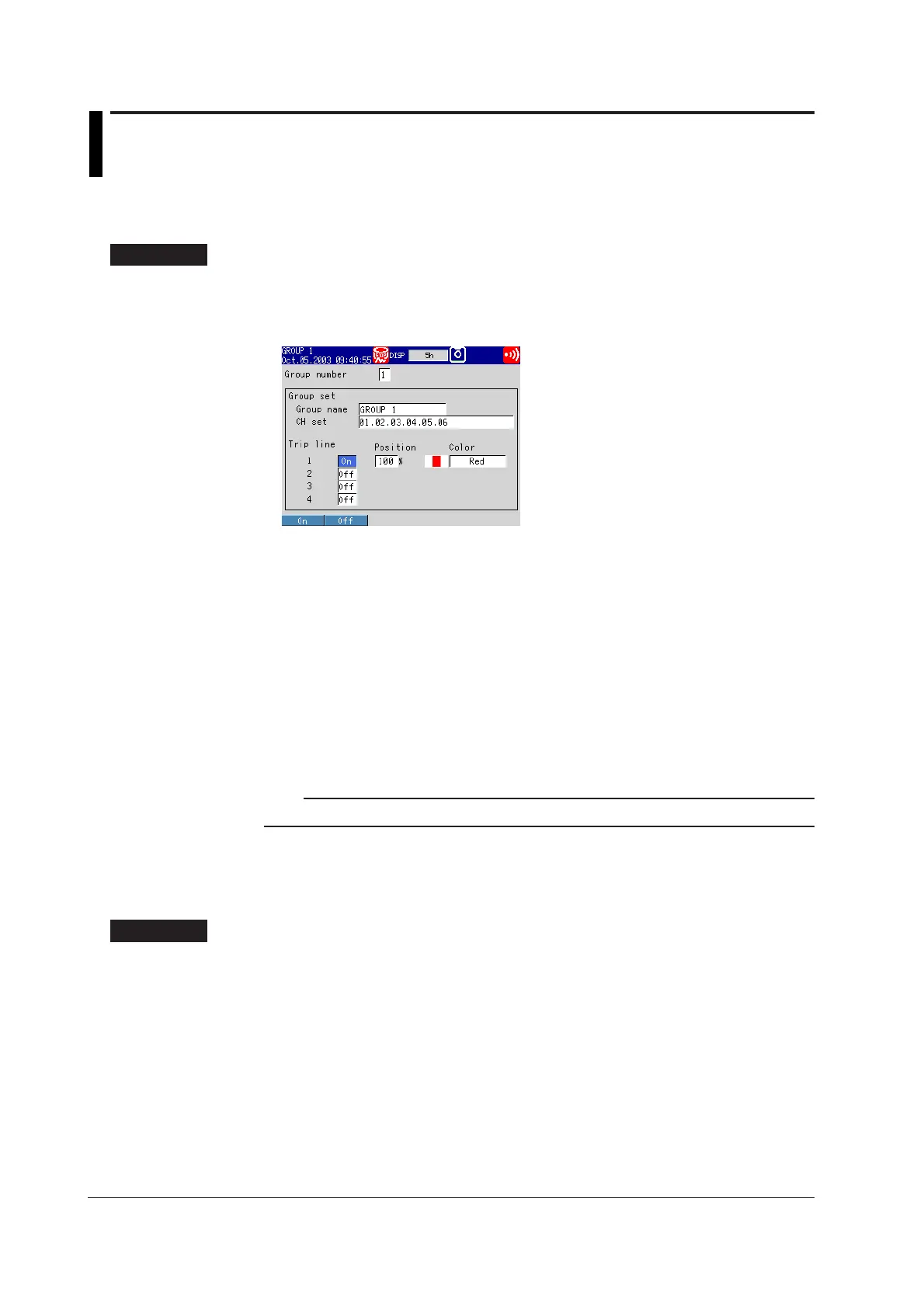6-8 IM 04L20A01-01E
6.5 Displaying a Line to Indicate a Particular Value
of Interest (Trip Line) on the Trend Screen
This section explains how to set the trip line that can be displayed on the trend screen.
Trip Line <Setting Mode>
Procedure
Opening the Setting Display
MENU key (switch to setting mode) > #5 soft key (select [Display]) > #1 soft key
(select [Group set, Trip line])
From the operation mode, use the above keys to open the following setting display.
Setup Procedure
1. With the cursor (blue) located at the [Group number] box, select the group
number for setting the trip line using the soft keys.
The cursor moves to the [Group name] box.
2. Use the arrow keys to move the cursor (blue) to the On/Off box under [Trip
line].
A soft key menu is displayed at the bottom of the display.
3. Press the [On] or [Off] soft key.
The box for the item you changed turns yellow, and the cursor moves to the next
item.
4. If you select [On], set [Position] and [Color] using the soft keys, arrow keys,
and the DISP/ENTER key.
Note
The [Position] is set using the pop-up window that appears by pressing the [Input] soft key.
5. Repeat steps 2 to 4 to enter all the trip lines you wish.
6. Press the DISP/ENTER key to confirm the changes.
The boxes for the items you changed turn from yellow to white, and the cursor
returns to the first item.
Setup Items
Trip Lines
• Group number
Select the group you wish to set a trip line to from [1] to [4].
• Trip line
• Off/On
On: Use the trip line.
Off: Do not use the trip line.
• Position
Enter the position in the range of “0 to 100”% of the scale.
