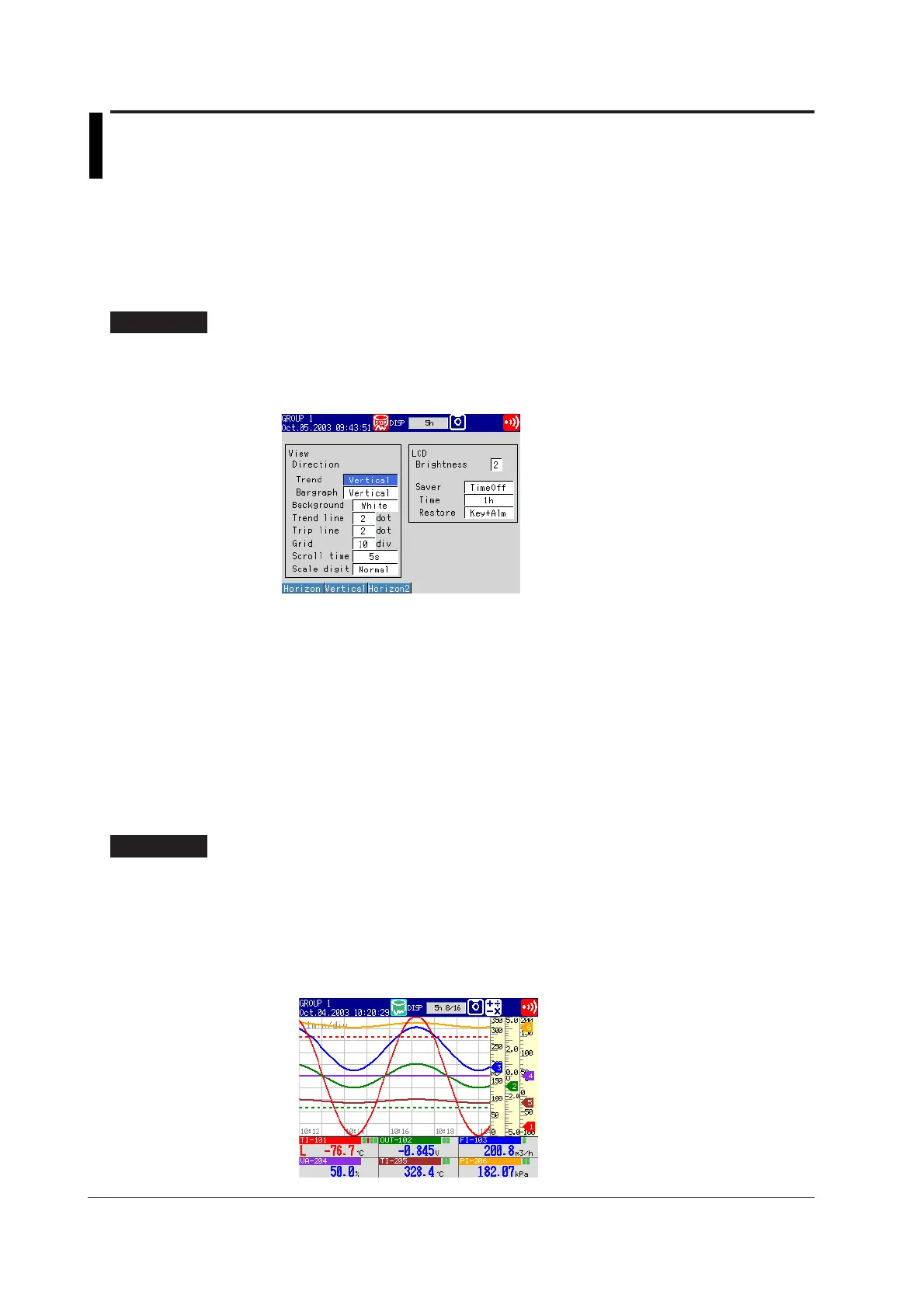6-16 IM 04L20A01-01E
6.9 Setting the Waveform Display Direction,
Background Color, Waveform Line Width, Trip
Line Width, and Grid
This section explains how to set the display direction of the trends, the background color,
the waveform line width, the trip line width, and the number of grids.
Waveform Display Direction, Background Color, Waveform Line Width, Trip Line
Width, Grid <Setting Mode>
Procedure
Opening the Setting Display
MENU key (switch to setting mode) > #5 soft key (select [Display]) > #4 soft key
(select [View, Direction, LCD])
From the operation mode, use the above keys to open the following setting display.
Setup Procedure
1. Use the arrow keys to move the cursor (blue) to the item box you wish to
change.
A soft key menu is displayed at the bottom of the display.
2. Press the soft key corresponding to the value you wish to select.
The box for the item you changed turns yellow, and the cursor moves to the next
item.
3. Repeat steps 1 and 2 to change the value of all the items you wish to change.
4. Press the DISP/ENTER key to confirm the changes.
The boxes for the items you changed turn from yellow to white, and the cursor
returns to the first item box.
Setup Items
Waveform Display Direction, Background Color, Waveform Line Width, Trip Line
Width, Grid
•Direction
• Trend
Select the display direction of the trends from [Horizontal], [Vertical] (initial value),
and [Horizon2]. If [Horizon2] is selected, the trends, scale, and numerical display
section are arranged as shown below.
