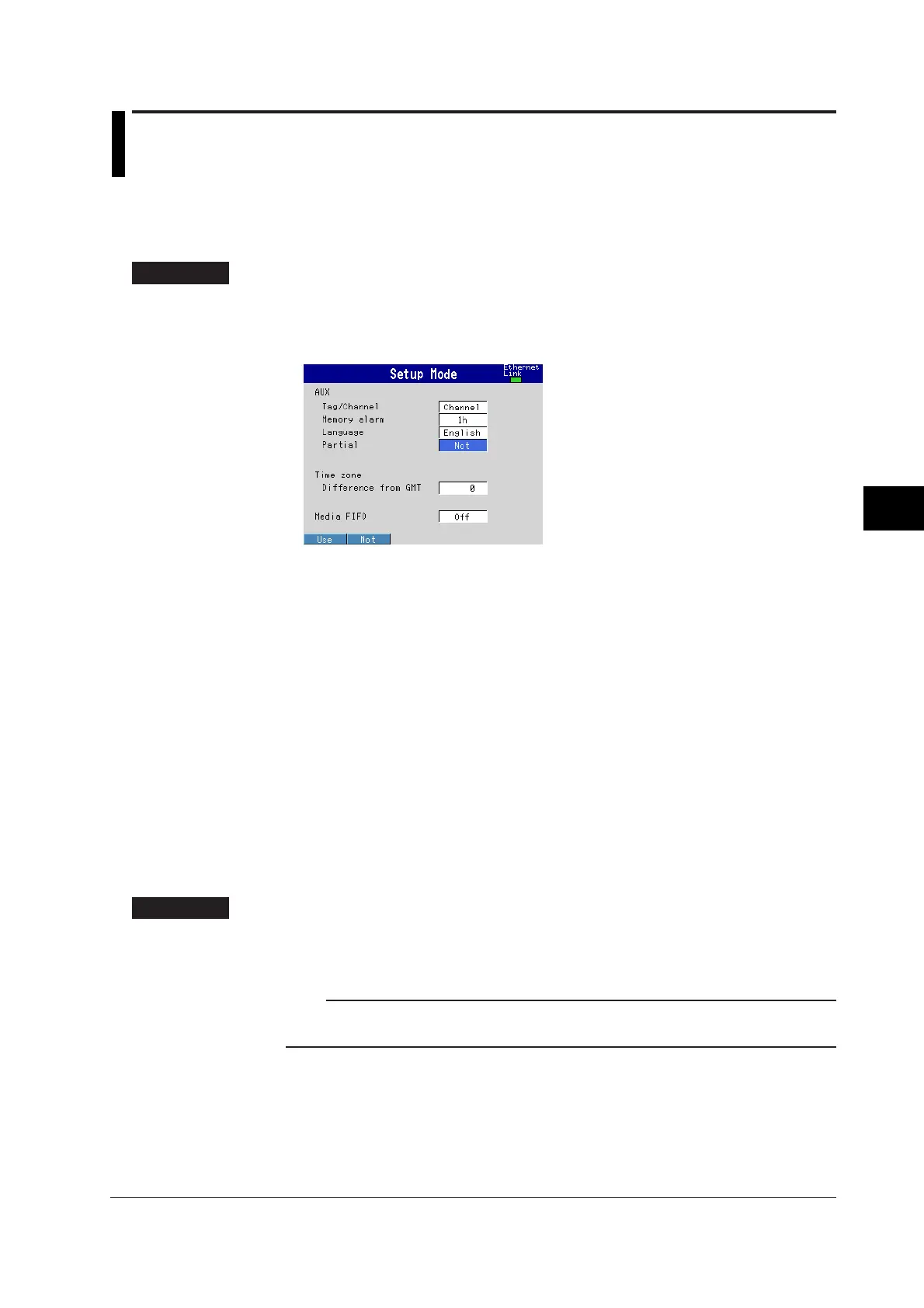6-21
IM 04L20A01-01E
Operations for Changing the Displayed Contents
6
6.12 Displaying Partially Expanded Waveforms
This section explains how to display the waveform using the partial expanded display
function on the trend screen.
Enabling/Disabling the Partial Expanded Display Function <Basic Setting Mode>
Procedure
Opening the Setting Display
MENU key (switch to setting mode) > Hold down the FUNC key for 3 seconds
(switch to basic setting mode) > #5 soft key (select [Aux, Time zone])
From the operation mode, use the above keys to open the following setting display.
Setup Procedure
1. Use the arrow keys to move the cursor (blue) to [Partial].
A soft key menu is displayed at the bottom of the display.
2. Press the soft key corresponding to the value you wish to select.
The box for the item you changed turns yellow, and the cursor moves to the next
item.
3. Press the DISP/ENTER key to confirm the changes.
The boxes for the items you changed turn from yellow to white, and the cursor
returns to the first item box.
Saving the Settings in Basic Setting Mode
1. Press the ESC key.
The display returns to basic setting menu.
2. Press the [End] soft key.
A confirmation dialog box appears
3. Select [Yes] and press the DISP/ENTER key.
The operation screen is displayed.
Setup Items
Enabling/Disabling the Partial Expanded Display Function
• Partial
To use the partial expanded display function, select [Use] (initial value is [Not]).
Note
The partial expanded display settings of all channels are set to Off, when the [Partial Use/Not]
setting is changed in basic setting mode.
