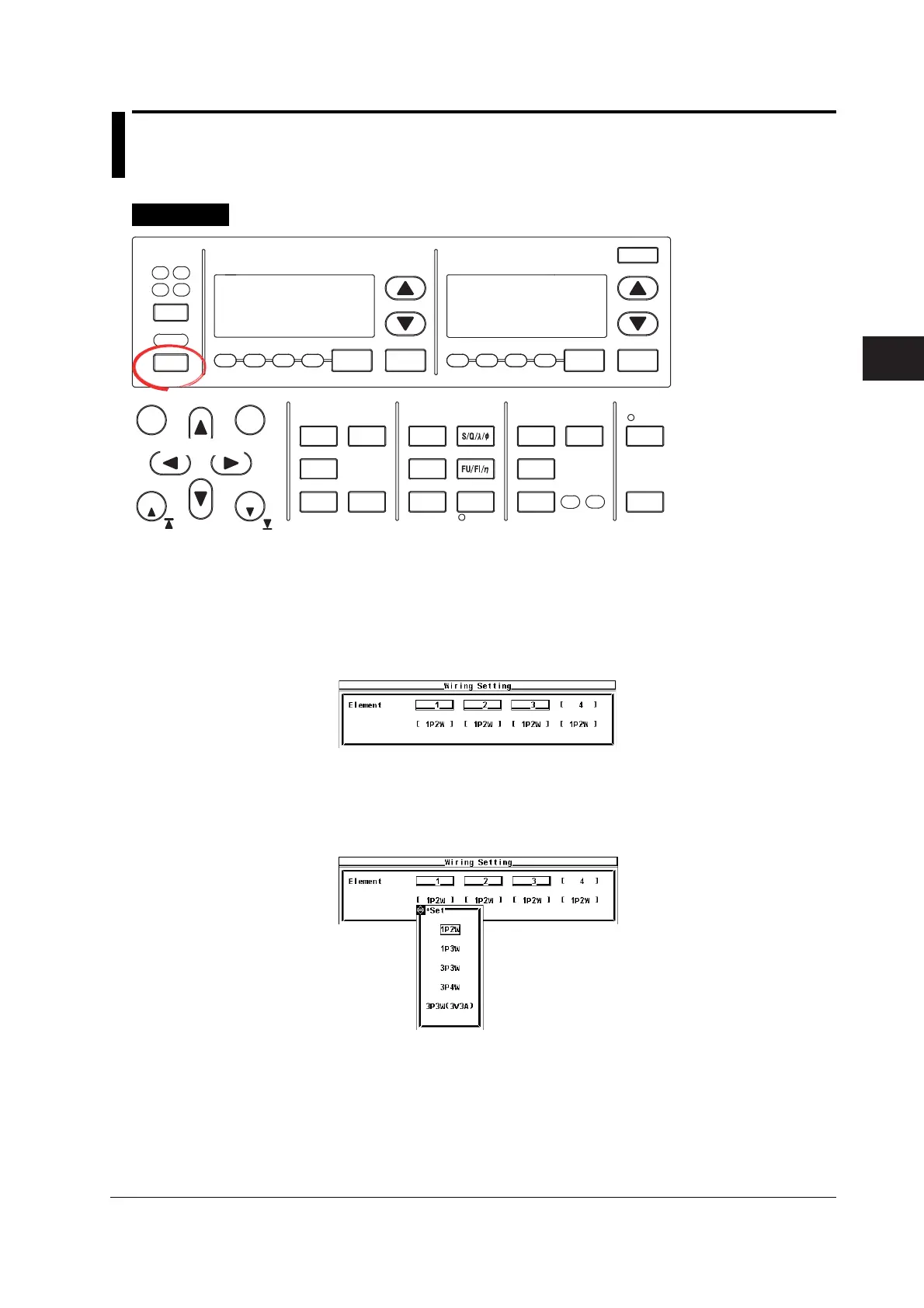4-1
IM 760301-01E
4
Measurement Conditions
4.1 Selecting the Wiring System
Procedure
START STOP
REMOTE
CAL
SENSOR RATIO
MEASURING
RMS MEAN DC RMEAN
CURRENT RANGEVOLTAGE RANGE
MEASURING
RMS MEAN DC RMEAN
ALL
INPUT INFO.
LOWER ITEM LOWER FORM ALLUSER SET
DISPLAY
ITEM & ELEMENT
2
34
COMPEN
ELEMENT
ELEMENT
1
WIRING
MODE AUTO MODE
AUTO
EXT SENSOR
NUMERIC
WAVE
OTHERS
ITEM
FORM
U / I / P
WP/q/
TIME
USER
ELEMENT
UPDATE
RATE
HOLD
SINGLE
INTEG
LOCAL
SHIFT
RESET SET
PAGE PAGE
Cursor keys
To exit the menu during
operation, press ESC
located above the soft
keys.
In the procedural
explanation below, the
phrase “press the cursor
keys” may be used. This
phrase refers to the
procedures for selecting
items and entering values
and character strings. For
details on the procedures,
see section 3.14.
1. Press WIRING to display the Wiring menu.
• Selecting the Wiring System Pattern
2. Press the Wiring Setting soft key to display the Wiring Setting dialog box.
3. Press the cursor keys to select the target element.
Example in which four elements are installed
4. Press SET. The pattern selection window opens.
5. Press the cursor keys to select the pattern.
6. Press SET to confirm the new pattern.
Example in which four elements are installed
Chapter 4 Measurement Conditions