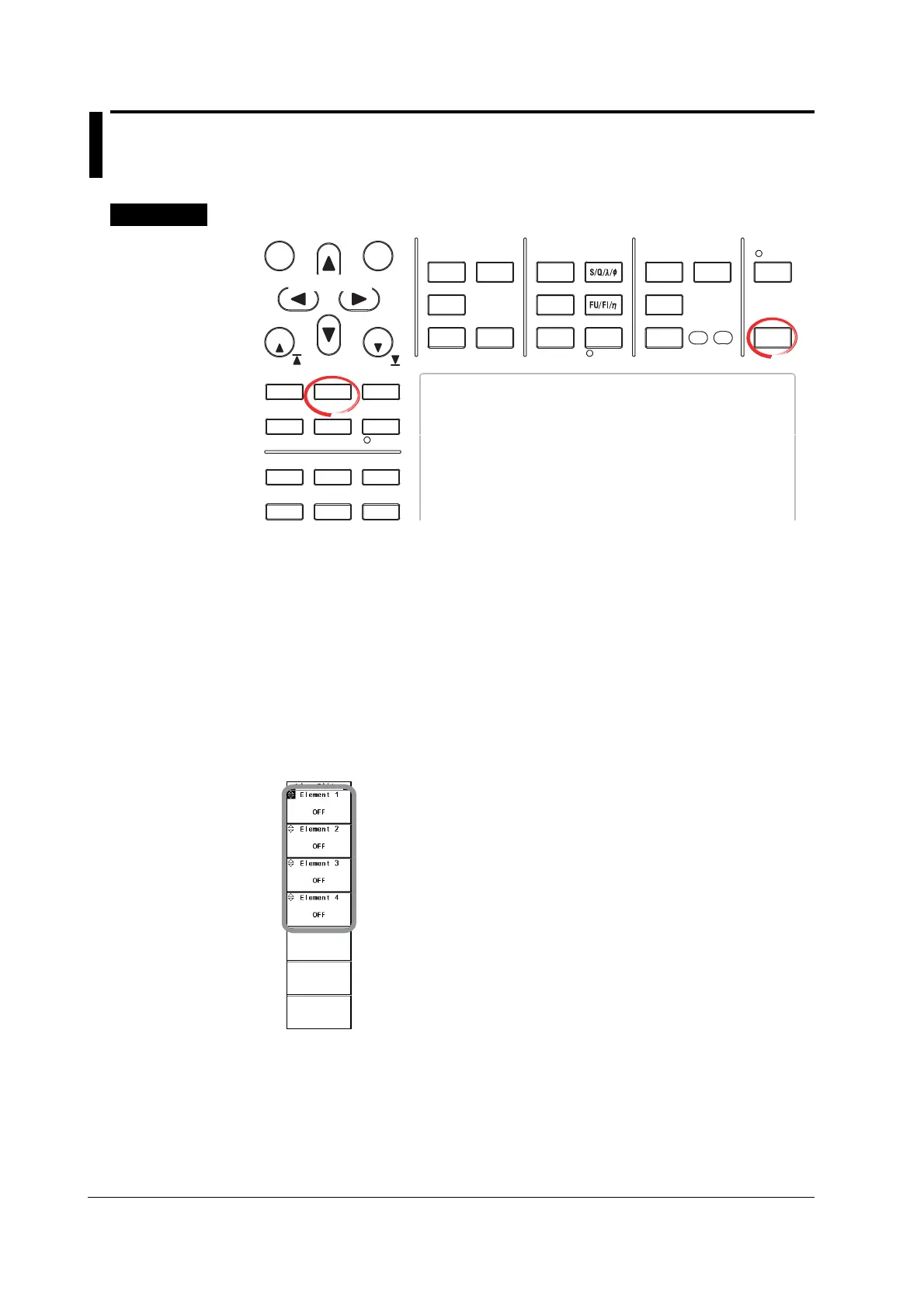4-22 IM 760301-01E
4.8 Selecting the Input Filter
Procedure
START STOP
REMOTE
CAL
MOTOR
SET
CURSOR NULL
MENU STORE SET
MENU
LOWER ITEM LOWER FORM ALL
USER SET
DISPLAY
ITEM & ELEMENT
RESET SET
PAGE PAGE
SCALING
HRM SET
MEASURE
SYNC SOURCE
AVG
LINE FILTER
FREQ
FILTER
FILE
PRINT
MISC
STORE
IMAGE SAVE
HELP
NUMERIC
WAVE
OTHERS
ITEM
FORM
U / I / P
WP/q/
TIME
USER
ELEMENT
UPDATE
RATE
HOLD
SINGLE
INTEG
LOCAL
SHIFT
To exit the menu during operation, press ESC located above
the soft keys.
In the procedural explanation below, the phrase “press the
cursor keys” may be used. This phrase refers to the
procedures for selecting items and entering values and
character strings. For details on the procedures, see section
3.14.
Cursor keys
• Selecting the Line Filter
1. Press LINE FILTER to display the LINE FILTER menu.
Only the installed elements are displayed.
• Selecting the Target Element
2. Press one of the soft keys corresponding to the displayed element to select the
target element.
• Selecting the Line Filter
3. Press the cursor keys to select a value between OFF and 50 kHz. If any of the
target elements is set to a setting other than OFF, LINE FILTER illuminates.
• Selecting the Frequency Filter
4. Press SHIFT+LINE FILTER (FREQ FILTER) to display the Freq Filter menu.
Only the installed elements are displayed.
5. Press the soft key corresponding to the target element to select ON or OFF.