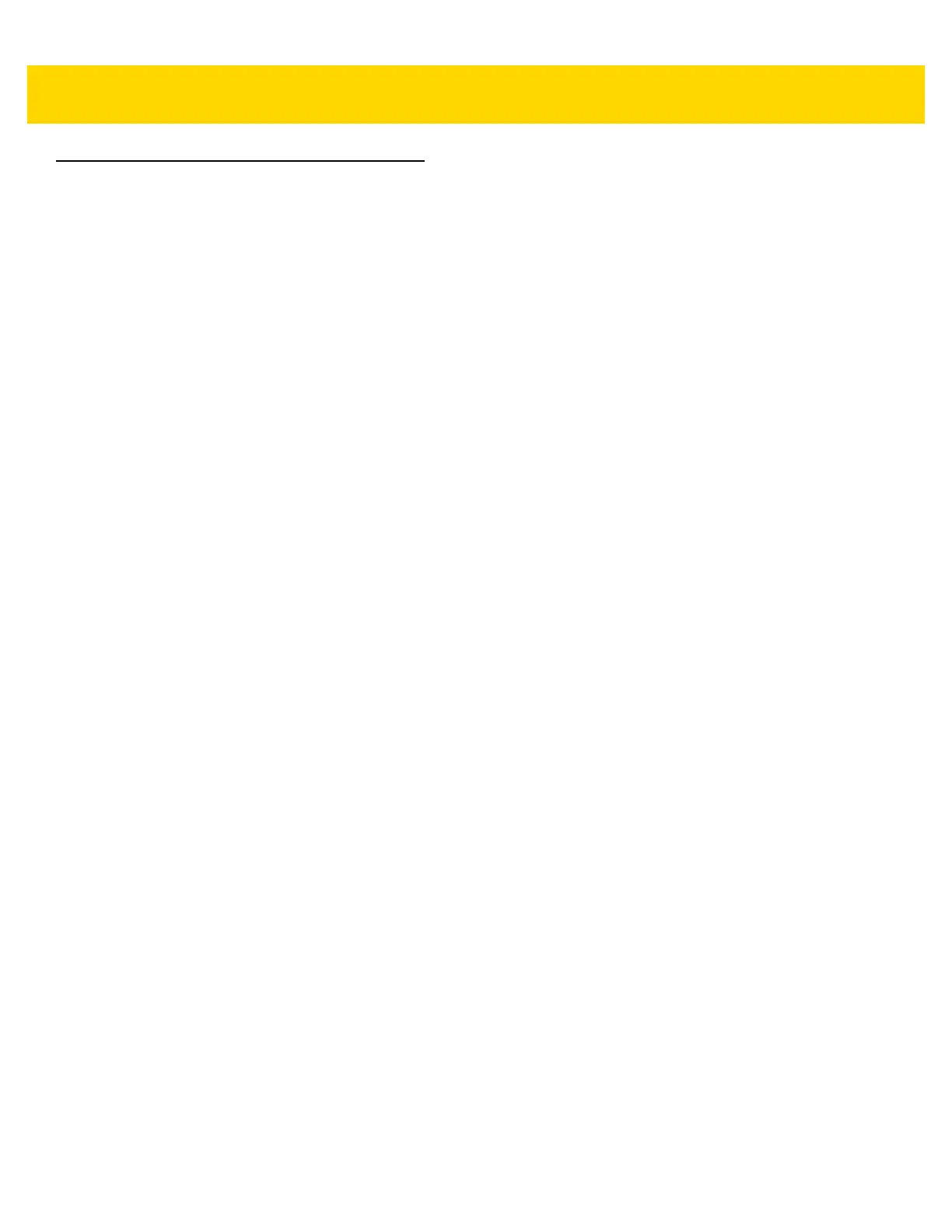D - 8 DS3608 Digital Scanner Product Reference Guide
Unicode/CJK Decode Setup with Windows Host
This section describes how to set up CJK decode with a Windows host.
Setting Up the Windows Registry Table for Unicode Universal Output
To support the Unicode universal output method, set up the Windows host registry table as follows:
1. Select Start > Run > regedt32 to start the registry editor.
2. Under HKEY_Current_User\Control Panel\Input Method, set EnableHexNumpad to 1 as follows:
[HKEY_CURRENT_USER\Control Panel\Input Method]
"EnableHexNumpad"="1"
If this key does not exist, add it as type REG_SZ (string value).
3. Reboot the computer to implement the registry change.
Adding CJK IME on Windows
To add the desired CJK input language:
1. Click Start > Control Panel.
2. If the Control Panel opens in category view, select Switch to Classic View in the top left corner.
3. Select Regional and Language Options.
4. Click the Language tab.
5. Under Supplemental Language Support, select the Install Files for East Asian Languages check box if not
already selected, and click Apply. This may require a Windows installation CD to install the required files. This
step ensures that the East Asian Languages (CJK) are available.
6. Under Text Services and Input Language, click Details.
7. Under Installed Services, click Add.
8. In the Add Input Language dialog box, choose the CJK input language and keyboard layout or Input Method
Editor (IME) to add.
9. Click OK twice. The language indicator appears in the system tray (at bottom right corner of the desktop by
default). To switch between input languages (keyboard languages) select the language indicator in the system
tray.
10. Select the language indicator in the system tray to select the desired country keyboard type.
11. Verify that the characters displayed on each country's keyboard appear.
