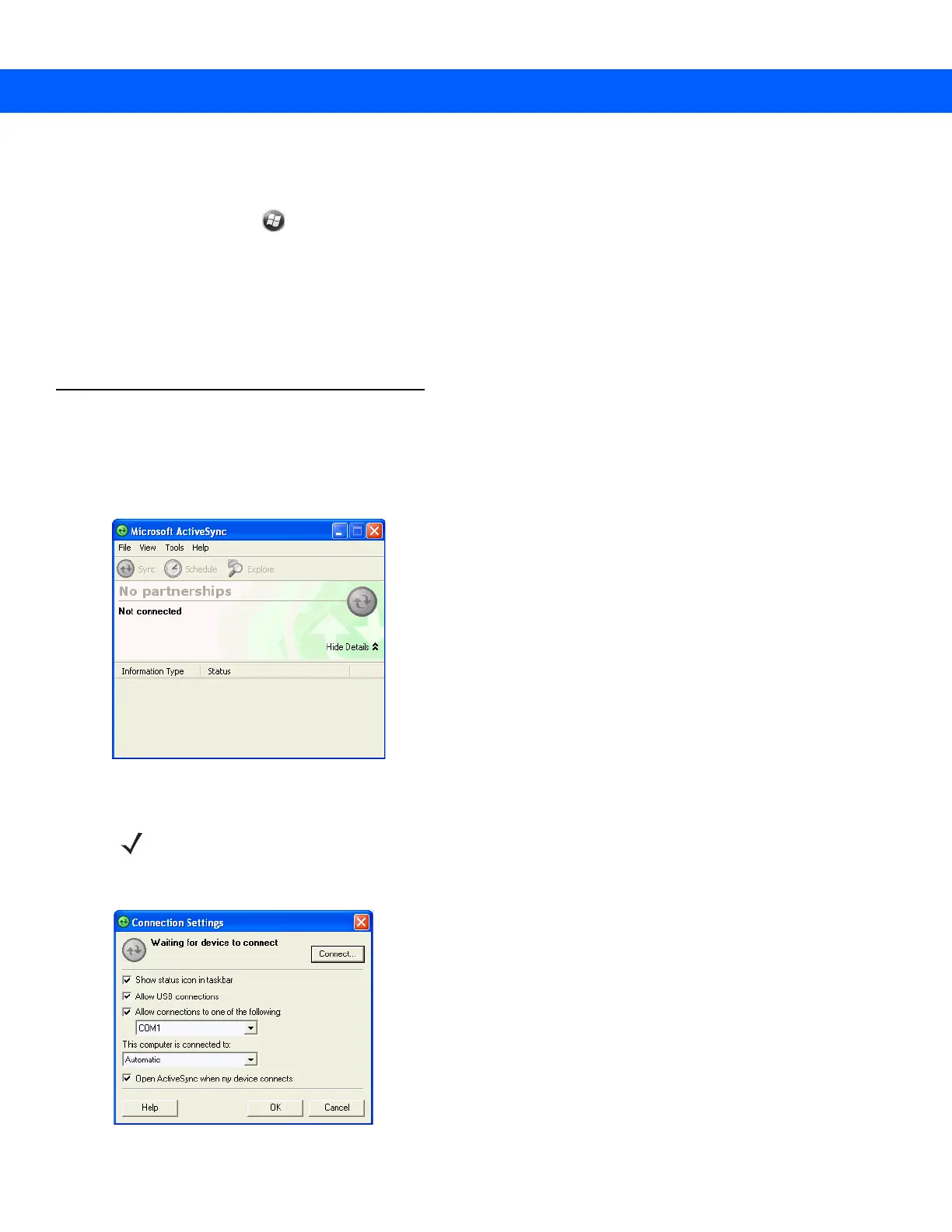3 - 2 MC67 Integrator Guide
The MC67 can be set up to communicate with a USB connection. The MC67 communication settings must be set
to match the communication settings used with ActiveSync or WMDC.
1. On the MC67 tap > Programs > ActiveSync icon. The ActiveSync window appears.
2. Tap Menu > Connections.
3. Select the connection type from the drop-down list.
4. Tap OK to exit the Connections window and tap OK to exit the ActiveSync window.
5. Proceed with installing ActiveSync or WMDC on the host computer and setting up a partnership.
Setting Up a Sync Connection
ActiveSync
1. Select Start > Programs > Microsoft ActiveSync on the host computer. The ActiveSync Window displays.
Figure 3-1
ActiveSync Window
2. In the ActiveSync window, select File > Connection Settings. The Connection Settings window appears.
Figure 3-2
Connection Settings Window
NOTE Assign each MC67 a unique device name. Do not try to synchronize more than one MC67 to the same name.
