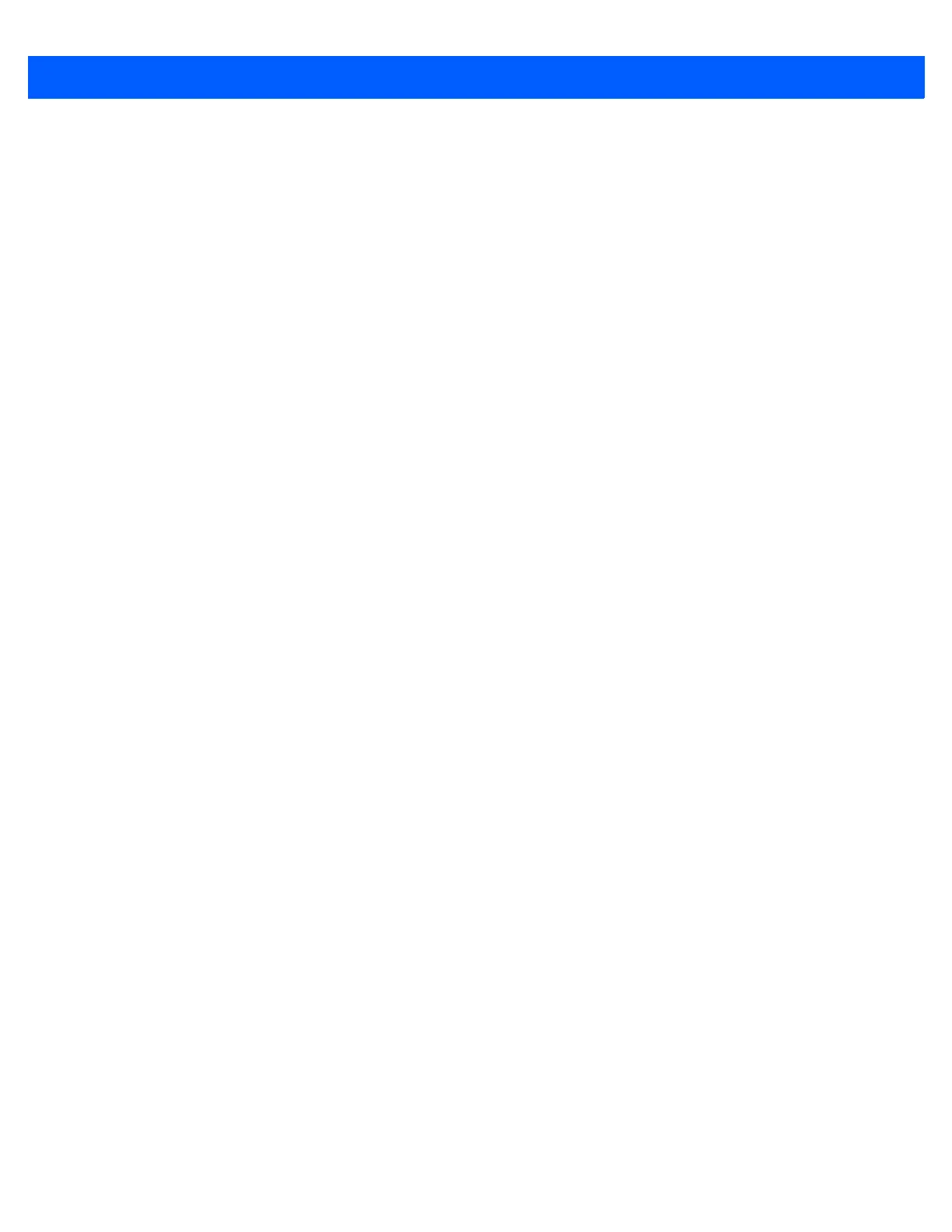Application Deployment 6 - 3
Installing Certificates
Use XML provisioning to query and delete certificates from certificate stores. To add a new certificate the
Privileged Execution Trust Certificate Store, use the following sample provisioning document:
<wap-provisioningdoc>
<characteristic type= “CertificateStore”>
<characteristic type= “Privileged Execution Trust Authorities”>
<characteristic type= “657141E12FA45786F6A57CA6464032D4B3A55475”>
<parm name= “EncodedCertificate” value= “
This is sample text. This is sample text. This is sample text. This is sample text.
This is sample text. This is sample text. This is sample text. This is sample text.
This is sample text. This is sample text. This is sample text. This is sample text. = “/>
</characteristic>
</characteristic>
</characteristic>
</wap-provisioningdoc>
To create your own provisioning document with real certificate information:
1. Obtain a certificate from a security provider such as VeriSign.
2. Double-click on the certificate file (.CER) to open it.
3. Click on the Details tab and locate the Thumbprint field.
4. Copy the contents of the Thumbprint field and replace the value in the XML example above.
5. Click the Copy to File… button.
6. Click Next to start the Certificate Export Wizard.
7. Select Base-64 encoded X.509 (.CER) and then click Next.
8. Set the File Name to CertOutput.xml and click Next.
9. Click Finish to export the certificate.
10. Open the exported file, CertOutput.xml, in a text editor (i.e., NotePad).
11. Copy the contents of the file (excluding the first line, last line, and CR/LF) and replace the value of the
“EncodedCertificate” parameter in the xml example above.
Device Management Security
You can control access to certain device settings and security levels, such as installing applications and
changing security settings. Refer to the Windows Mobile Version 6 Help file for information on device
management security.
Remote API Security
The Remote API (RAPI) enables applications that run on a desktop to perform actions on a remote device.
RAPI provides the ability to manipulate the file system on the remote device, including the creation and
deletion of files and directories. By default, Zebra ships with RAPI in the restricted mode. Certain tools, such as
