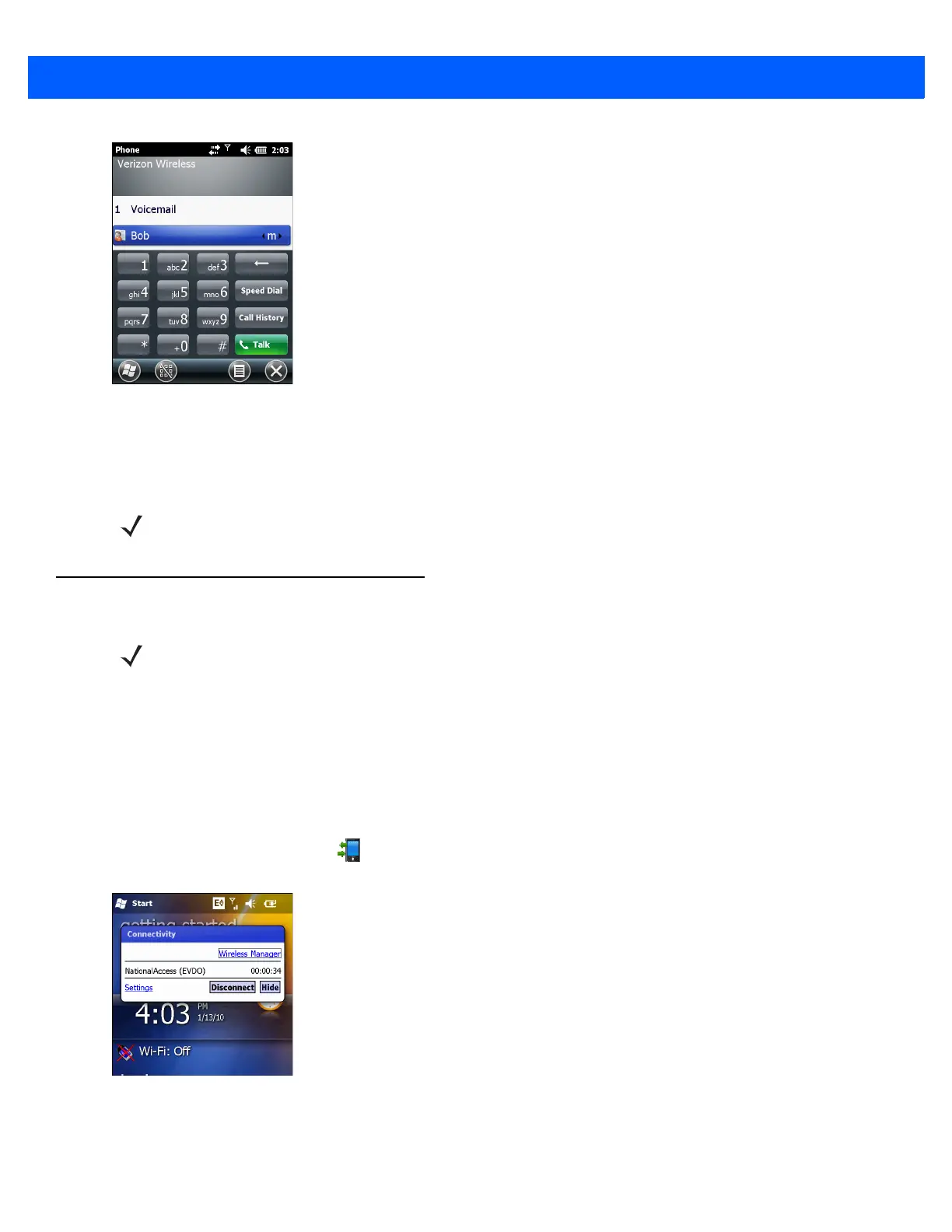5 - 2 MC67 Integrator Guide
Figure 5-1
Phone Window - Example
2. Ensure the carrier name displays on the window.
3. Make a voice call to ensure activation was successful.
Establishing a Data Connection
A data connection allows Internet access across a wireless network. Data connection is pre-packaged with
service accounts.
To verify active data service:
1. Tap Start > Internet Explorer.
2. In the address bar, enter a URL for a web site.
3. Tap Status bar and then tap to display the Connectivity dialog. The dialog box displays the data
connection information.
Figure 5-2
Data Connection
NOTE If activation was not successful, contact the service provider.
NOTE Ensure that you have data service activated with your service provider.
