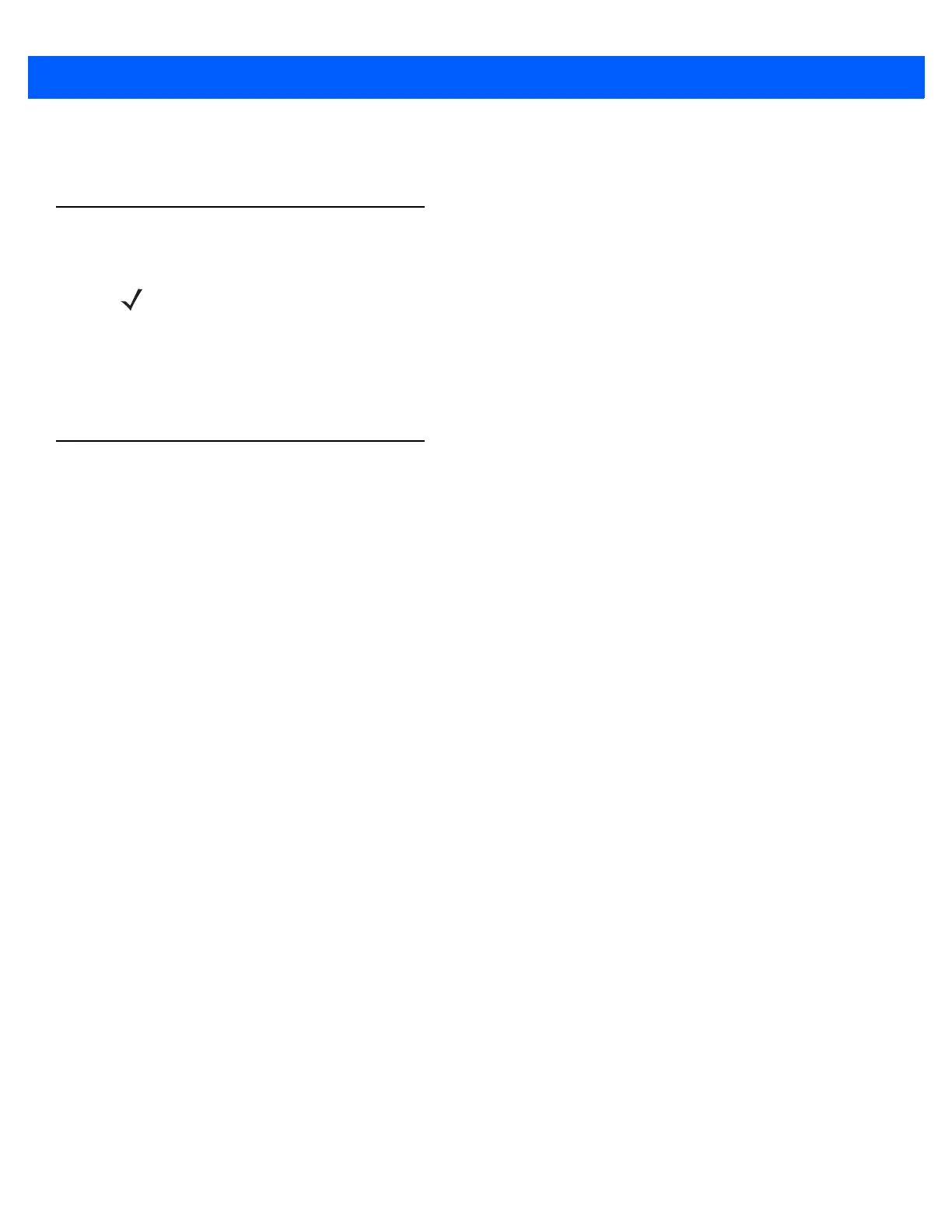6 - 4 MC67 Integrator Guide
RAPIConfig, may not work properly. Refer to the Windows Mobile Version 6 Help file for finding information on
Remote API security policies.
Packaging
Packaging combines an application's executable files into a single file, called a package. This makes it easier
to deploy and install an application to the MC67. Package new applications and updates, such as new DLL
files, as CAB files, then deploy them to devices. Refer to the Microsoft Windows Mobile 6 Help file for
information on CAB files.
Deployment
To install applications onto the MC67, developers package the application and all required files into a CAB file,
then load the file onto the MC67 using one of the following options:
•
ActiveSync
•
Storage Card
•
MSP
•
Image Loader Image (for updating the operating system).
Refer to the Microsoft Windows Mobile 6 Help file for information on CAB files.
Installation Using ActiveSync
To install an application package:
1. Connect the MC67 to a host computer using ActiveSync. See Chapter 3, Synchronization for more
information.
2. Locate the package file on the host computer.
3. In ActiveSync on the host computer, open Explorer for the MC67.
4. Copy the CAB file from the host computer to the \temp directory on the MC67.
5. On the MC67, navigate to the \temp directory.
6. Tap on the application CAB file. The application installs on the MC67.
Installation Using Storage Card
To install an application package:
1. Copy the package CAB file to a microSD storage card using an appropriate storage card reader.
2. Install the storage card into the MC67. See Installing a microSD Card on page 1-2 for more information.
3. On the MC67, open File Explorer.
4. Open the Storage Card directory.
NOTE Applications compiled for Windows Mobile 6 are not backward-compatible with previous versions.
