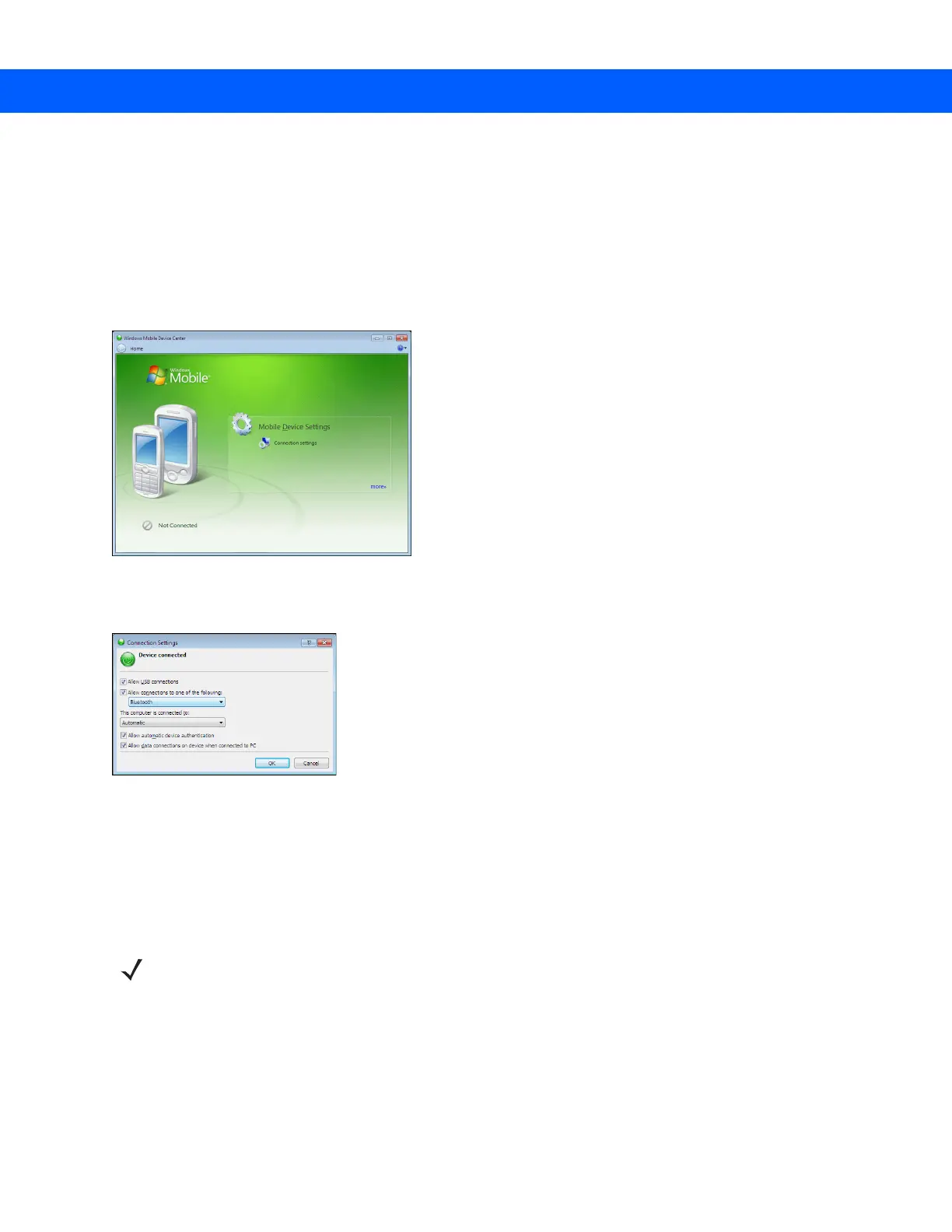Synchronization 3 - 3
3. Select Allow USB connections check box.
4. Select the Show status icon in taskbar check box.
5. Select OK to save any changes made.
Windows Mobile Device Center
1. Select Start > All Programs > Windows Mobile Device Center on the host computer.
Figure 3-3
Windows Mobile Device Center Window
2. In the WMDC window, under Mobile Device Settings, click Connection settings.
Figure 3-4
Connection Settings Window
3. Select Allow USB connections and adjust any additional settings as needed.
4. Click OK to save your settings.
Synchronization
To synchronize with the MC67:
1. Connect the MC67 to your computer using the provided USB cable.
2. If the Get Connected window does not appear on your computer, select Start > All Programs > Microsoft
ActiveSync or Windows Mobile Device Center.
3. Click Next.
4. Select the check box to synchronize with a server running Microsoft Exchange if applicable.
NOTE When the MC67 is connected to your computer and a sync connection is made, the Wi-Fi radio (if applicable)
is disabled. This is a Microsoft security feature to prevent connection to two networks at the same time.
