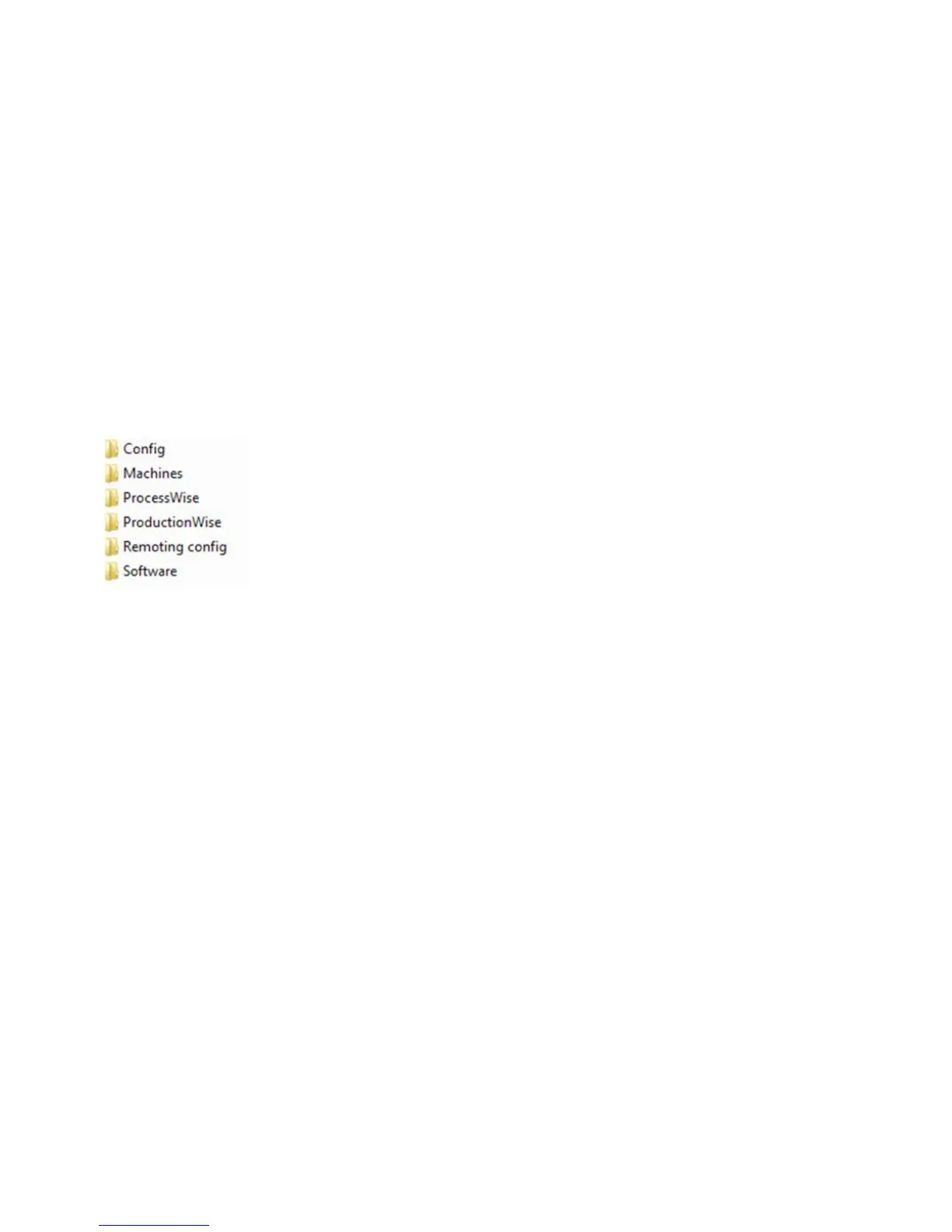783D SYSTEMS, INC.
Reinstall or Restore a Broken DMP Server Computer
Make sure you have set up an automatic backup procedure for the C:\DMP folder on the DMP Server in order to be able to restore at a
later time. See Backup DMP Server.
1. IP address and computer name.
• If the DMP Server was set to x IP address before re set the x IP address.
• Set the computer name to DMPSERVER.
2. Create the following 2 folders.
• C:\DMP
• C:\DMP SliceCache
3. Make sure the two folders are shared so other users and ProX machines can access these.
4. Restore the content of folder C:\DMP from your backup location. It should contain the following:
5. Optionally: Update your software folder content with the newest les from TeamPlatform.
6. Folder C:\DMP SliceCache is empty
7. Install the DMP software on that computer. Run the installers from C:\DMP\Software\
• DMP Software prerequisites.exe
• DMP Software client setup.exe
To have the DMP Worker and DMP Remoting Server programs started automatically when you log on to Windows; you can copy/drag
these shortcuts from desktop into the Windows Startup folder:
Windows Start > All Programs > Startup
