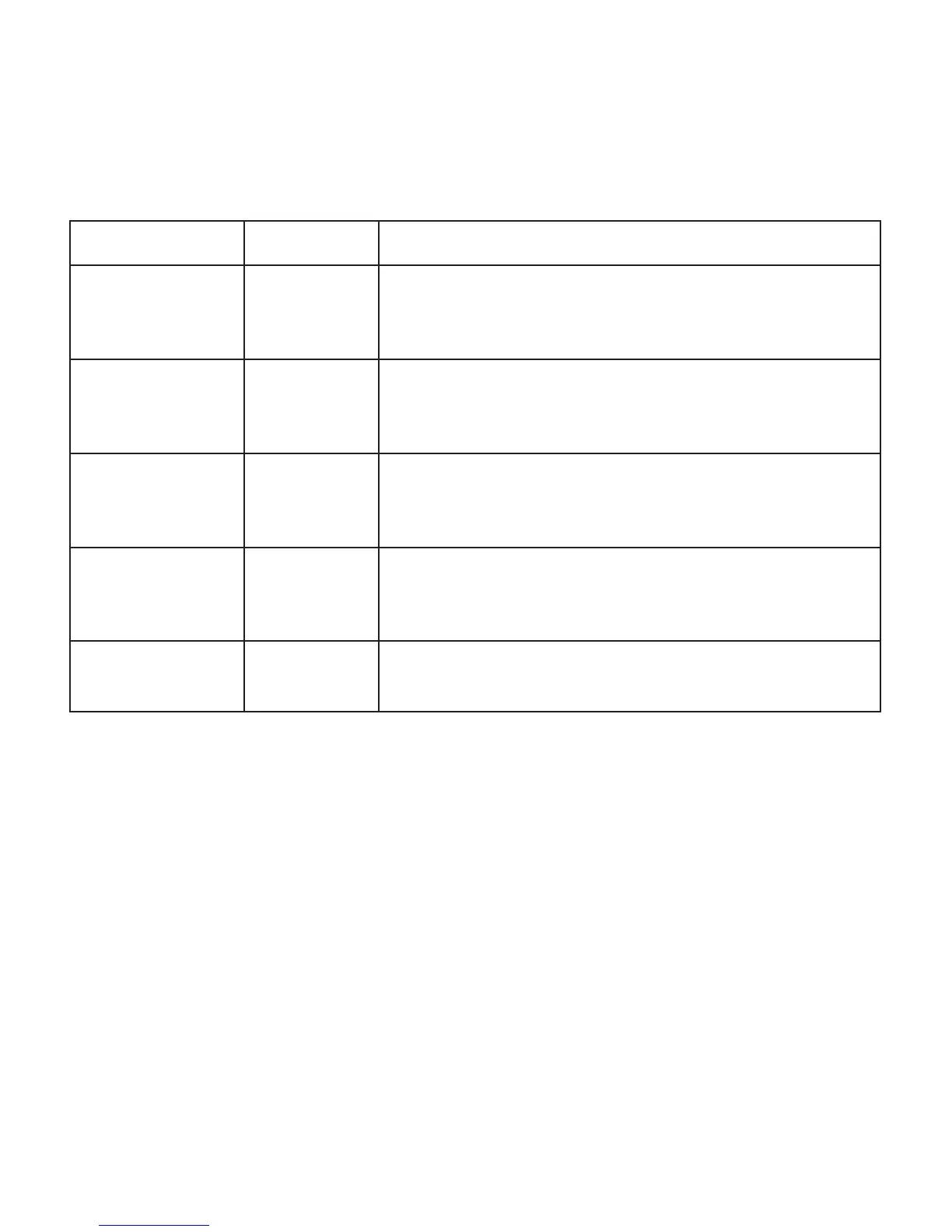383D SYSTEMS, INC.
Mask Setting Examples Description
None Batch2012563
123Powder
5 2 5 Titanium
Anything can be entered.
No limitation in length or type of text.
PB-0000 PX_
PB-1234
PB-0002
PB-0510
Fixed letters “PX”, followed by underscore_ then 0 up to 4 digits.
PX_9999 PX_
PX_1
PX_1 5
PX_1234
Fixed letters “JOB”, followed by space, then 0 up to 3 digits
\A-LL A-_
A-kR
A-kr
A-KR
Fixed letter “A” (because A has a special function, you must precede it with \A
to obtain the letter A itself).
Followed by a dash -, then 2 letters required (upper or lower case).
\LW->AA-######## LW-_-_____
LW-TI-20151005
LW-XY-12345678
Fixed letters “LW”, followed by dash -, then 2 letters (that are converted to
capitals automatically via the ‘>’ option, then dash -, then 8 digits (not more,
not less).
Options for the MaterialBatchNumberFormatMask Setting
In the settings congurator (Select Admin > Congurations > Machine conguration) there is the property
“optJobFileNameFormatMask.”
This property is used to dene the input format for the Material batch text. If you want the user entering the batch number in a specic
format then create a matching mask to accomplish this.
Users can navigate through the mask by using the left and right arrow keys or the mouse cursor, and can skip optional positions in the
mask by entering a space.
