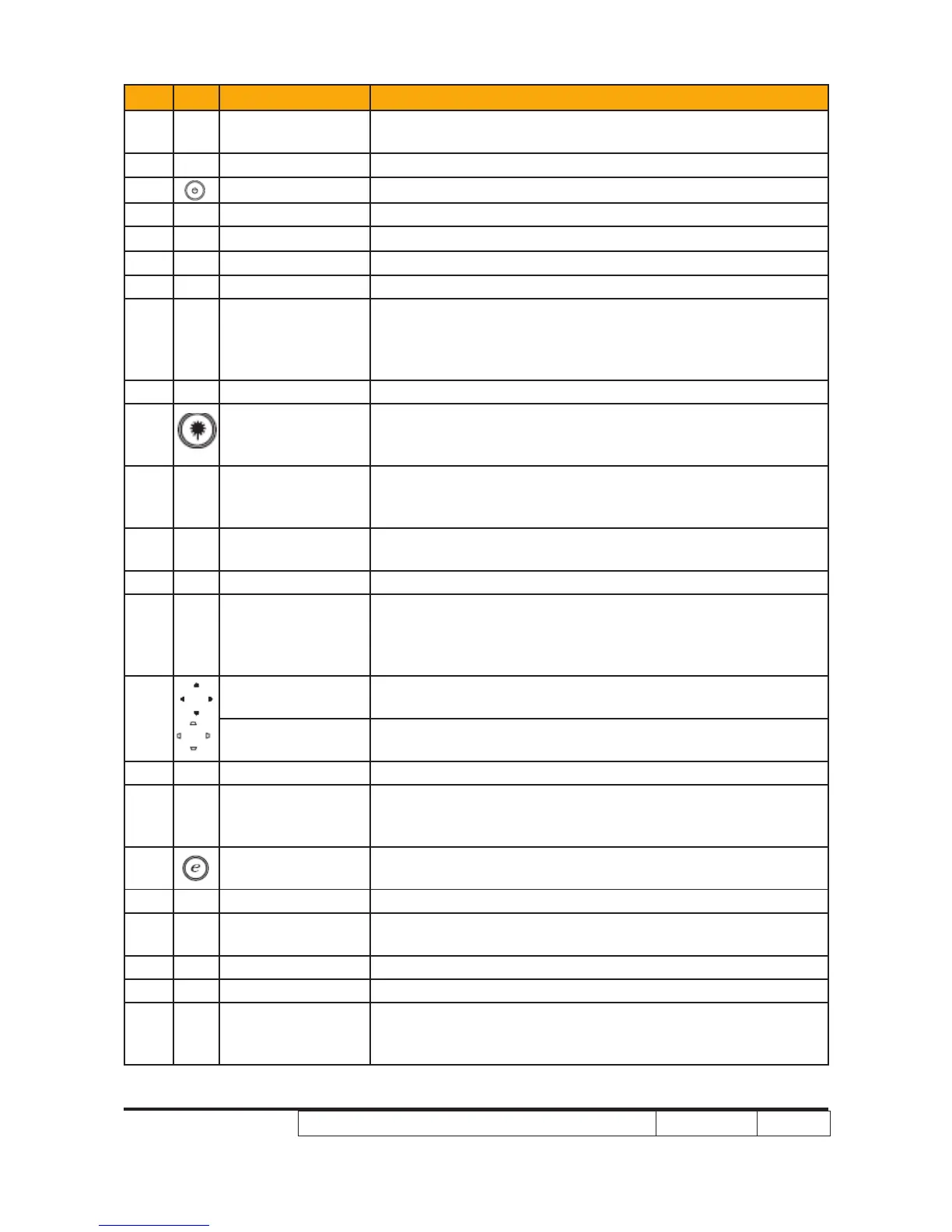Item Icon Function Description
1
Infrared
transmitter
Sends signals to the projector.
2
(#)
Laser pointer Aim the remote at the viewing screen
3 POWER Refer to the “Turning the Projector On/Off” sec
4 RESYNC Automatically synchronizes the projector to the input source.
5 FREEZE To pause the screen image.
6 ASPECT RATIO To choose the desired aspect ratio (Auto/4:3/16:9).
7 ZOOM Zooms the projector display in or out.
8
MOUSE Left/
Right Click
Left-/right-click buttons are on the left and right, respectively;
the center button works as a multidirectional pointer stick. To
enable this function, an USB cable must be connected to
projector from your PC.
9 VOLUME Increases/decreases the volume.
10
(#)
Laser button
Aim the remote at the viewing screen, press and hold this
button to activate the laser pointer.
This function is not supported in Japanese market.
11 SOURCE
Press “SOURCE” to choose from RGB, Component-p,
Component-i, S-Video, Composite, DVI-D, Video and HDTV
sources.
12 HIDE
Momentarily turns off the video. Press “HIDE” to hide the
image, press again to display the image.
13 MUTE To turn on/off the volume.
14 MENU
• Press “MENU” to launch the Onscreen display (OSD) menu,
back to the previous step for the OSD menu operation or
exit the OSD menu.
• Conrm your selection of items.
15
Four directional
select keys
Use up, down, left, right buttons to select items or make
adjustments to your selection.
KEYSTONE
Adjusts the image to compensate for distortion caused by
tilting the projector.
16 LOCATION Choose the menu location on the display screen.
17 PAGE
For computer mode only. Use this button to select the next or
previous page. This function is only available when connected
to a computer via a USB cable.
18
Empowering
key
Unique Acer functions: eOpening, eView, eTimer
Management.
19 COLOR Press “COLOR” to adjust the color temperature of image.
20 CONTRAST
Use the “CONTRAST” option to control the difference
between the lightest and darkest parts of the picture.
21 VIDEO To change source to COMPOSITE VIDEO.
22 S-VIDEO To change source to S-Video.
23 PIP
Press “PIP” to see two screens at the same time. The main
screen projection signal uses VGA input by default while the
smaller PIP display uses a secondary video source.