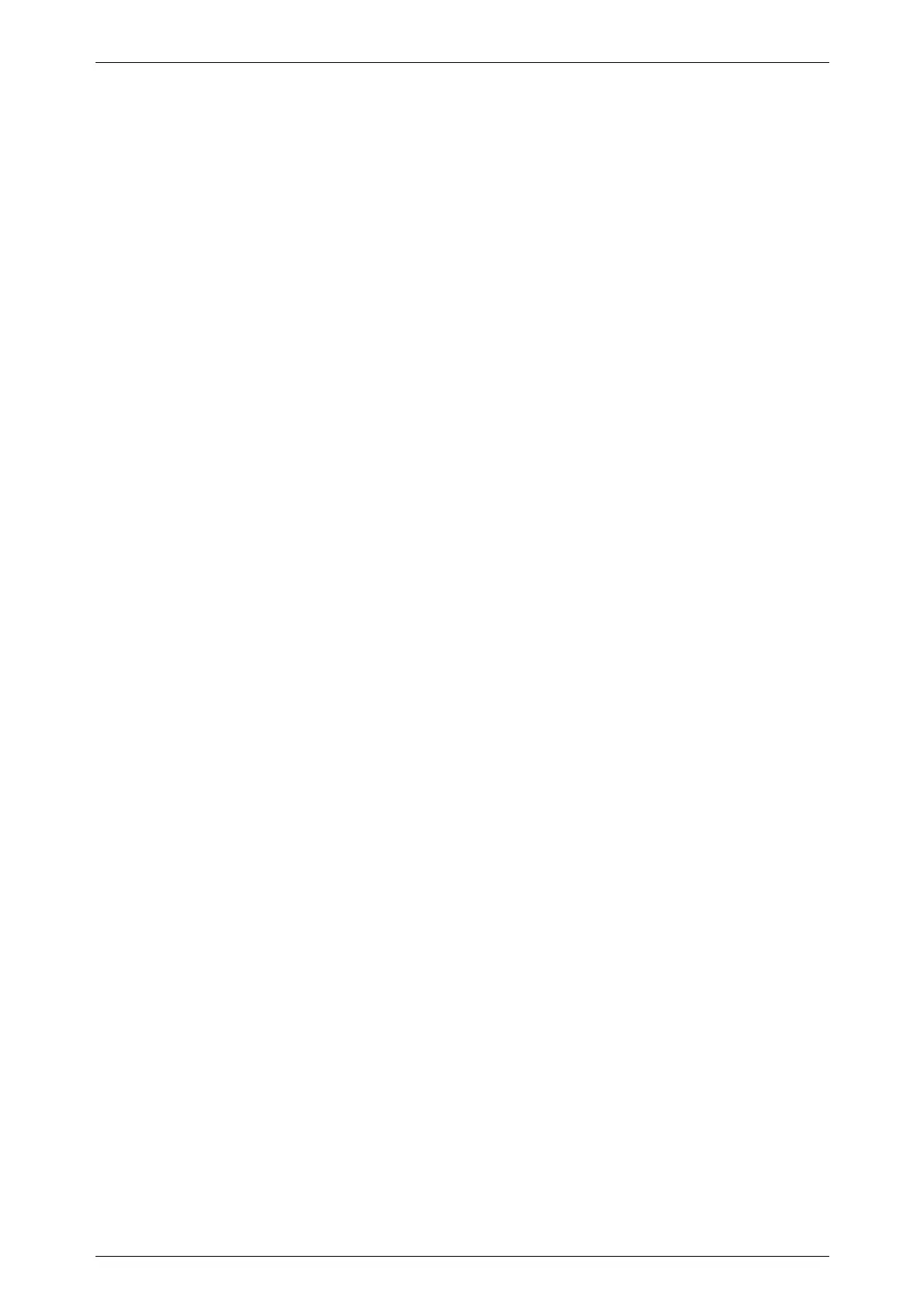OPTION 008 RF PROFILES AND COMPLEX SWEEP
Annex-C-9
Points can be added to the profile in any frequency order so that if, for instance, it is
found necessary to add a point between two existing points, then when the point is saved the
software automatically re-orders the points into an ascending frequency order, and provides
interpolation between these points.
Hint:
The rotary control provides a very useful means of editing or creating a profile. If the
control is used to adjust carrier frequency while the power at a remote point is monitored, the
control gives a good feel for where points should be inserted. The interpolation of the correction
data between frequencies results in the most useful location for correction points to be either at or
at either side of maximum or minimum values of power.
Note...
If a profile point is added at the same frequency as an existing point in that profile, the old
profile level will be automatically overwritten by the new value.
Once two or more points have been entered in a profile the profile can be stored by
pressing the [Store Profile] key followed by the profile number (0 to 9) and the [enter] key.
Enabling a profile
To enable or disable a profile first use the [Select Profile] key shown in Fig. C-5 and
enter the profile number (0 to 9) to be used and terminate the entry using the [enter] key.
The [Enable/Disable] key can then be used to enable or disable the profile.
The profile facility can be set to be on or off when an instrument is switched on using the
save setting facility. If the generator is unlocked to Level 1 pressing the [Save Setting] key on the
RF Profile Menu of Fig. C-5 will result in the state of profile enable/disable flag and the selected
profile number being stored in non-volatile memory. If the profile is enabled then at power on
the generator will recall the profile and apply it to the RF output.
The RF Profile Menu can be left by using the [EXIT] key to obtain the RF Level Utility
Menu of Fig. C-2 or by using the keys underneath the display. If the [SIG GEN] key is pressed
to obtain the main signal generator screen, and the profile facility is enabled, the profile selected
is displayed as shown in Fig. C-7. The correction value corresponding to the selected carrier
frequency will be applied to the RF level.
Note...
Where the carrier frequency is set to a value less then the lowest profile frequency the
value at the lowest profile will be used. Similarly if the set carrier frequency is higher
than the highest profile frequency the value of the highest profile value will be used.
