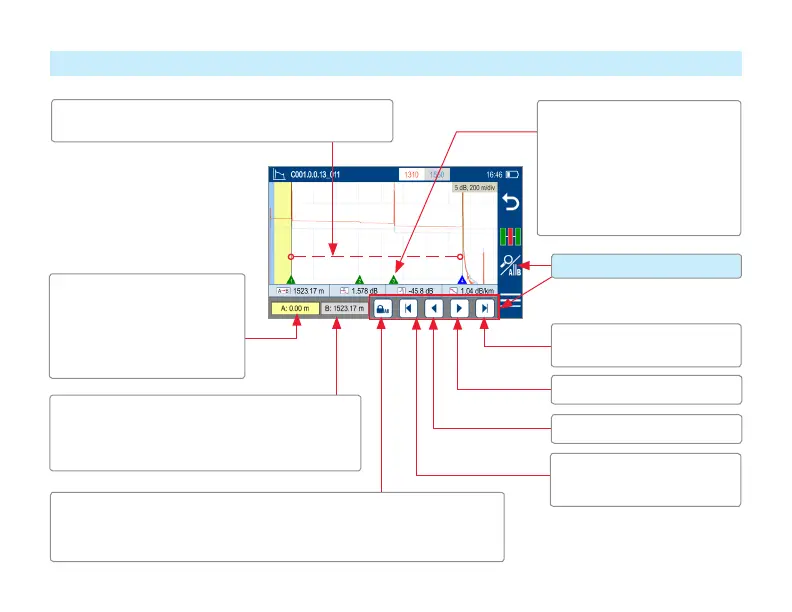39
Trace View – Cursor Control Enabled
Jump active cursor to the Next
Event
Jump active cursor to the
Previous Event
Lock / Unlock A/B cursors (when locked, cursors move together). A|B
Cursor locked icon toggles to show expected function when touched (e.g.
if A|B currently locked, icons shows unlock A|B)
Nudge active cursor Right
Nudge active cursor Left
Cursor Control enabled
Cursor B location (B is inactive cursor). Touch
non-highlighted cursor box to make cursor active.
Cursor B is always located to the right of cursor A.
Cursor A location (A is active).
Yellow highlight indicates the
currently active cursor. Cursor
A is always located to the left
of cursor B.
A and B cursors. Touch and drag in trace display area to
move the active cursor to the desired location
Event Marker:
• Green - Passing event; Red
- Failing event, Blue - Not
evaluated event.
• Touch Event marker to move
active cursor to that event
