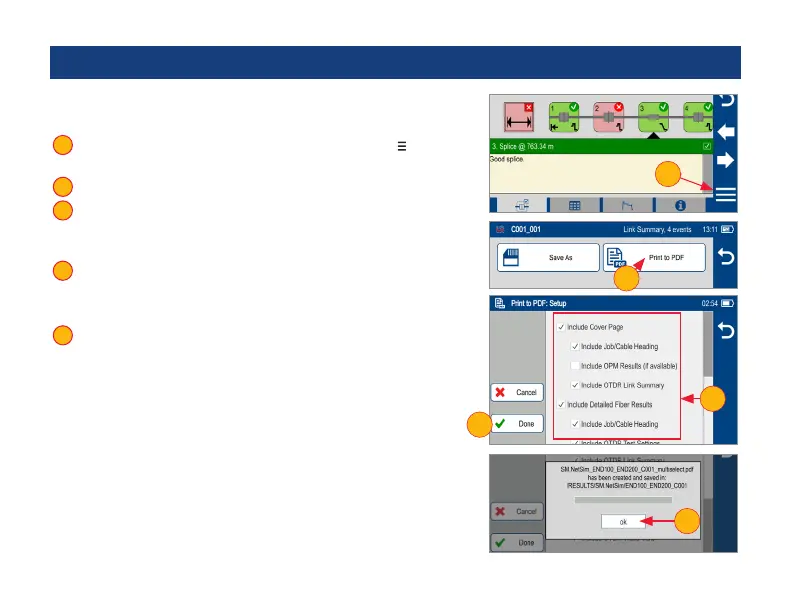62
Printing Results to PDF
Saved test results may be organized into reports and printed to PDF
le format as needed.
1 Navigate to the desired test results and touch Menu ( ) from the
results display.
2 Touch Print to PDF from the displayed menu.
3 Select options to include cover page and congure content of
printout.
– Scroll to congure additional options.
4 Touch Done to complete setup and generate PDF report.
– Generated PDF report will saved to the same
RESULTS > TRACES > PROJECT folder as test results.
5 Touch OK when done.
Uploading PDF reports to PC
• Connect FlexScan to PC (via FlexScan’s micro-USB function port
and USB port on a PC).
• On FlexScan, enable USB mode (on Home screen).
• On PC, navigate to FS300 (X:) > RESULTS > TRACES >
”Destination PROJECT folder”.
• Upload PDF report from FlexScan to PC.
Note: Future software update will allow PDF to be sent to another
device via Bluetooth or WiFi (Bluetooth/WiFi option required).
1
2
3
4
5
2
1
4
5
3
