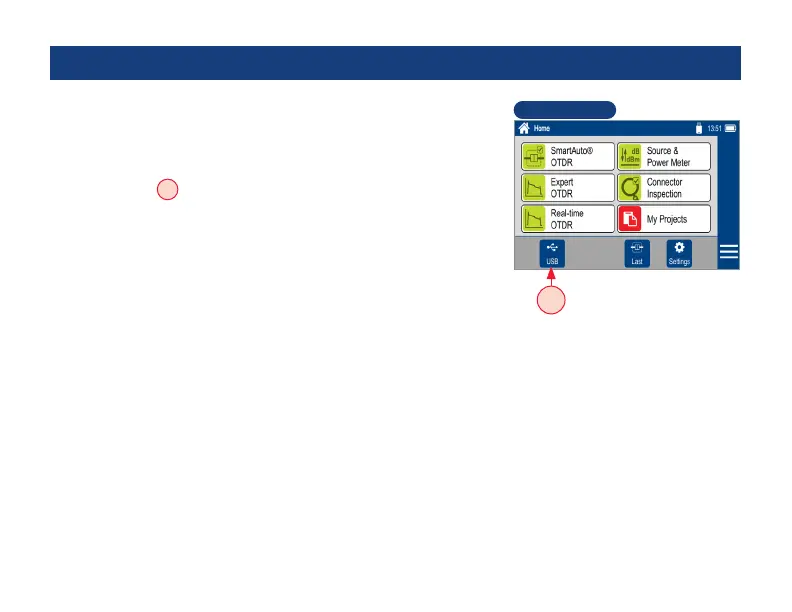60
To transfer les from your FlexScan to a PC using a USB cable, perform
the following:
• Connect your FlexScan to a PC using the supplied micro-USB to USB
cable. Make sure the micro-plug is fully seated in your FlexScan.
• Touch the USB
A
soft key on the FlexScan’s Home screen.
• On your PC, open My Computer.
A new removable drive named FS300 X: will appear, where ‘X:’ is the
drive letter assigned to your FlexScan.
• Under FS300 X: you should see two folders: RESULTS and SOFTWARE.
• Copy the RESULTS folder to your PC.
– Under RESULTS you will see: TRACES.
– Under TRACES you will see all of the folders containing OTDR
traces or OPM results.
Note:
Before removing the USB cable connecting your FlexScan to your PC,
or pressing the Cancel soft key on the USB screen, left click the Safely
Remove Hardware icon in the Start bar of your PC, then left click the
Safely remove USB Mass Storage Device – Drive (X:) message, where ‘X’
is the drive letter assigned to your FlexScan.
Transferring Results to a PC via USB
Home Screen
A
