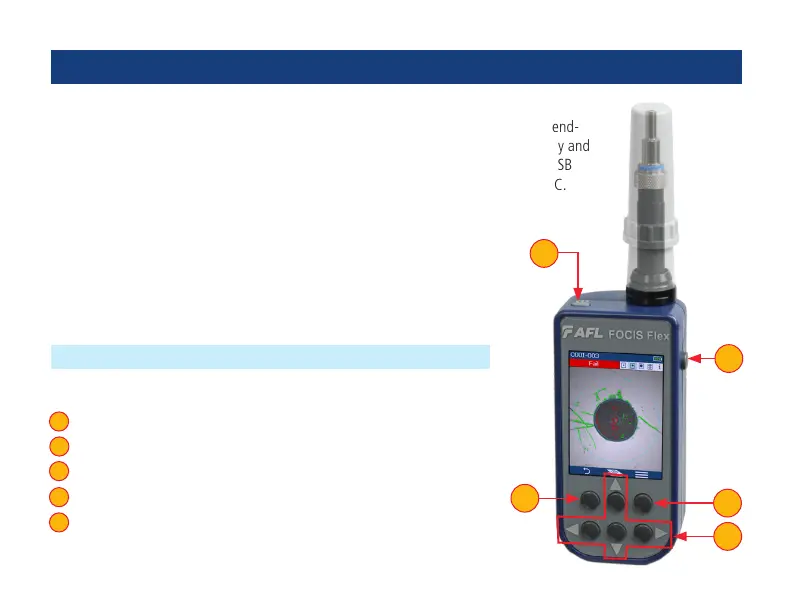48
Inspecting Fibers with FOCIS Series Inspection Probe and FlexScan
Optical connectors may be inspected using FOCIS Flex, FOCIS Duel, or FOCIS Lightning
auto-focusing connector inspection probe with IEC pass/fail analysis. Captured ber end-
face images and pass/fail results are immediately displayed on the FOCIS probe display and
on the paired FlexScan OTDR and may be saved in either FOCI or FlexScan. A micro-USB
port on either FOCIS or FlexScan supports fast upload of internally stored results to PC.
Controls
1 Power button.
2 Image Capture button.
3 F1 soft key (typically Back function).
4 F2 soft key (typically Select function).
5 Navigation and Edit functional keys.
1
2
3
4
5
1
4
5
3
2
FOCIS Flex Inspection Probe Overview
Notes:
• For detailed instructions on how to operate FOCIS Flex, FOCIS Duel, or
FOCIS Lightning inspection probe, please refer to the FOCIS Flex, FOCIS
Duel, or FOCIS Lightning User’s Guide (available on www.AFLglobal.com).
• In this User’s Guide, FOCIS Flex model is used as example in the following
sections, with describe Bluetooth pairing and inspection process.
