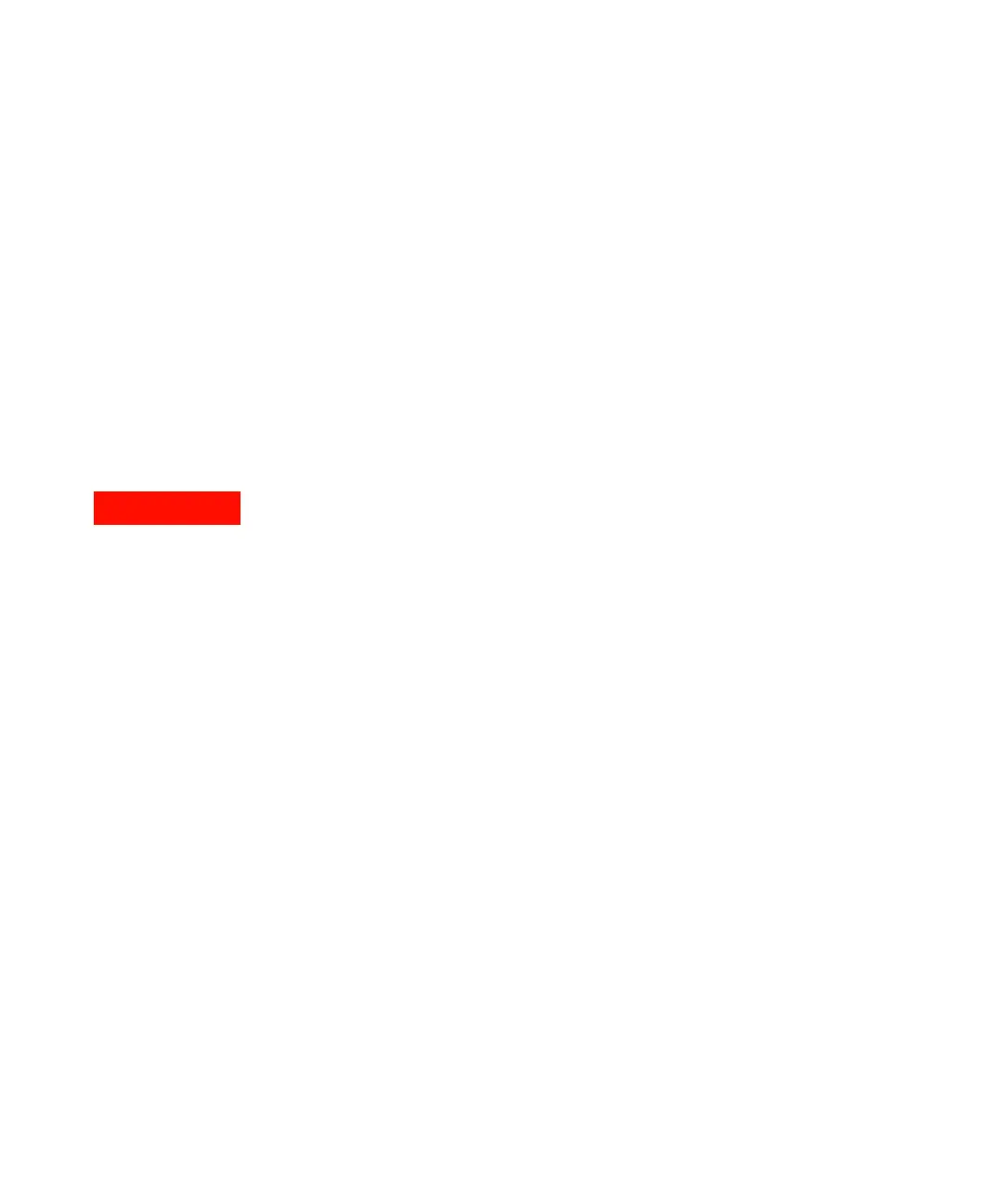Agilent 1200 Series Autosampler Reference Manual 163
Repairing the Autosampler 4
To change the product number go to the System screen.
1 Press Tests (F3) and select the module being changed and press Enter.
2 While in the Tests screen, press m.m (m dot m).
3 From the box now displayed, select the Command, and press Enter.
4 Into the box labeled Instr (instruction), enter the command TYPE XXXXX.
Letters and numbers are created using the up and down arrows. XXXXX is
the 5-character product number of the module being changed. There must
be a space between the word TYPE and the product number.
Examples: TYPE G1329A to configure as a standard autosampler.
TYPE G2260A to configure as a preparative autosampler.
When the com mand is ent ered, press Ent er to highlight the complete command.
5 Now, press the Execute key. Below the box, a reply line should then say:
Reply RA 0000 TYPE "XXXXX" (XXXXX is what you just entered)
6 Turn the module off, then on again. Turn on should be normal. In the
Records screen, the product# column should indicate the module you just
entered. If an Agilent ChemStation is also connected, re-boot it now.
Entering the Serial Number using the Control Module
1 Connect the control module to the autosampler. Turn ON the autosampler.
2 In the control module, press System (F5), then Records (F4). Using the
up/down arrows, make sure that the autosampler is highlighted.
3 Press FW Update (F5). Now, press m. This will display a box which says
‘Update Enter Serial#’.
4 Press Enter. This will display the box labeled Serial#.
5 Letters and numbers are created using the up and down arrows. Into the
box labeled Serial#, enter the 10-character serial number for the
WARNING
If you enter the wrong type, your module might not be accessible anymore with
the Agilent ChemStation. In such a case re-enter the TYPE command correctly.
