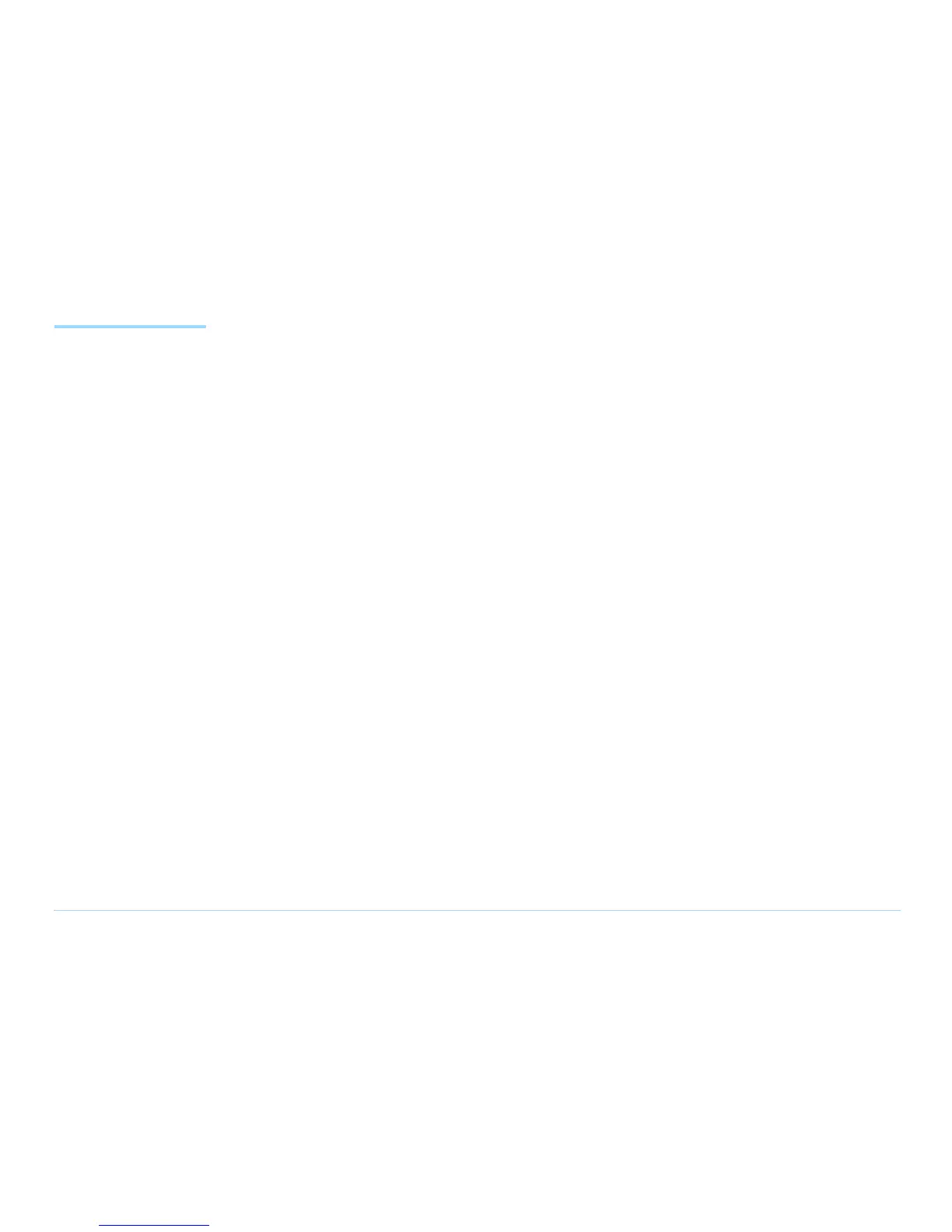© Agilent Technologies 2001–2003 Agilent 3070 System Installation Manual (MS Windows Version) 2-62
Chapter 2: MS Windows System Installation Reference: Installing Drivers and Configuring LAN Ports
Installing Drivers
and Configuring
LAN Ports
If you have replaced the IPC controller or the
single-board computer (SBC) in the IPC, and you can’t
establish LAN communication using the procedure
Troubleshooting LAN Port Connections on
page 2-61, you may need to download LAN and VGA
drivers to your IPC and reconfigure the LAN ports.
This section contains:
Installing the Graphics Driver, 2-62
Installing the Primary LAN driver:, 2-62
Installing the Secondary LAN Driver, 2-63
Configuring the Testhead LAN IP Address, 2-64
Installing the Graphics and LAN Drivers
Insert the CD-ROM that came with your IPC or SBC,
called Advantech Industrial Computers Drivers,
Utilities, into the DVD-ROM drive on your IPC.
Installing the Graphics Driver
1 Click the PCA-6186 tab.
2 Click the W2K XP button under VGA Drivers.
3 At Intel Extreme Chipset Graphics Driver Software -
InstallShield Wizard, click Next.
4 At Welcome to the InstallShield Wizard for Intel
Extreme Graphics Driver Software, click Next.
5 At License Agreement, click Yes
6 At InstallShield Wizard Complete, click Yes, I want to
restart my computer now.
7 Click Finish.
8 Login as Administrator and click OK.
9 Set the Display Properties:
a Right-click the desktop.
b Click Properties.
c Change Colors to High Color (16 bit).
d Change Screen Area to 1024x768.
e Click OK.
f Under Display Properties, click OK.
g Under Monitor Settings, click Yes.
h Click the monitor icon on the right side of the icon
tray.
1) Click Graphics Options.
2) Click Tray Icon.
3) Click Disable.
Installing the Primary LAN driver:
1 Click Start > Run.
2 Type D:\Setup.exe and click OK.
3 Click the PCA-6186 tab.
4 Under LAN Drivers, click Manual.
