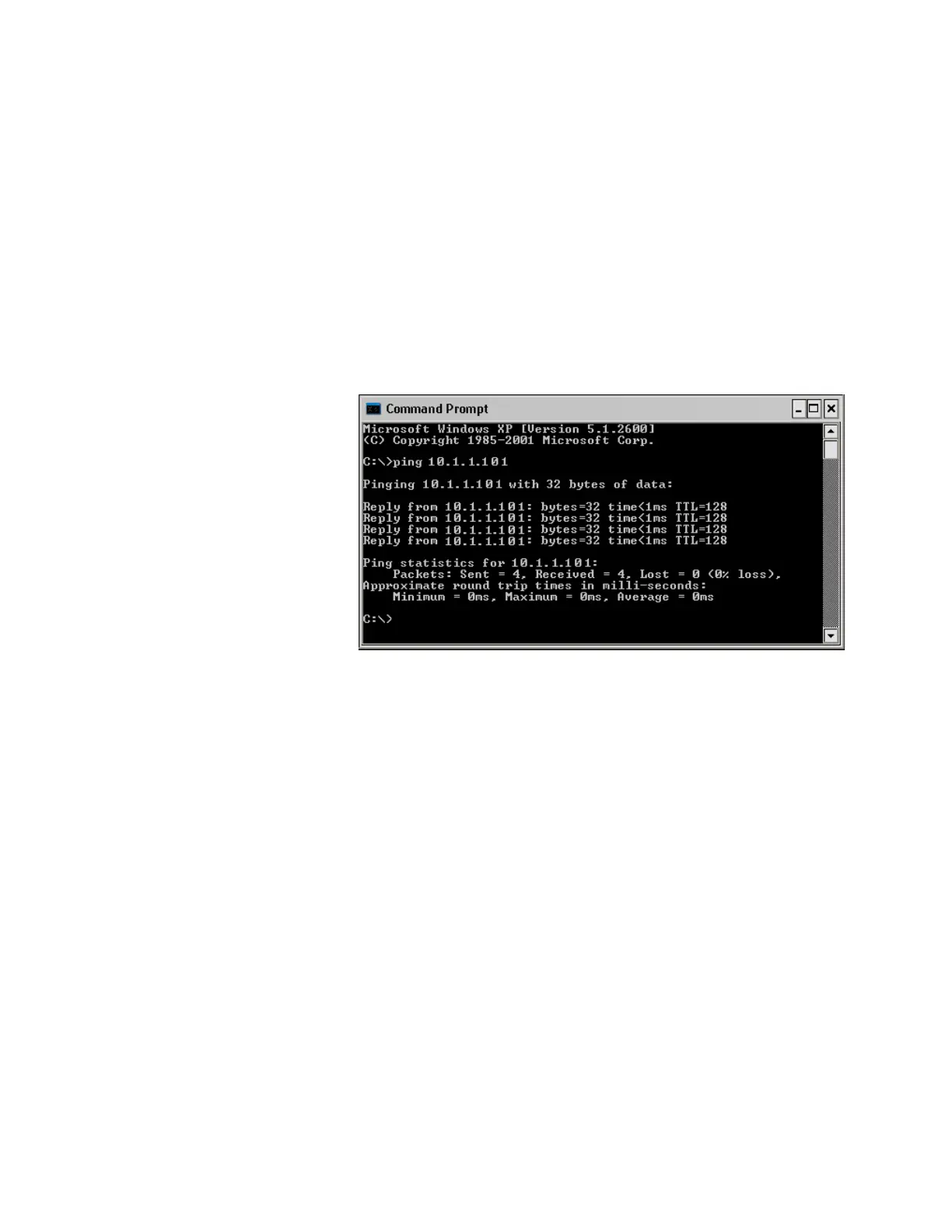GC Power On and Communication Symptoms 6
Agilent 7890 Series Troubleshooting 123
PC Cannot Communicate with GC
• Run a ping test
The MS-DOS ping command verifies communications across a
TCP/IP connection. To use it, open the command prompt
window. Type ping followed by an IP address. For example, if
the IP address is 10.1.1.101, enter ping 10.1.1.101. If LAN
communications are working properly, you will see a
successful reply. For example:
If the ping test is successful, check the software configuration.
If the problem is that a data system cannot connect to the GC,
check if another PC is controlling the GC. At the GC keypad,
press [Options], scroll to and select Communication, then scroll the
display down. If a computer is connected to the GC, its network
name will appear below the Enable DHCP line.
If the ping test is unsuccessful, do the following:
• Check the LAN cabling.
• Verify the IP address, subnet mask, and gateway addresses.
• Make sure all network devices (hubs, switches, and so forth)
are turned on, properly connected, and working.
• Check for a defective LAN card in the PC.
• If using a direct PC to GC setup, make sure you are using a
crossover cable. If using a setup with a hub or switch (that is,
connecting to a building or site LAN), make sure you are NOT
using a crossover cable.
