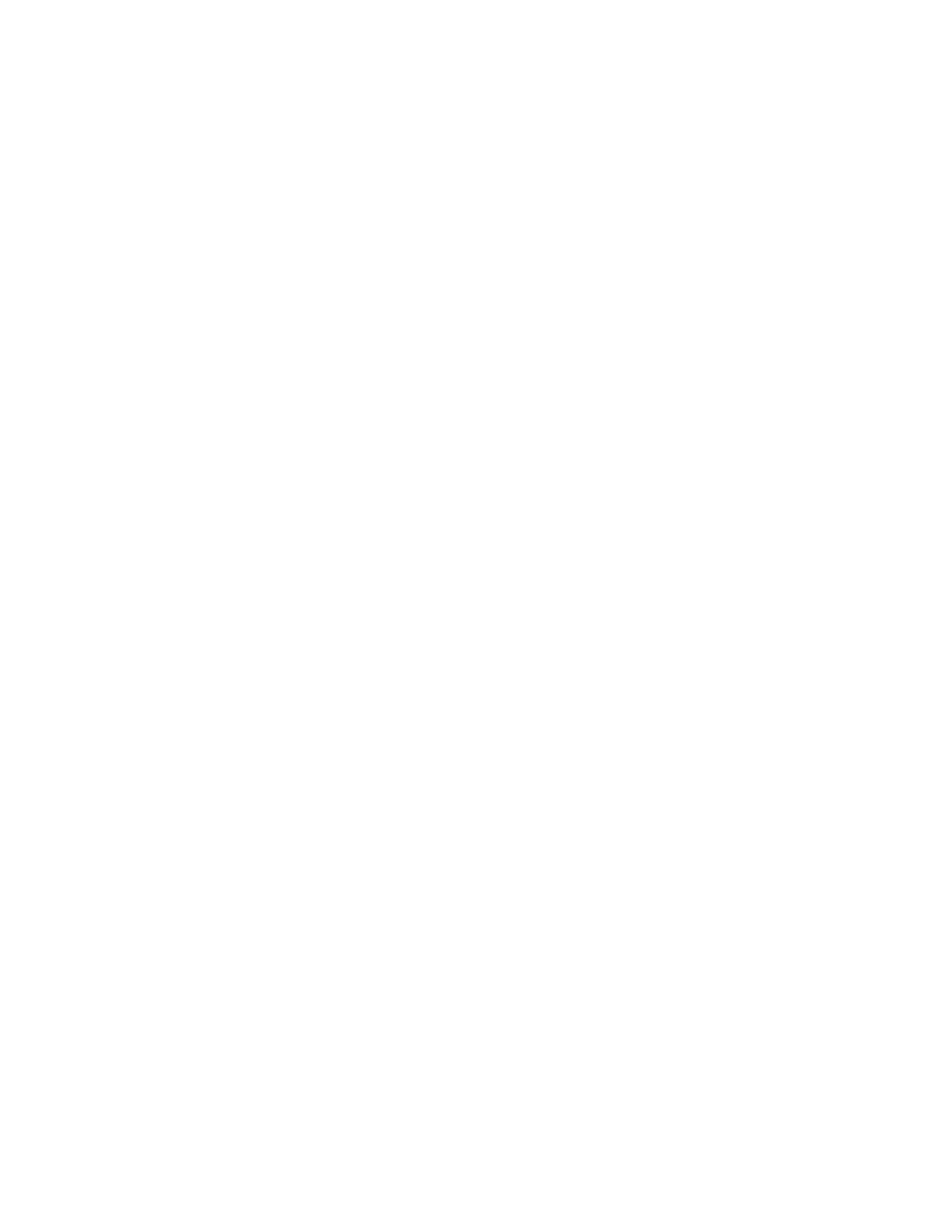Checking for Leaks 7
Agilent 7890 Series Troubleshooting 135
To set warning limits for a leak check
The GC provides two alerts related to the inlet leak check:
• Warning if pressure check: If the measured pressure exceeds
the limit, turn on the Service Due indicator.
• Fault if pressure check: If the measured pressure exceeds the
limit, make the GC Not Ready.
You can determine reasonable inlet leak check results, then set
the GC to either go Not Ready or set the Service Due indicator if
the leak check fails. To set one or both limits:
1 When the inlet is considered leak-free, run the inlet leak
check. (Assume the inlet is leak-free if the TotalFlow and Col
readings are very close and you are satisfied with the GC’s
chromatographic results.)
2 Note the TotalFlow result.
3 Scroll to Warning if pressure check or Fault if pressure check.
4 Enter a limit using the keypad, then press [Enter].
• Select a flow rate that is higher than the acceptable
TotalFlow reading. Ideally, enter a value that corresponds
to known chromatographic problems.
• The warning and fault limits can be different, for example,
a warning at a lower limit, and a fault at a higher one.
5 If desired, repeat for Fault if pressure check.
6 The test is now set up.
7 Periodically rerun the test. When the test fails, fix any leaks.
To clear a Not Ready condition or to turn off the Service Due
indicator:
1 Press [Service Mode], scroll to Front inlet leak check or Back inlet
leak check, then press [Enter].
2 Scroll to Reset the test results? and press [On/Yes].
To disable a warning limit for the inlet leak check
1 Press [Service Mode], scroll to Front inlet leak check or Back inlet
leak check, then press [Enter].
2 Scroll to the warning limit, then press [Off/No].
