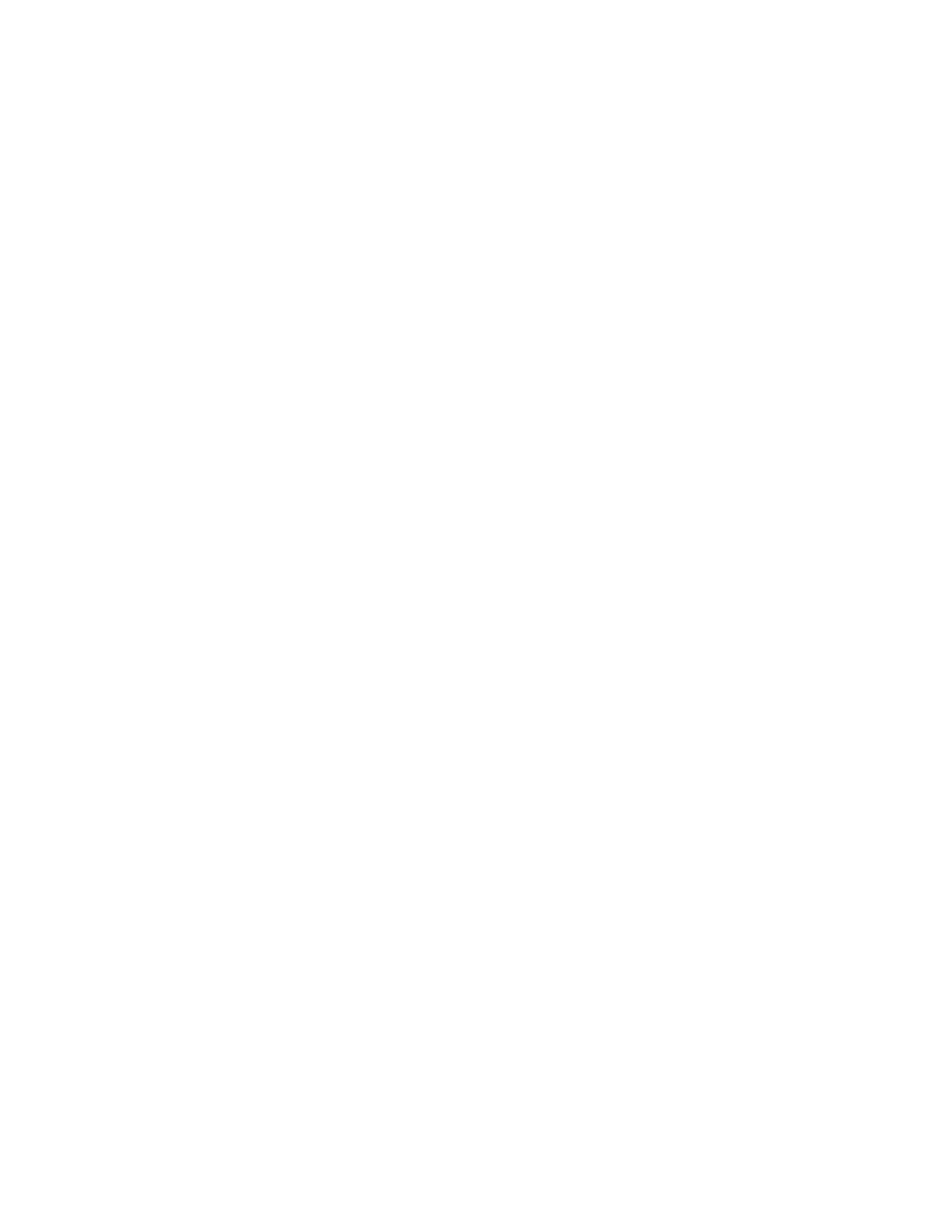44 Agilent 7890 Series Troubleshooting
3 Chromatographic Symptoms
Contamination or Carryover
If your output has contamination or unexpected peaks, do the
following:
Isolate the source
1 Perform a solvent blank run using a new, pure source of
solvent. If the contamination disappears, the problem may be
either in the sample or solvent-related.
2 Perform a blank run (remove the syringe from the injector
and start a run). If the contamination disappears, the
problem is in the syringe.
3 Remove the column from the detector and cap the detector
fitting. Perform another blank run. If the contamination
disappears, the problem is in the inlet or column. If the
contamination remains, the problem is in the detector.
Check possible causes—all inlet and detector combinations
Inlet, sampler, sample, gas supply
• Check the septum type and installation. The vial septum may
be dissolving in the sample. Be sure the vial septum is
resistant enough to the solvent you are using. Also ensure the
vial septum is flat. If the vial septum is not flat, the needle
tends to core the septum and drop pieces into the sample,
causing contamination and ghost peaks.
• Perform complete inlet maintenance: Replace all consumable
parts and bake out the inlet.
• Check for sample carryover from previous runs. Make several
no-injection blank runs and see if the ghost peaks go away or
get smaller.
• Check the septum purge flow. If it is too low, the septum may
have collected contamination or condensate may be clogged
in the purge line. For SS, MMI, PTV, and PP inlets: Set the
purge flow to at least 3 mL/min to keep the septum clean. For
COC inlets, set the septum purge flow to at least 15 mL/min.
Measure the flow. See “To Measure a Column Flow””.
• Check all gas trap indicators and dates.
